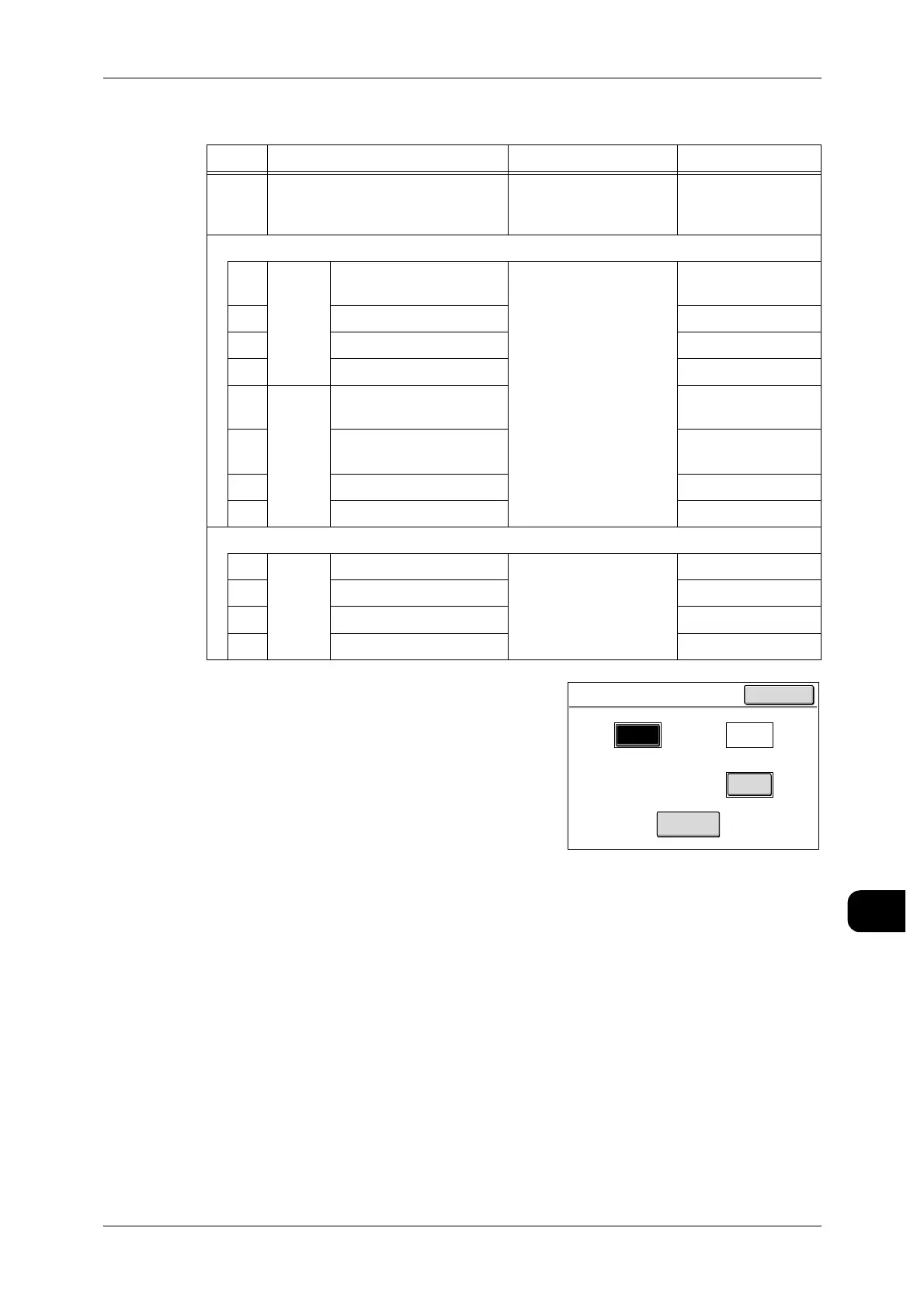Specifications
275
Appendix
13
Scanner Settings
Note • Follow the procedure below to set in detail:
1 Press the <Log In/Out> button.
2 Enter the system administrator’s password,
and select [Confirm].
3 Press [System Settings]>[System Settings].
4 Press [Common Settings]>[Detailed Set-
tings], [Copy Settings]>[Detailed Settings],
[Scan Settings]>[Detailed Settings].
5 Enter a code in [Code], and press [Save/
Next].
6 Enter a value in [New Value], and press
[Save/Next].
7 Press [Close].
Code Notes New Value Factory Default
50 Set the initial display of the scan-
ner screen.
1: Basic Scan
2: Image Quality
3: More Features
1: Basic Scan
Set the initial display of the feature button of [Image Quality] tab.
60 Tab 2 Top left 0: Off
1: Image Quality/File Size
2: Sharpness
3: Contrast
4: B/W Threshold
5: Adjust Color Density
6: Adjust Color Satura-
tion
1: Image Quality/
File Size
61 Top right 2: Sharpness
62 Bottom left 3: Contrast
63 Bottom right 4: B/W Threshold
70 Tab 3 Top left 5: Adjust Color Den-
sity
71 Top right 6: Adjust Color Sat-
uration
72 Bottom left 0: Off
73 Bottom right 0: Off
Set the initial display of the feature button of [More Features] tab.
80 Tab 1 Top left 0: Off
1: Scan Size
2: Edge Erase
3: Scan Start Position
4: Scan Speed
1: Scan Size
81 Top right 2: Edge Erase
82 Bottom left 3: Scan Start Position
83 Bottom right 4: Scan Speed
Detailed Settings
Close
Code
Current Value
New Value
Save/Next
0
1
0
