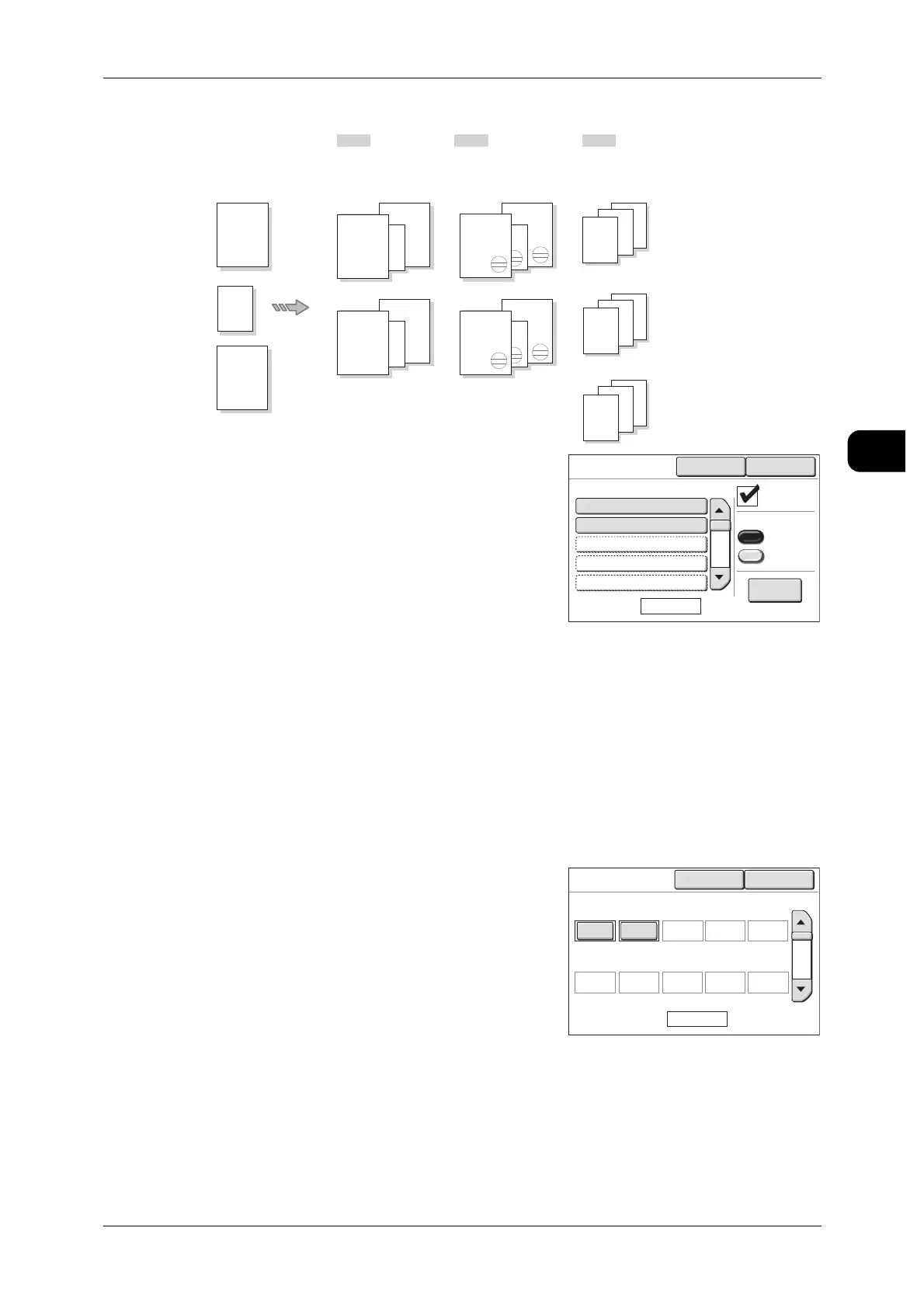[Copy - More Features] screen
87
Copy
2
Registered Multi-jobs are displayed.
Banner Sheet
To insert banner sheets, select the [Banner
Sheet] checkbox.
The copy set number and date will be printed on
the banner sheets.
See • For details of the media source and length of
banner sheets, refer to "Detailed Copy Set-
tings" (P.274).
Collation Order
Select the order in which the copies are to be output.
z
Forward
The scanned documents will be output in the first-in first-out order.
z
Reverse
The scanned documents will be output in the last-in first-out order.
Change Set
The [Multi-job - Change Set] screen appears.
You can set or change the copy quantity for each
Multi-job number.
Document A
A2
Document C
A2
Document
B
A3
Document
A
B
C
Fuji Xerox
2008/08/08
Ito
Fuji Xerox
2008/08/08
Ito
B
C
Fuji Xerox
2008/08/08
Ito
Document A
100%
B
C
Document A
100%
B
C
Document A
100%
B
C
Fuji Xerox
2008/08/08
Ito
Fuji Xerox
2008/08/08
Ito
Document A
100%
Fuji Xerox
2008/08/08
Ito
Document
A
B
C
Document
A
B
C
Copies 2 Sets
Auto R/E 100%
Copies 2 Sets
Auto R/E 100%
Stamp No. 3
Copies 3 Sets
Auto R/E A3
Dept.1 Dept.2 Dept.3
Close
Multi-job
Page 1/4
Cancel
Banner Sheet
Collation Order
Forward
Reverse
Change Set
01. 1234
#
Name
02. 5678
03. (Not in Use)
04. (Not in Use)
05. (Not in Use)
Multi-job
Change Set
Cancel Close
Page 1/2
Sets Sets
Sets Sets Sets
Sets Sets
Sets Sets Sets
01 02
03 04 05
06 07
08 09 10
10 - -
---
-
-
1
-
