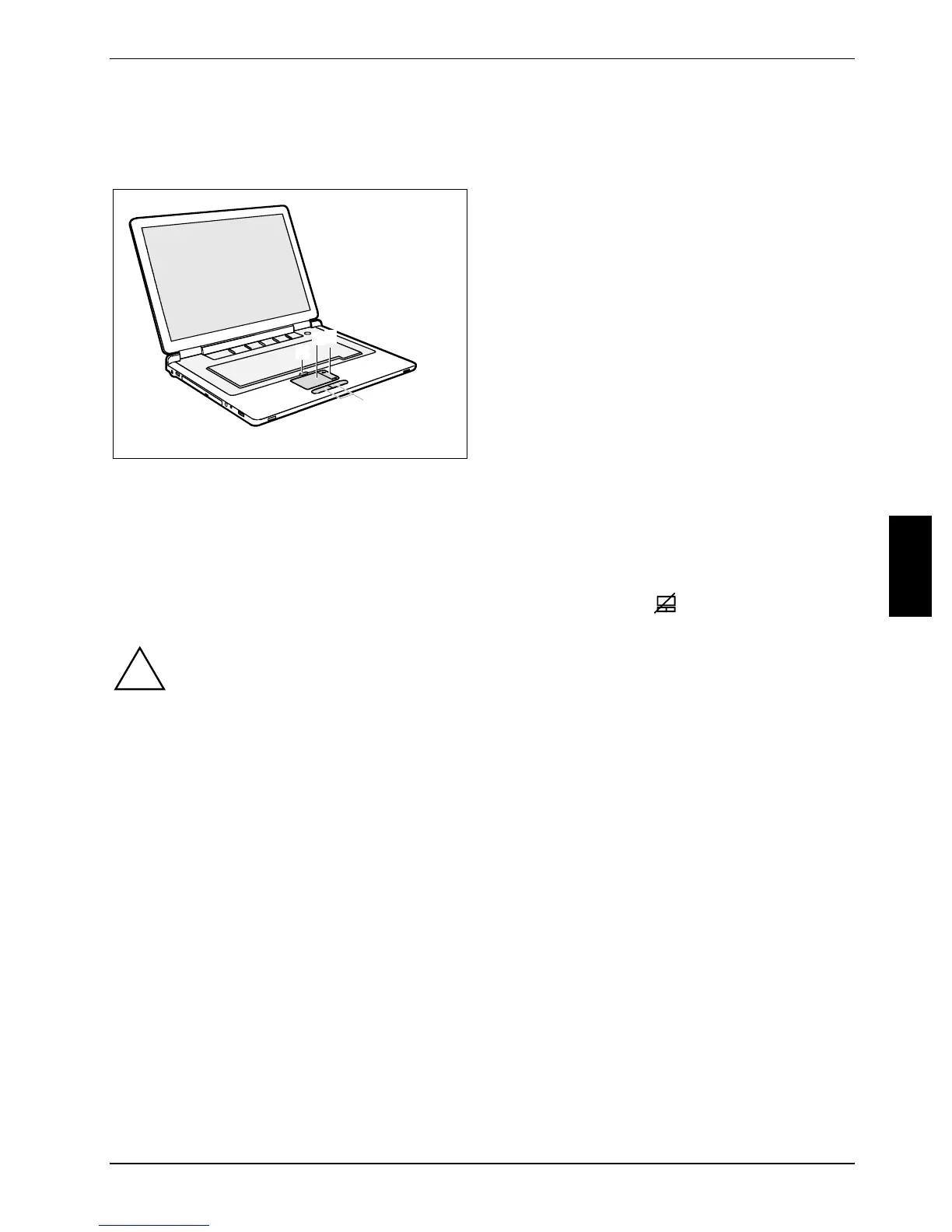Using your notebook
10600690747, edition 1 23
Touchpad, touchpad buttons and ON/OFF switch for
touchpad
2
3
1
4
2
1
1 = ON/OFF switch for touchpad
2 = Touchpad
3 = Touchpad scroll bar
4 = Touchpad buttons
The touchpad enables you to move the mouse pointer on the screen.
You can use the touchpad scroll bar to scroll. The scroll bar on the right-hand edge of the touchpad
is marked with arrows.
The touchpad buttons allow the selection and execution of commands. They correspond to the
buttons on a conventional mouse.
You can switch on the touchpad with the ON/OFF switch for the touchpad
to avoid accidentally
moving the pointer on the screen.
!
Keep the touchpad clean. Protect it from dirt, liquids, and grease.
Do not use the touchpad if your fingers are dirty.
Do not rest heavy objects (e.g. books) on the touchpad or the touchpad buttons.
Moving the pointer
► Move your finger on the touchpad.
The pointer will move accordingly.
Selecting an item
► Move the pointer to the item you wish to
select.
► Tap the touchpad once or press the left
button once.
The item will be selected.
Executing a command
► Move the pointer to the field you wish to
select.
► Tap the touchpad twice or press the left
button twice.
The command will be executed.
Dragging an object
► Select the desired object.
► Press and hold the left button and drag the
object to the desired position with the
finger on the touchpad.
The item will be moved.
Scrolling with the touchpad scroll bar
► Move your finger upwards or downwards on the scroll bar at the right edge of the touchpad.
The display area moves up or down.
