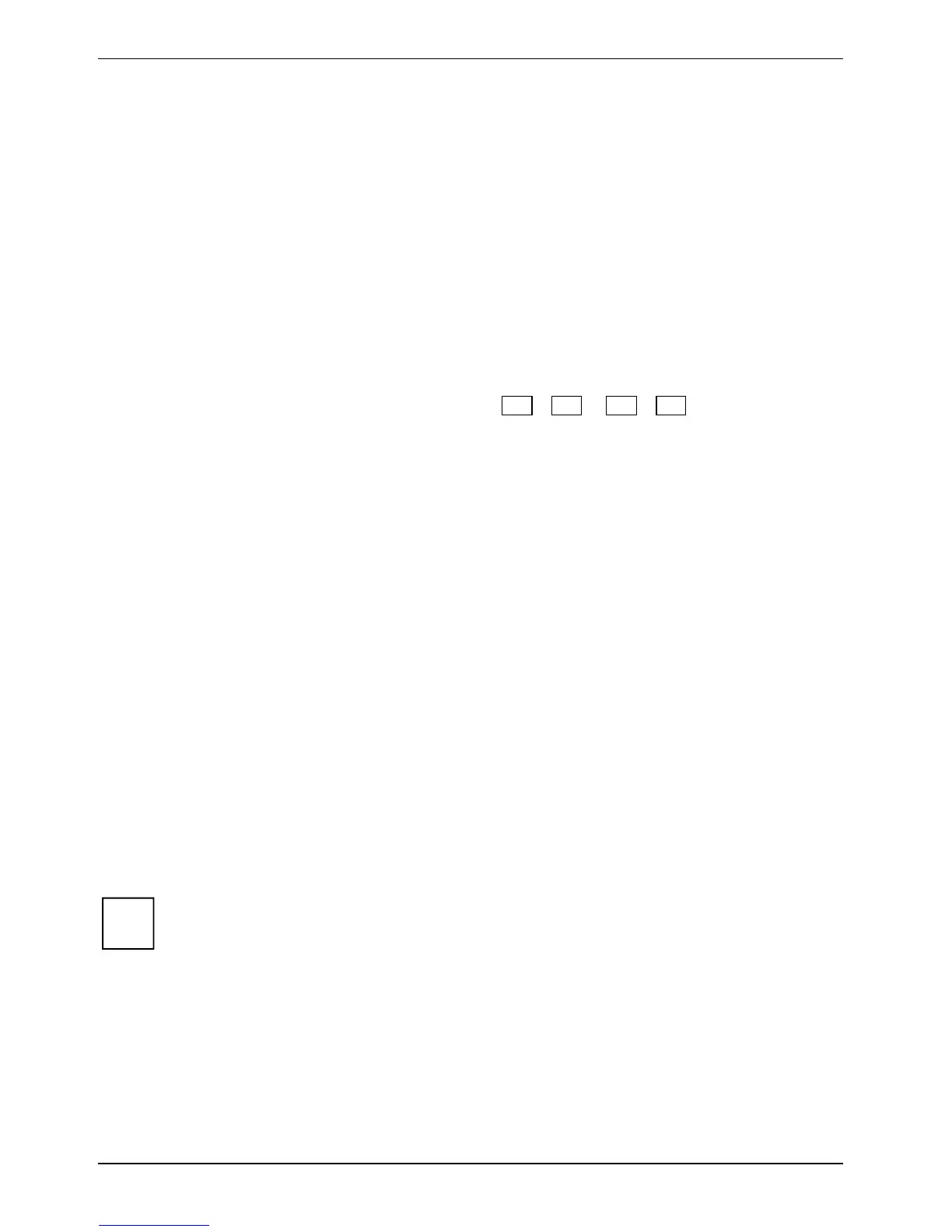Connecting external devices
56 10600690747, edition 1
Connecting external audio devices
Microphone jack
Via the microphone port you can connect an external microphone to your notebook.
Headphones port/Line Out
Via the headphone port you can connect either headphones or external loudspeakers to your
notebook.
Line In
The Line In connection allows you to connect a MiniDisc player, an MP3 player, a CD player or a
cassette deck to your notebook.
Adjusting the volume
► Set the desired volume with the key combination Fn + F5 or Fn + F6 .
or
► To adjust the volume use the Windows volume control from the Start menu - Programs -
Accessories - Multimedia - Volume Control.
or
► Set the desired volume with the volume control.
Connecting an external device to S-Video Out
You can connect an external device (e.g. a TV) to the S-Video Out socket of your notebook to view
films from DVDs, photos or presentations etc.
► Switch off the notebook and the external device.
► Connect the external device to the S-Video Out socket of your notebook.
► First switch the external device on and then the notebook.
Activating television set
► Select the monitor type in the menu Start - (Settings) - Control Panel - Appearance and Themes -
Display - Settings - Advanced - CATALYST® Control Center.
► Click on Apply.
i
Support on using the ATI software CATALYST® Control Center can be found in the
software-integrated Help.
