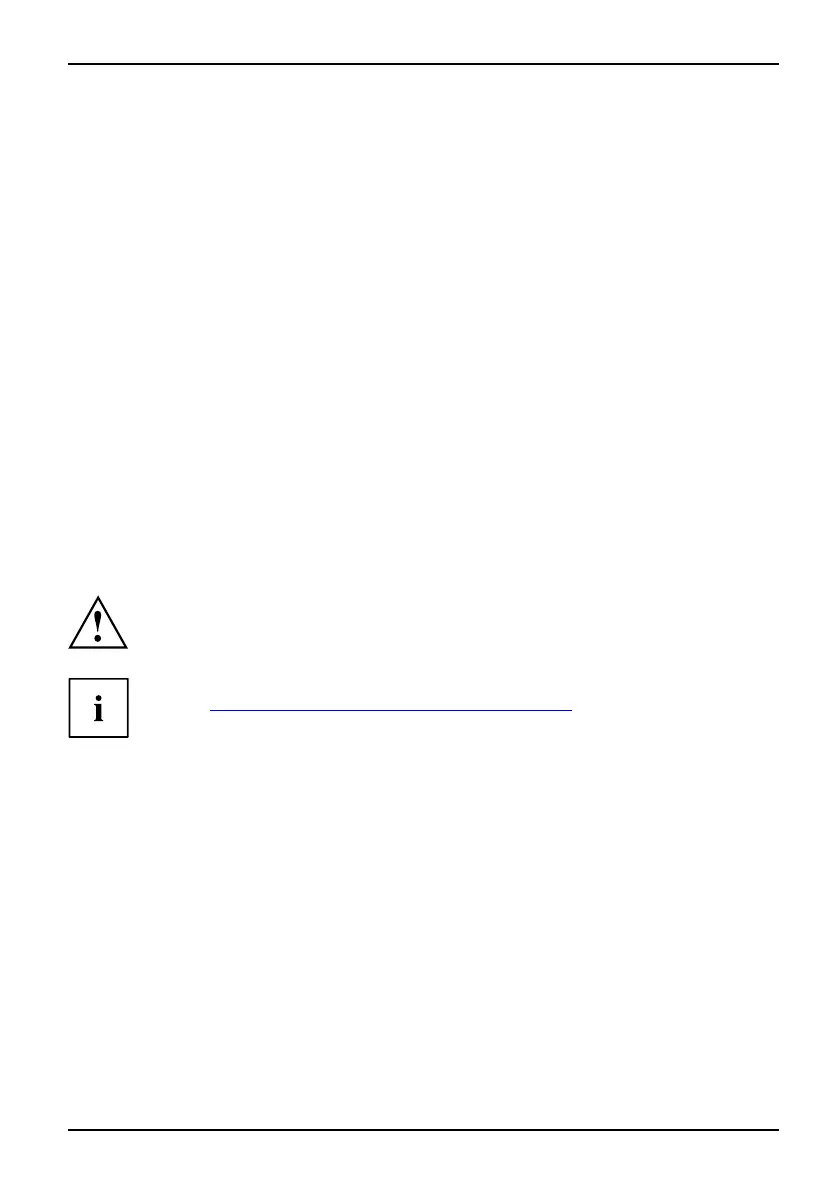Security functions
Changing the supervisor or user password
You can only change the supervisor password when you have logged into the
BIOS Setup U tility with the supervisor password.
PasswordSupervisorpasswordUserpassword
► Call the BIOS Setup Utility and go to the Security menu.
► When changing the password, proceed exactly as for password assignment.
Removing passwords
To remove a password (without setting a new password) perform the following steps:
PasswordSupervisorpasswordUserpassword
► Start the BIOS S etu p Utility and go to the Security menu.
► Highlight the Set Supervisor Password or Set User Password field and press the Enter key.
You will be requested to enter the current password by the Enter Current Password prompt.
You will be requested to enter a new password by the Enter New Password pro mpt.
► Press the Enter key twice.
► In the Exit menu, select the option Save Changes & Exit.
► Select Yes and press the Enter key.
The notebook will now reboot with t he password removed.
Removing th e supervisor password simultaneously deactivates the user password.
Password protection for booting of the o
perating system
Make sure that you set a password during initial installation of the o perating
system. Do not leave the e ntry blank.
With the supervisor password you have set in the BIOS Se tup Utility (see
section "
Setting supervisor and user password", Page 52), you can also
prevent booting of the operating system.
Operating system
Activating system protection
► Start the BIOS S etu p Utility and go to t
he Security menu.
Operatingsystem
► Select the PasswordonBootoption and press the Enter key.
► Select Enabled and press the Enter key.
► Select the Save Changes & Exit option under Exit.
The notebook will reboot. You will be pr
ompted to enter your password (the supervisor password).
A26391-K90-Z200-1-7619, edition 1 53
