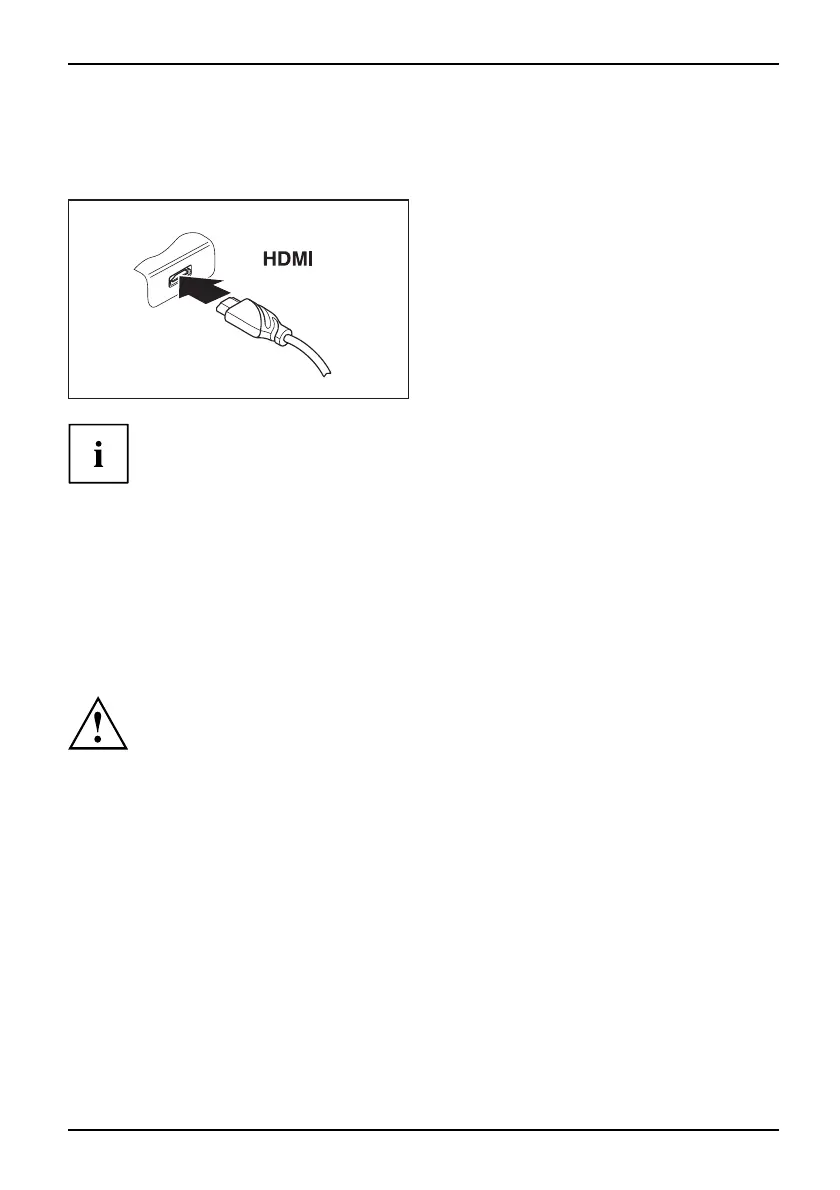Connecting extern al de v ices
HDMI port (device-dependent)
HDMIport
The HDMI port of your notebook can be used to connect an external am plifi er,
LCD TV or a p lasma TV with an HDMI connection.
► Connect the data cable to the
external device.
► Connect the data cable to the HDMI
port of the notebook.
Some LCD televisions have only two loudspeaker connections and therefore
cannot reproduce Dolby digital or DTS. In order to reproduce the sound, you
must go into Windows Vista and a djust the sound settings.
Proceed as follows:
► Select Startsymbol – (Settings) – Control Panel – Hardware and S ound – Sound.
► Mark Realte k Digital Output.
► Select Properties – Supported formats.
► Deactivate the settings DTS audio and Dolby digital.
► Confirm the settings with OK.
Setting the refresh rate for your external monitor
Monitor
If the refresh rate set is too high, the monitor may be damaged. Please se e the
documentation included with your monitor for the maximum possible refresh rate.
By setting the optimum refresh rate you will avoid screen flicker.
► Set the appropriate refresh rate for the type of monitor connected.
► Select Startsymbol – (Settings) – Control Panel – Appearance and Personalization
– Personalization: Adjust screen resolution.
or
► Right-click on the desktop. Under Personalization – Display Settings, choose screen type 1 or 2.
► Select Advanced Settings – Monitor.
► Select Screen Refresh Rate to choose the optimum refresh rate for the connected m onitor type.
► Click Apply and OK.
A26391-K90-Z200-1-7619, edition 1 57
