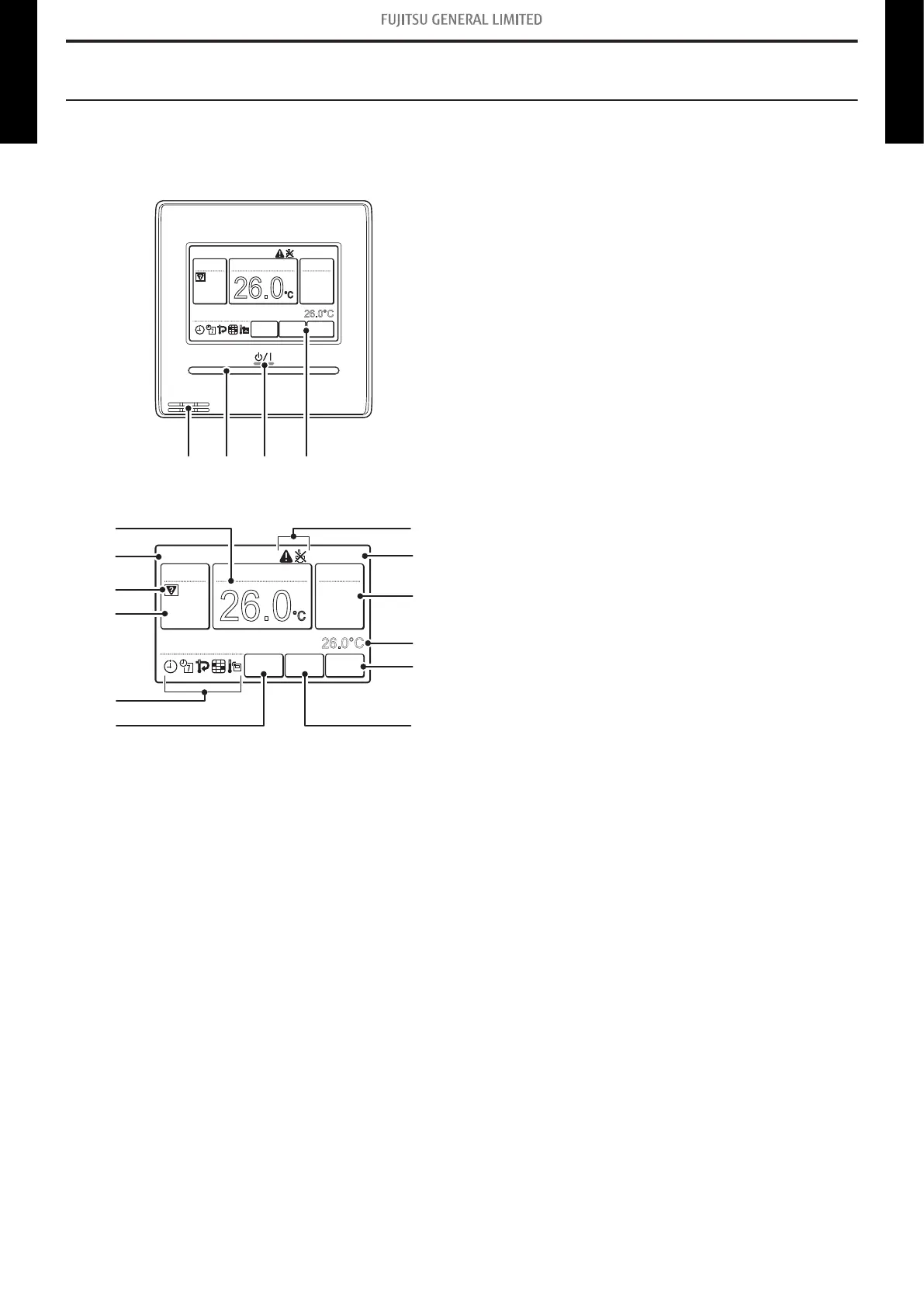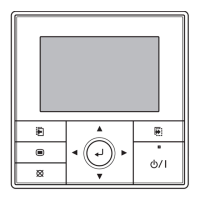10. Remote controller
10-1. Wired remote controller
¢
Overview
Zone
26.0
°C
Cool
Auto
Office
Set Temp.
26.0°C
Mode
MenuStatus
Fan
Fri 10:00AM
Room Temp.
a b c d
Display panel
Zone
26.0
°C
Cool
Auto
Office
Set Temp.
26.0°C
Mode
MenuStatus
Fan
Fri 10:00AM
Room Temp.
e g
f
h
g
g
i n
j
k
l
m
a Remote temperature sensor (inside)
b On/off button
c Power indicator lamp (operation indicator)
Lights while the indoor unit is operating. Blinks when an
error is detected.
d Touch screen
• The screen is backlit when touched, or the On/off button
is pressed while the backlight setting is enabled. (Back-
light goes off 30 or 60 seconds after the last operation.)
• Lightly touch the touch screen with your fingertips. A
commercially available stylus pen can also be used. If
pushed with too much force or operated with a rod, pen-
cil, ballpoint pen, etc., the screen may be scratched or
damaged.
• For performing an appropriate operation, do not touch
two or more places simultaneously.
• When cleaning the touch screen, setting a child-safety
lock prevents erroneous operation.
e Set temperature
When touched, the screen switches to the temperature
setting screen.
f Remote controller group name
g Status icons
h Mode
When touched, the screen switches to the “Mode” screen.
i Zone
When touched, the screen switches to the “Zone” screen.
When there is no connected zone interface, this icon does
not appear on the screen.
j Clock
k Fan
When touched, the screen switches to the fan speed set-
ting screen.
l Room temperature
m Menu
When touched, the screen switches to the “Menu” screen.
n Status
When touched, the screen switches to the “Status” screen.
NOTE: Functions may differ by type of the in-
door unit. For details, refer to the opera-
tion manual.
- 41 -
10-1. Wired remote controller
10. Remote controller
DUCT TYPE
ARTH30-54KMTAP
DUCT TYPE
ARTH30-54KMTAP
