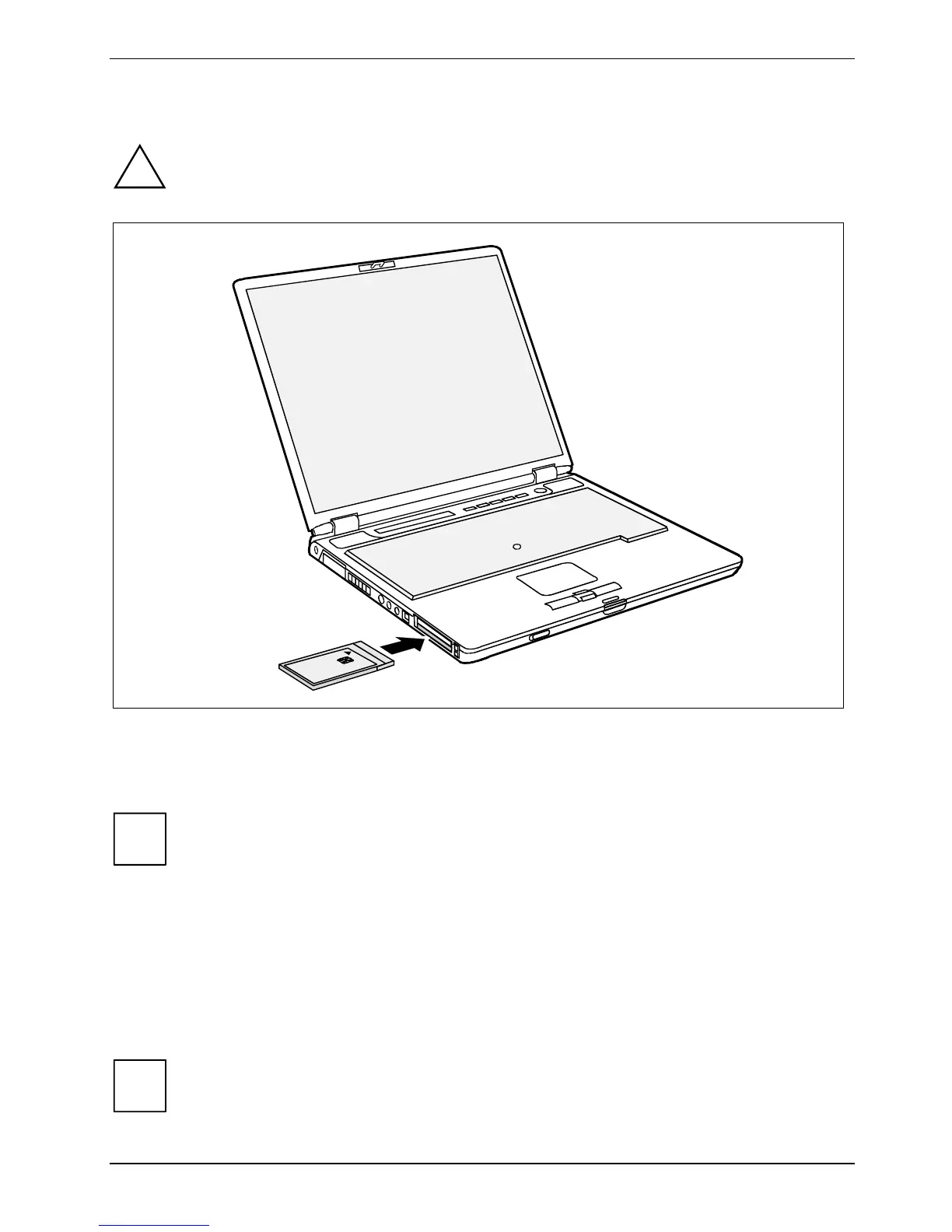Security functions
Configuring SmartCard reader
Do not use force when installing and removing the SmartCard holder.
!
Make sure that foreign objects do not fall into the SmartCard holder.
► Insert the SmartCard holder in the lower slot guide with the connection contacts first.
► Carefully slide the SmartCard holder into the slot with the sticker facing upward until it audibly
engages.
You can lower the eject button into the notebook casing. Press the eject button until it
snaps in. This prevents the SmartCard holder from being ejected accidentally.
i
Installing drivers
Windows will detect the installed SmartCard holder as new hardware and will search for the chip
driver. The driver is provided on the "Security Drivers & Tools" CD, which is also included with the
"Mobile Secure IT Suite".
► Follow the instructions that appear on the screen after inserting the CD.
The SmartCard reader is now configured.
To remove the SmartCard holder, proceed exactly as for a PC card (see "Using your
notebook" chapter, "Removing a PC card" section).
i
A26391-K164-Z120-1-7619, edition 2 61
