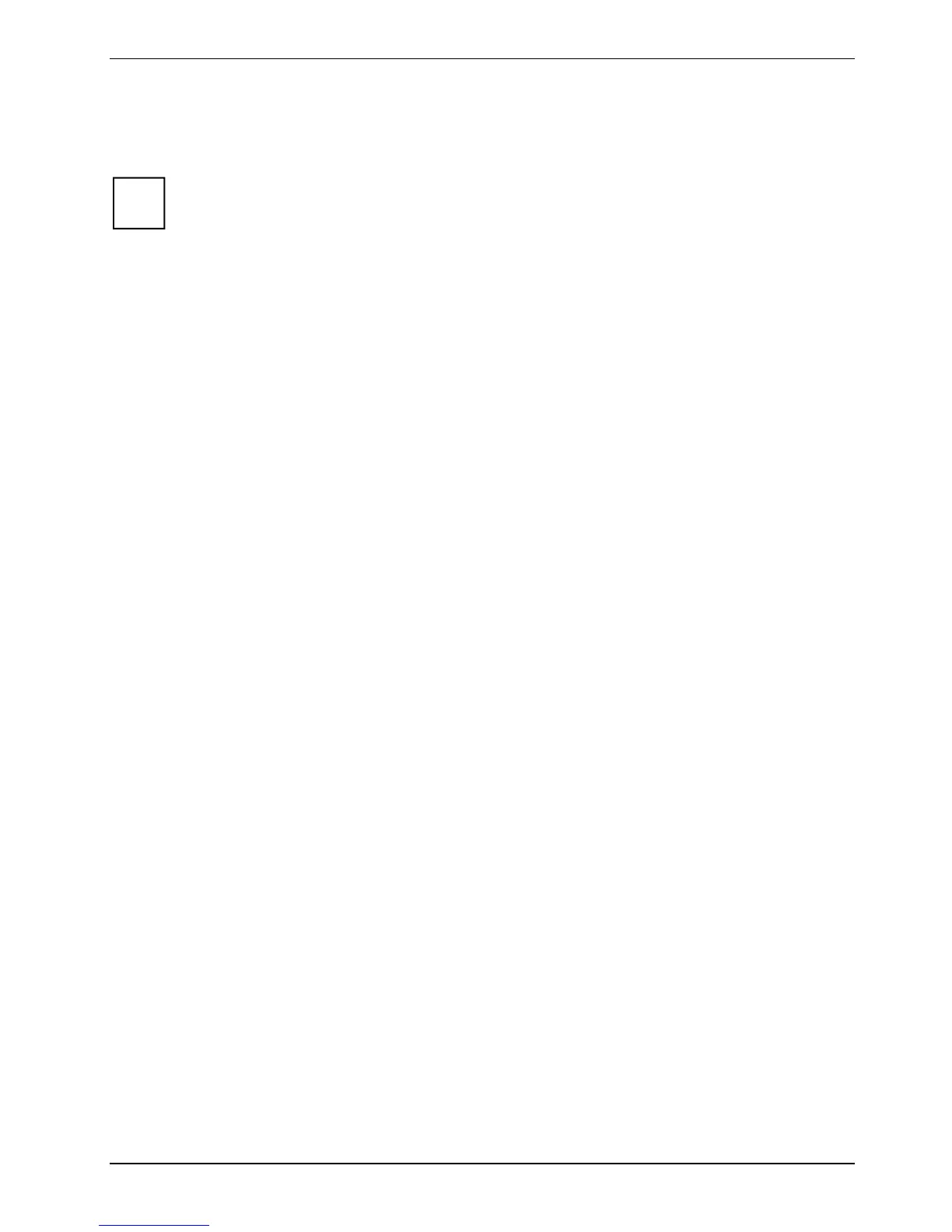Security functions
On the supplied TPM software CD/DVD you will find software that, in conjunction with the TPM,
enhances the security of your system. Information on using the TPM and the related software is
provided on the TPM software CD/DVD.
If you use TPM and the software on the TPM software CD/DVD, we strongly recommend
that you use the emergency restoration function and create a medium (e.g. floppy disk,
network drive) for restoration in emergencies.
i
You can only re-access your encrypted data using the medium you created for emergency
restoration if, for example, a security key is lost due to hardware faults.
When the TPM is activated, it initially takes control of the notebook during each start-up to check all
hardware components and the
BIOS Setup for trustworthiness. In the further course of operation, it
checks the operating system, certain drivers and applications. Should a component not have a valid
certificate, the TPM refuses this component access to protected content.
For example, with the TPM activated, data can be generated which can only be read or run on this
device. The support of security protocols, such as SSL (Secure Socket Layer) for Internet
connections, IPSec (LAN encryption), S-MIME (e-mail encryption, WLAN encryption and others) is
also possible.
Troubleshooting
Security panel
You have forgotten your password or passwords.
If you have forgotten the user password, you can reset the forgotten user password and specify a
new user password with the supervisor password.
If the Security panel is active and you have forgotten both the user password and the supervisor
password, then contact our help desk. You must provide proof of ownership for the notebook. Then
the Help Desk will refer you to our service partner, who will unlock your notebook (for a charge).
BIOS passwords
You have forgotten your user and/or supervisor password.
If you have forgotten your user password, enter the supervisor password or contact your system
administrator. If the supervisor password is also no longer available, contact our help desk. You must
provide proof of ownership for the notebook. Then the Help Desk will refer you to our service partner,
who will unlock your notebook (for a charge).
SmartCard reader
Your SmartCard is not recognised.
Make sure you have inserted your SmartCard into the SmartCard holder with the chip facing upward.
Also make sure you are using a supported SmartCard. Your SmartCard must comply with the ISO
standard 7816-1, -2 or -3.
You have forgotten your PIN.
If you work in a network, contact your system administrator, who can unlock your notebook with an
Admin PIN.
A26391-K164-Z120-1-7619, edition 2 67
