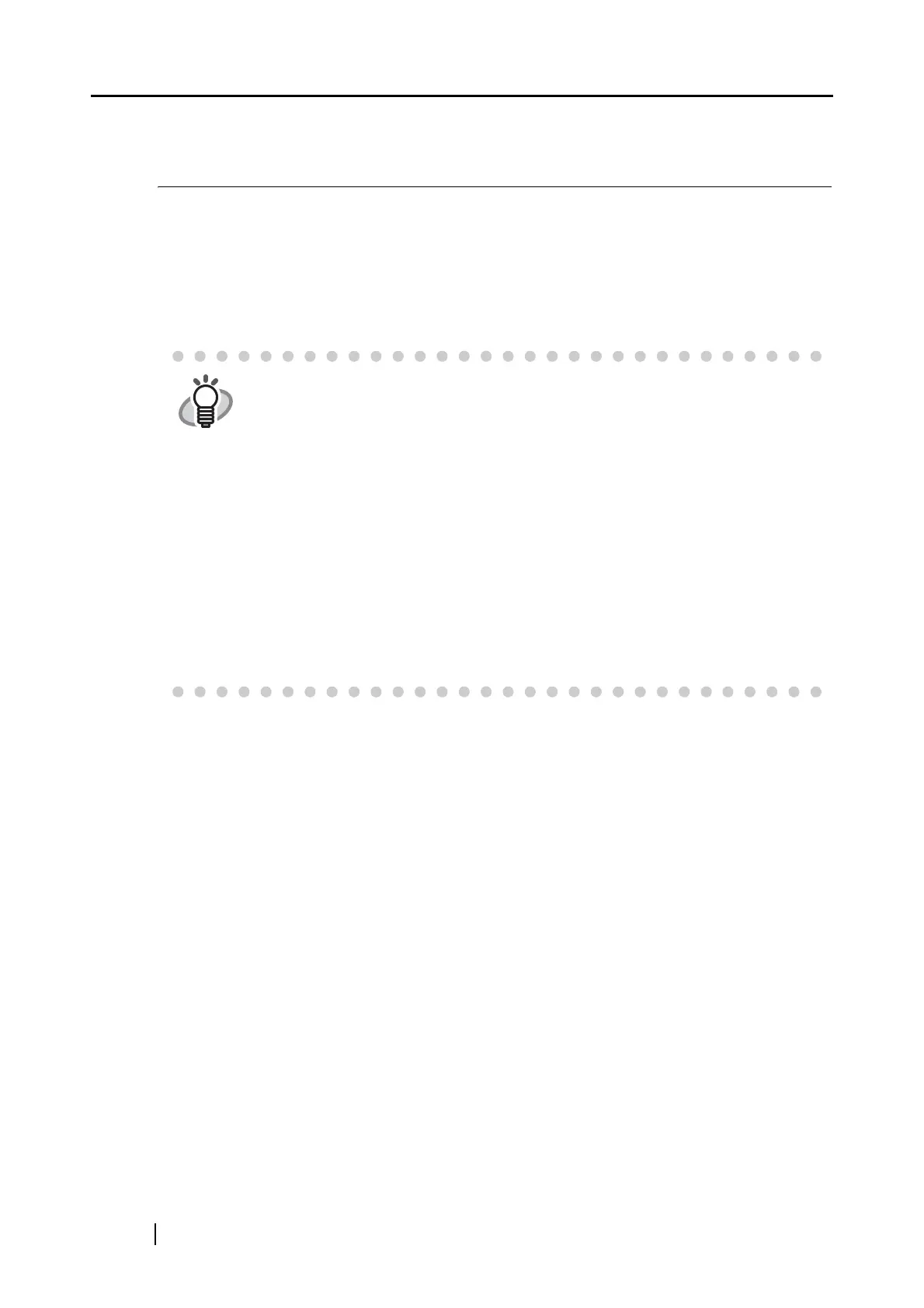200
6.3 Scanning Business Cards
CardMinder, which is application software for managing business card images, comes with the
ScanSnap.
By using CardMinder, you can convert business cards into image files, and create a database of
business cards by recognizing their text images via OCR (Optical Character Recognition).
The following describes how to start CardMinder and scan business cards with the ScanSnap.
HINT
• For further details, refer to the "CardMinder User’s Guide." If CardMinder is
already installed on your personal computer, you can view the User’s Guide by
selecting [Start]
[All Programs] [CardMinder V3.1] [Manual]. (You can
also view the User’s Guide from the initial screen of the "Setup CD-ROM"
supplied with the ScanSnap.)
• In Left-Click Menu Mode: When CardMinder is started and becomes active,
"CardMinder" is automatically selected in the "Application" drop-down list on
the [Application] tab. When CardMinder is closed or becomes inactive, the
application selected in the "Application" drop-down list returns to the
previously selected one.
• In Quick Menu Mode: When CardMinder is started and becomes active, the
ScanSanp Quick Menu is not displayed and the ScanSnap interacts with
CardMinder every time a document is scanned. If you want to use other
applications or perform other actions, exit or deselect CardMinder to make it
inactive.
