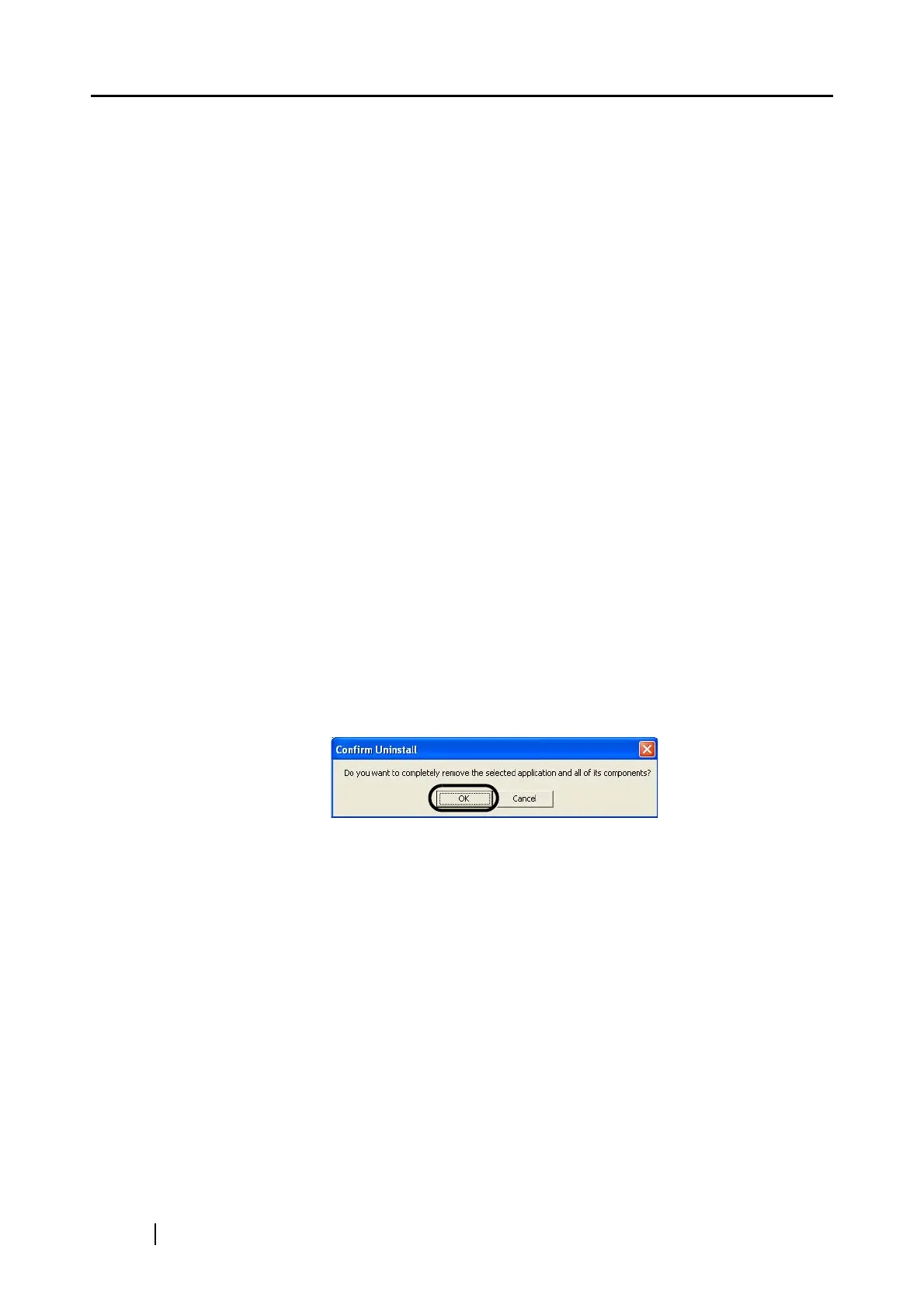252
■ Uninstalling Supplied Programs
Follow the procedure below to uninstall programs (ScanSnap Manager, CardMinder, and
ScanSnap Organizer) supplied with ScanSnap.
1. Start up your PC.
Always log on as a user with "Administrator" privileges.
2. Exit all currently running programs.
3. Select [Control Panel]
[Add or Remove Programs] from the [Start] menu.
⇒ The "Add or Remove Programs" screen appears with a list of the currently installed
applications.
4. Select the application to uninstall.
(1) When uninstalling ScanSnap Manager
Select "ScanSnap Manager."
(2) When uninstalling CardMinder
Select "CardMinder V3.1."
(3) When uninstalling ScanSnap Organizer
Select "ScanSnap Organizer."
5. Click the [Change/Remove] button.
⇒ The "Confirm Uninstall" window appears.
6. Click the [OK] button.
⇒ This executes the uninstallation.
7. After the uninstallation is completed, select "Yes, I want to restart my computer now!"
and click the [Finish] button.
