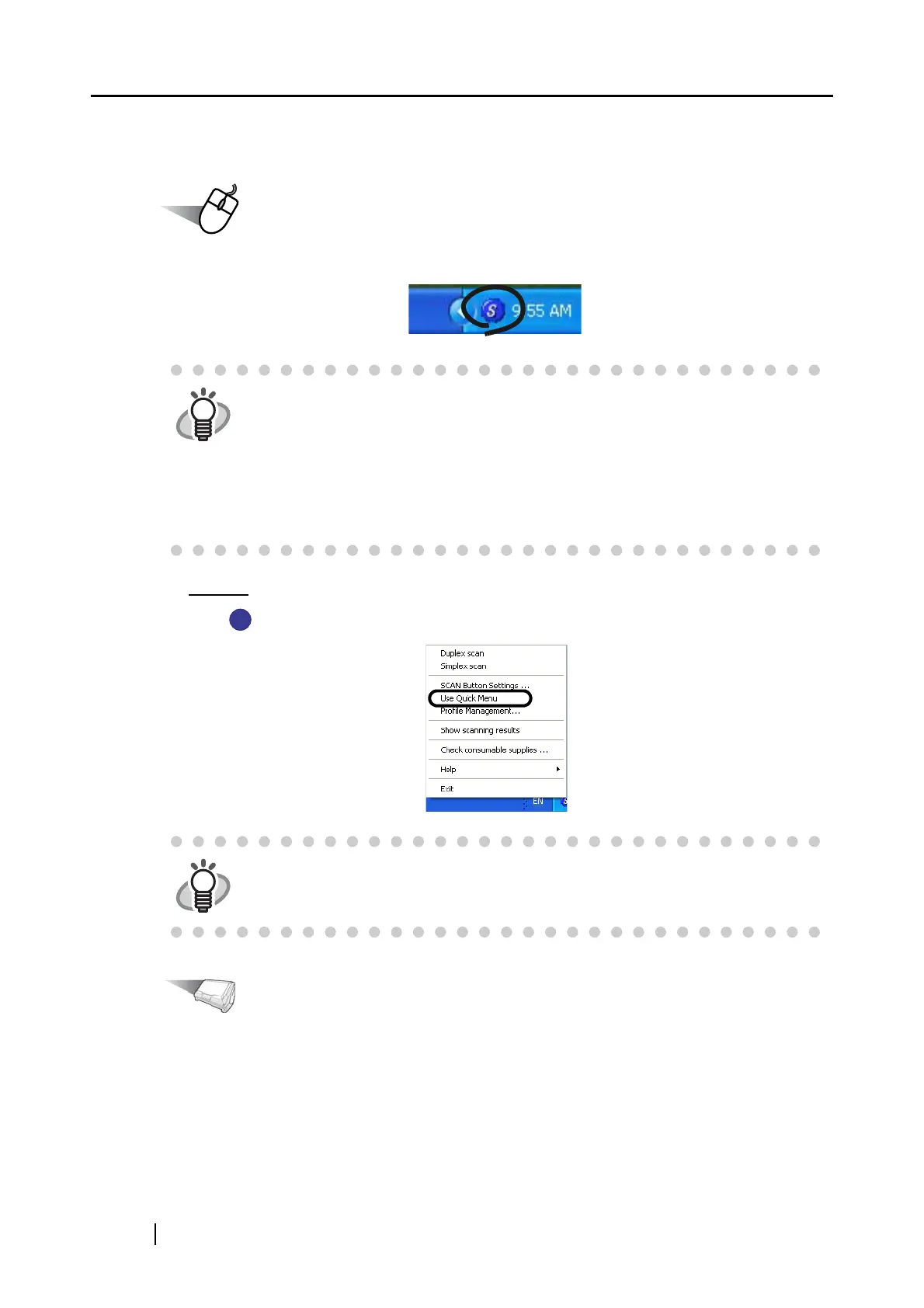40
■ Scanning documents in Left-Click Menu Mode
Operation
1. Check for the ScanSnap Manager icon on the taskbar as shown below.
2. Unmark
[Use Quick Menu] in the menu that pops up when the ScanSnap Manager
icon is right-clicked.
Operation
3. Load the document onto the ScanSnap.
Refer to "3.2 Paper Size of Documents to be Scanned" (page 46) and "3.3 Loading
Documents" (page 49) for more information.
HINT
If the ScanSnap Manager icon is not present on the taskbar, from the [Start]
menu, select [All Programs]
[ScanSnap Manager] [ScanSnap Manager]
to start up ScanSnap Manager.
Generally, ScanSnap Manager is registered with "Startup," so that its icon
appears on the taskbar when Windows starts up. If ScanSnap Manager is not
registered with "Startup," from the [Start] menu, select [All Programs]
[ScanSnap Manager]
[Startup Register] to register it.
HINT
• When [Use Quick Menu] is marked, the document is scanned in Quick Menu
Mode. For details about the Quick Menu Mode, refer to "Scanning documents
in Quick Menu Mode"(page 35).
S
S
