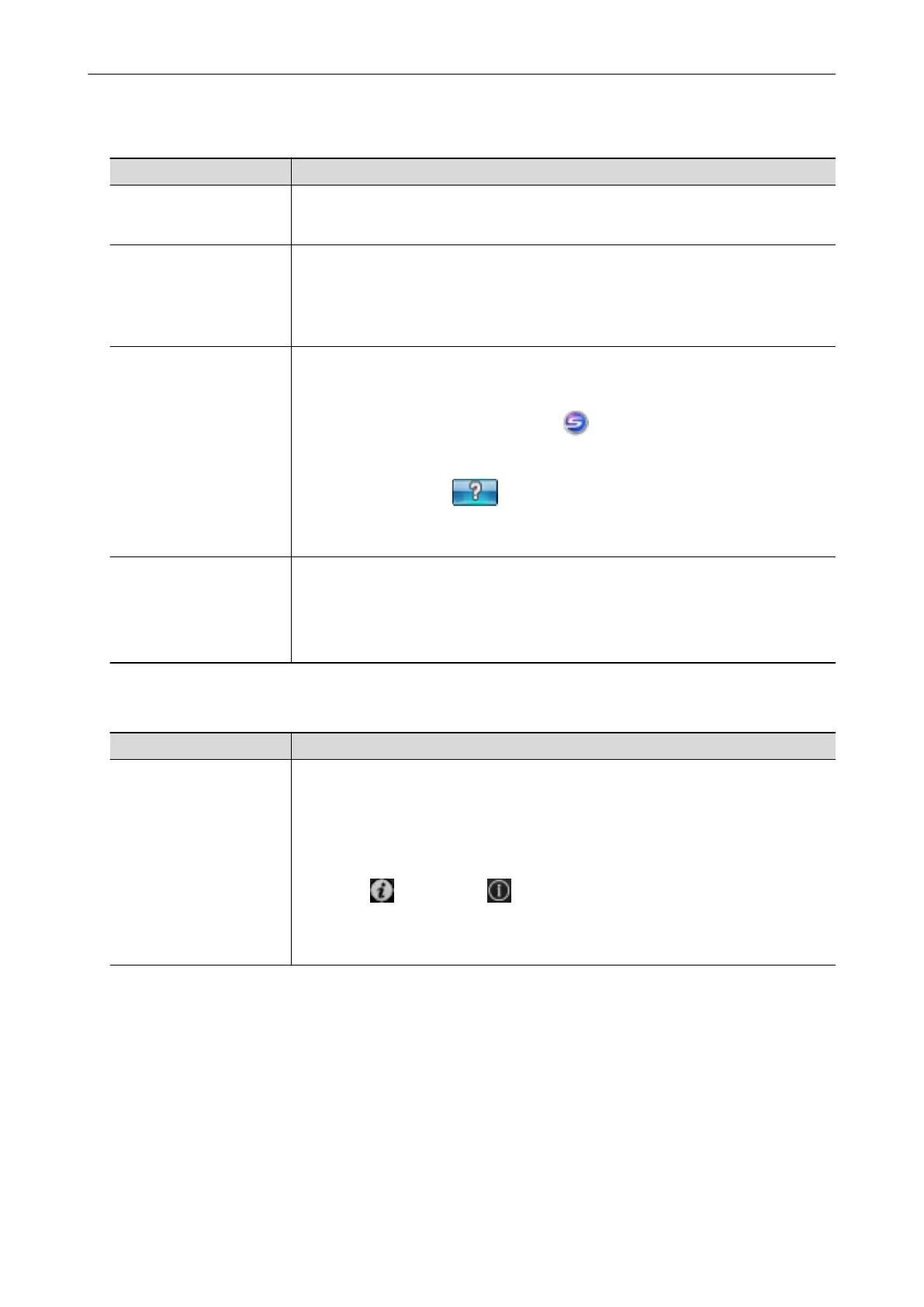When Operating the ScanSnap
Manual Description and Location
ScanSnap iX500 Basic
Operation Guide (this
manual)
This manual explains the basic operations and cleaning procedure for the ScanSnap.
ScanSnap Advanced
Operation Guide
This manual describes operations including various scanning methods and useful
usages of the ScanSnap.
You can refer to this manual at the following website.
http://www.pfu.fujitsu.com/imaging/downloads/manual/advanced/v62/en/common/
index.html
ScanSnap Manager Help This Help file describes the windows, operational troubles and the solutions, as well as
messages of the ScanSnap Manager.
This manual can be accessed by one of the following methods:
l Right-click the ScanSnap Manager icon
in the notification area located at the
far right of the taskbar, and select [Help] → [Help] from the "Right-Click Menu"
(page 43).
l Click the Help button ( ) for ScanSnap Manager.
l Press the [F1] key on the keyboard while a window is displayed.
l Click the [Help] button in any window.
ScanSnap Wireless Setup
Tool Help
This Help file explains about operations, operational troubles and their solutions,
windows, and messages of the ScanSnap Wireless Setup Tool.
This Help file can be accessed by one of the following methods:
l Press the [F1] key on the keyboard while a window is displayed.
l Click [About this screen] or [About this message] on each screen.
When Saving Scanned Images to a Mobile Device
Manual Description and Location
ScanSnap Connect
Application User's Guide
(iOS)
This manual describes operations to be performed on an iOS-based mobile device
when you save scanned images to the mobile device.
This manual can be accessed by the following method:
1. Start up ScanSnap Connect Application on the mobile device.
a The [File List] screen appears.
2. Tap the [ ] button or the [ ] button.
a The [Information] screen appears.
3. Tap the [Help] button.
Manuals
7
