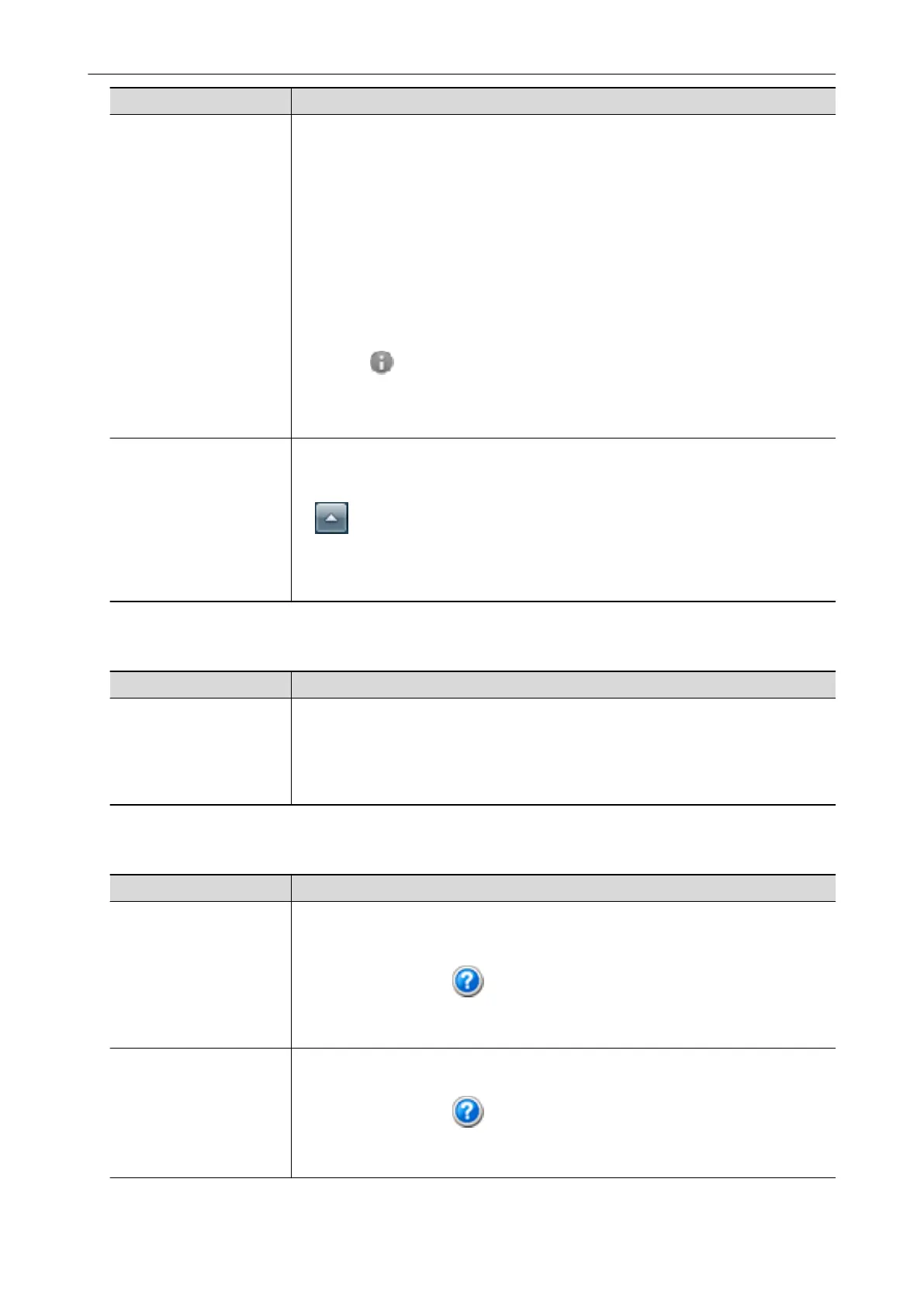Manual Description and Location
ScanSnap Connect
Application User's Guide
(Android)
This manual describes operations to be performed on an Android-based mobile device
when you save scanned images to the mobile device.
This manual can be accessed by the following method:
1. Start up ScanSnap Connect Application on the mobile device.
a The [File List] screen appears.
2. Open the menu.
Perform one of the following operations:
l Press the [Menu] button on the mobile device.
l Tap the [Menu] button displayed on the screen of the mobile device.
a The menu appears.
3. Tap the [ ] button or [Information].
a The [Information] screen appears.
4. Tap the [Help] button.
Scan to Mobile Help This Help file describes the operations, windows, and messages of Scan to Mobile.
This Help file can be accessed by one of the following methods:
l The [Scan to Mobile] icon is displayed in the menu that appears when you click
in the notification area located at the far right of the taskbar. Right-click the
[Scan to Mobile] icon, and select [Help] from the menu that appears.
l Press the [F1] key on the keyboard while a window is displayed.
l Click the [Help] button in any window.
When Updating the Software
Manual Description and Location
ScanSnap Online Update
Help
This Help file describes the operations, windows, and messages of ScanSnap Online
Update.
This Help file can be accessed by one of the following methods:
l Press the [F1] key on the keyboard while a window is displayed.
l Click the Help button in any window.
When Using Related Applications
Manual Description and Location
ScanSnap Organizer Help This Help file describes the operations, windows, and messages of ScanSnap
Organizer.
This Help file can be accessed by one of the following methods:
l Click the Help button ( ) for ScanSnap Organizer.
l Press the [F1] key on the keyboard while a window is displayed.
l Click the [Help] button in any window.
CardMinder Help This Help file describes the operations, windows, and messages of CardMinder.
This Help file can be accessed by one of the following methods:
l Click the Help button ( ) next to the Basic Search Toolbar.
l Press the [F1] key on the keyboard while a window is displayed.
l Click the [Help] button in any window.
Manuals
8
