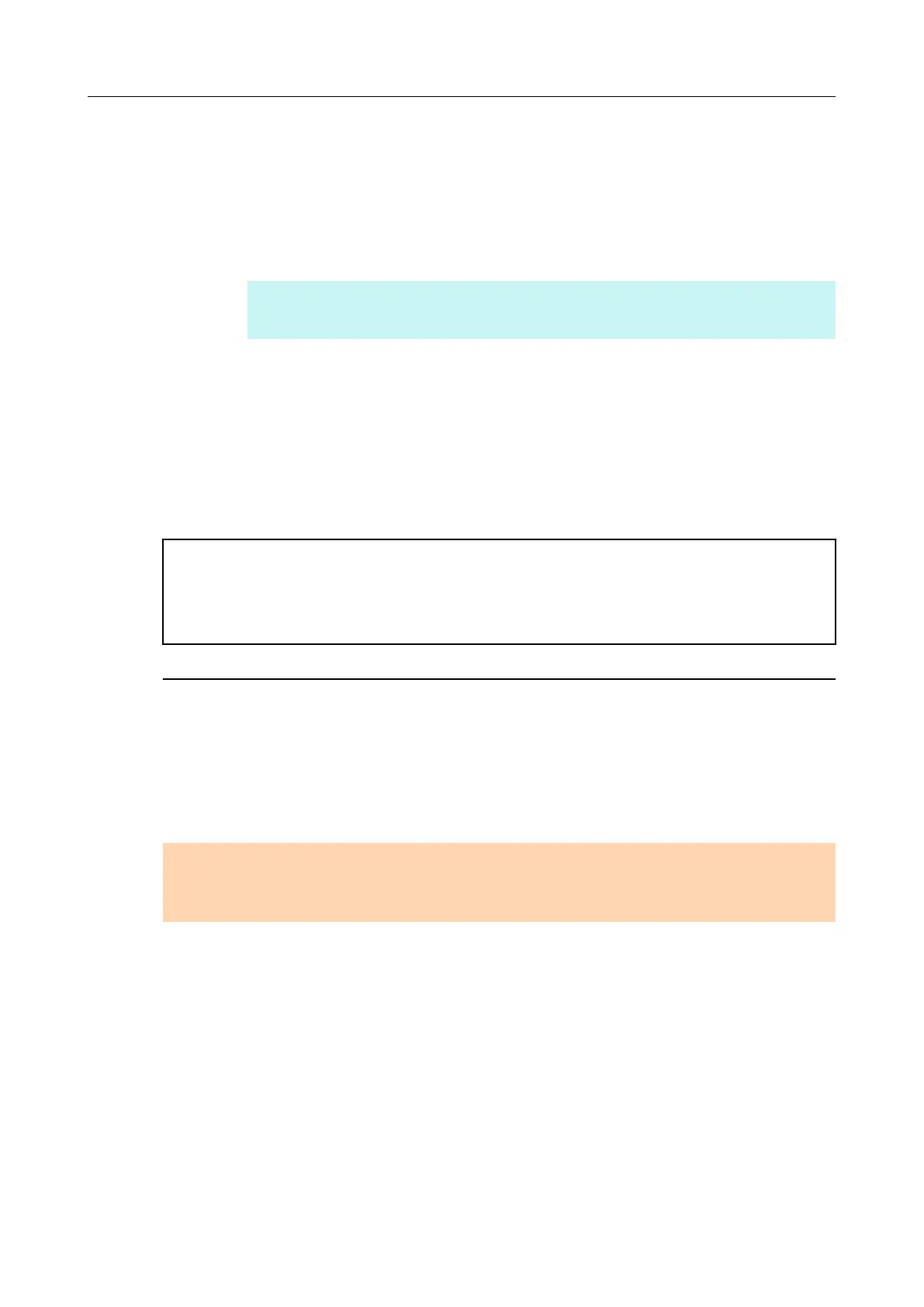2. Select a software to uninstall.
The following software must be uninstalled:
– ScanSnap Manager
– ScanSnap Organizer
– CardMinder
HINT
To uninstall more than one software, repeat steps 2. to 5. for each software.
3. Click the [Remove] button.
aA confirmation message appears.
4. Click the [Yes] button.
aThe software is uninstalled.
5. Confirm that the software has been removed from the list in [Add or Remove
Programs].
● If the software no longer exists in the list, it indicates that uninstallation was successful. Proceed to
"Installing the software from the [ScanSnap Setup] dialog box" (page 20).
● If the software still remains in the list, proceed to the next topic "Removing the installation information"
(page 16).
Removing the installation information
If the name of the software that you tried to uninstall still remains in the list in [Programs and
Features] of the Control Panel, or if the software cannot be uninstalled for some reason, you
need to remove the installation information.
Remove the installation information in the following procedure.
ATTENTION
If you cannot successfully remove the installation information, contact your FUJITSU scanner dealer or an
authorized FUJITSU scanner service provider.
1. Log on as a user with Administrator privileges.
2. Insert the Setup DVD-ROM into the DVD-ROM drive.
aThe [ScanSnap Setup] dialog box appears.
3. Click the [Close] button to close the [ScanSnap Setup] dialog box.
If you have installed the software before
16
