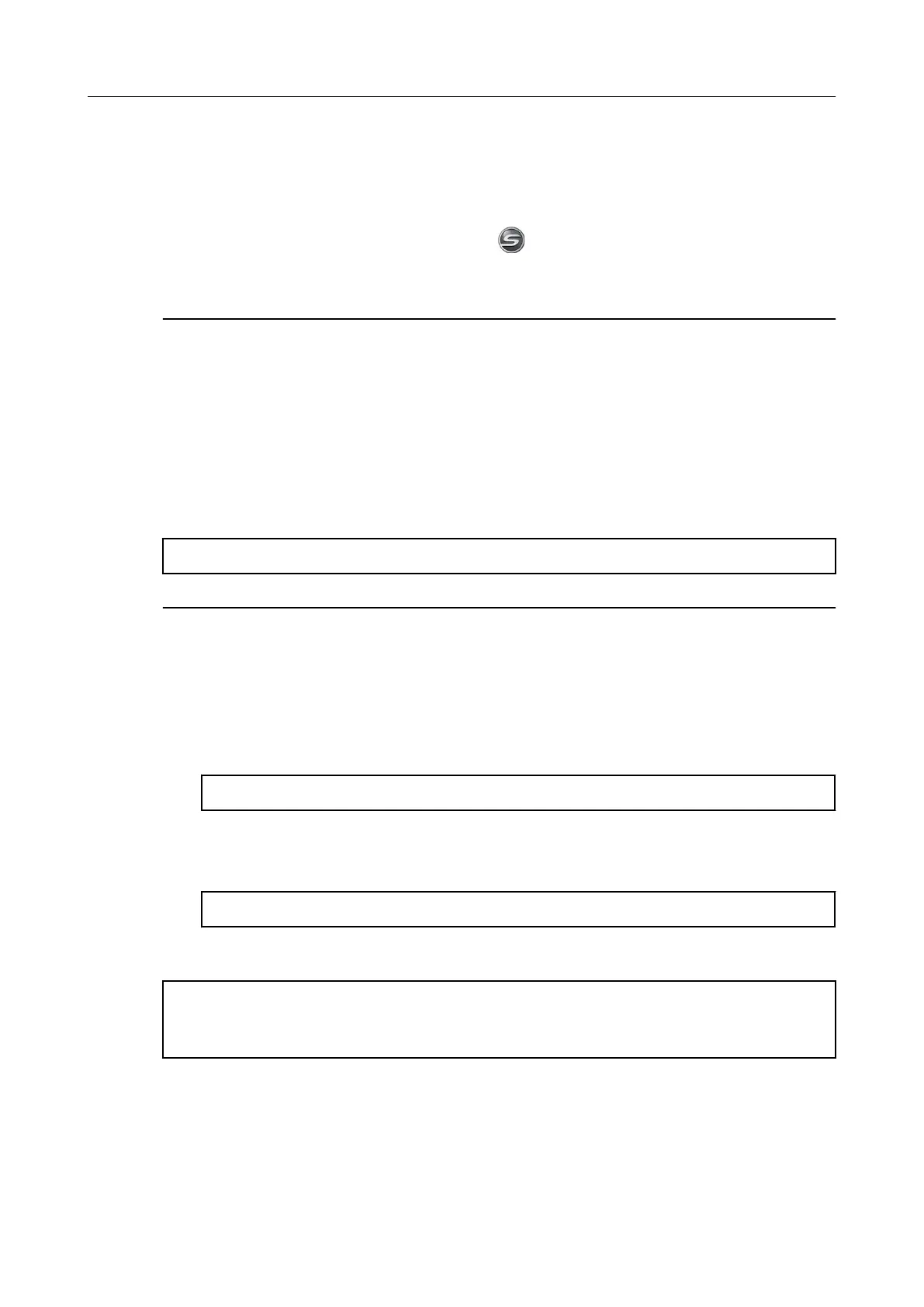When ScanSnap Manager does not operate
normally
If the ScanSnap Manager icon is displayed as even though you installed the software
and connected the ScanSnap to the computer, perform the following procedures.
Checking the connection between the ScanSnap
and the computer
1. Unplug the USB cable from the computer and the ScanSnap, then plug it
back in.
Make sure to leave at least 5 seconds between unplugging and plugging the cable.
If you are using a USB hub, connect the USB cable to the computer directly.
If the problem persists, refer to "Checking if ScanSnap Manager is operating normally" (page 34).
Checking if ScanSnap Manager is operating
normally
1. Close the ADF paper chute (cover)/feed guide then open it again.
Make sure to leave at least 5 seconds between closing and opening.
If the problem persists, proceed to 2.
2. If you are using a USB hub, connect the ScanSnap to the computer directly
with a USB cable.
If the problem persists, proceed to 3.
3. Restart your computer.
If the problem persists, refer to "If you have installed the software before" (page 32). If the problem still
persists, perform the procedures described in "When ScanSnap Manager does not operate normally"
(page 34) once again.
When ScanSnap Manager does not operate normally
34
