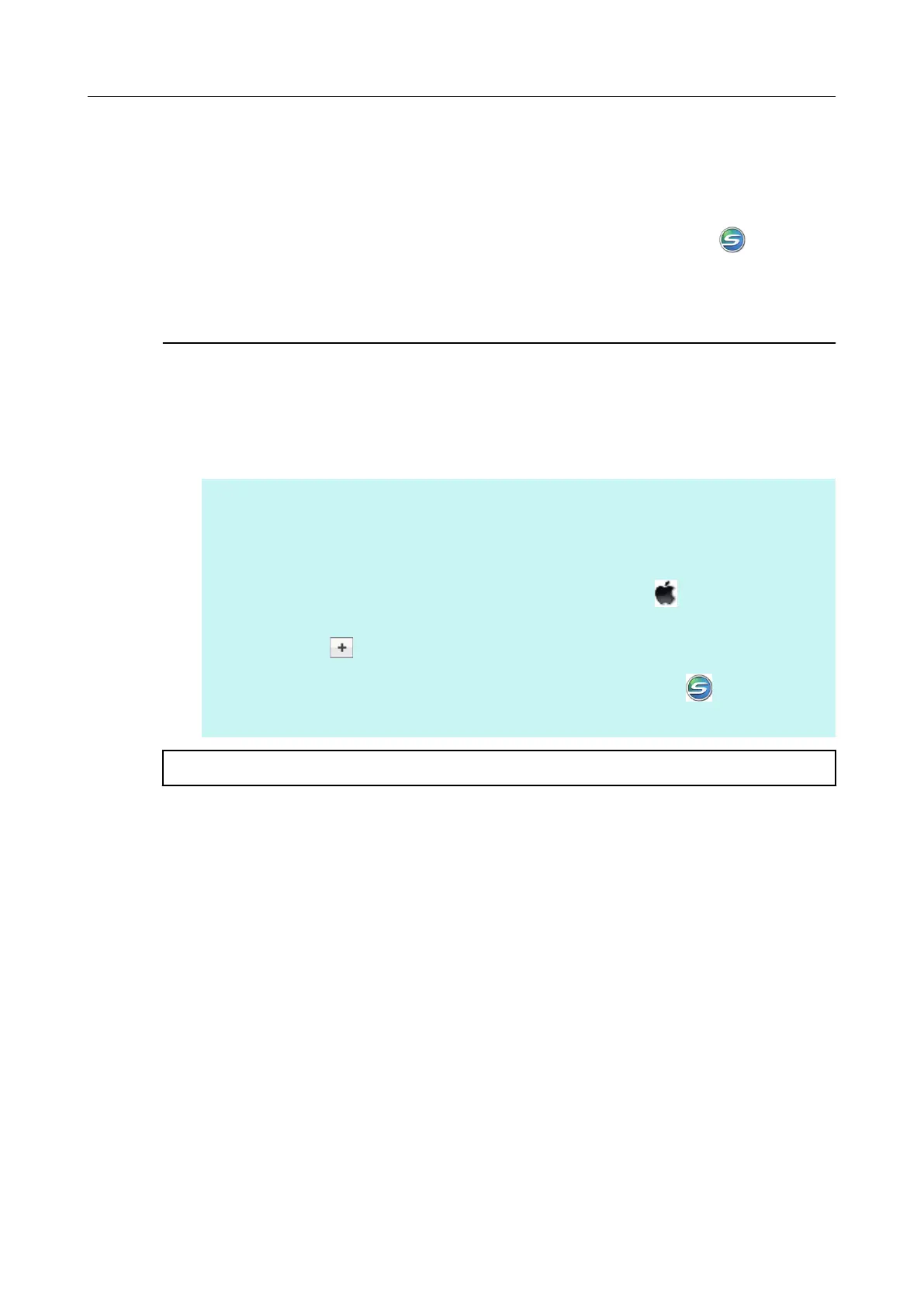When the ScanSnap Manager icon does not
appear
This section explains how to troubleshoot when the ScanSnap Manager icon does not
appear in the Dock even though you installed the software and connected the ScanSnap to
the computer.
Displaying the ScanSnap Manager icon
1. From the sidebar in Finder, select [Applications] → [ScanSnap] and double-
click [ScanSnap Manager] to start up ScanSnap Manager.
HINT
If ScanSnap Manager starts up, you can then configure the setting to automatically start ScanSnap
Manager from the next time you log on.
Perform one of the following procedures.
●
In the [System Preferences] window that is displayed from the Apple ( ) menu, select [User &
Group] ([Accounts] for Mac OS X v10.6) → [Current User] ([My Account] for Mac OS X v10.6) →
[Login Items] → [ ] → [ScanSnap] → [ScanSnap Manager].
● In the menu that is displayed when you click the ScanSnap Manager icon (
) in the Dock while
pressing the [control] key on the keyboard, select [Options] → [Open at Login].
If the problem persists, refer to "When ScanSnap Manager does not operate normally" (page 34).
When the ScanSnap Manager icon does not appear
33
