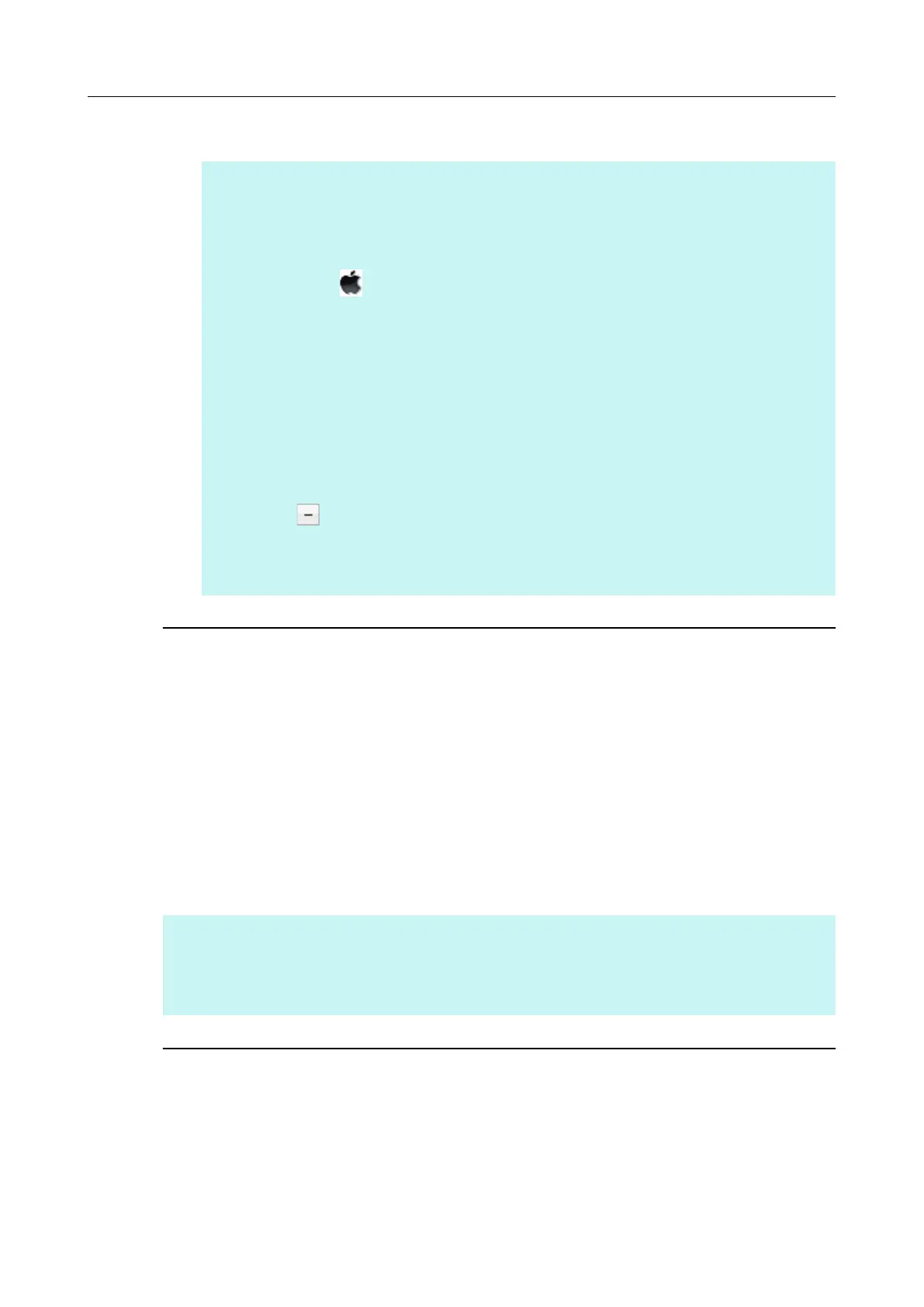6. Click the [Close] button.
HINT
If ScanSnap Manager has been configured as a login item with a user account other than the
current one, remove it in the following procedure:
1. Log in under the user account where ScanSnap Manager is set as a login item.
2. From the Apple (
) menu, select [System Preferences].
aThe [System Preferences] window appears.
3. Select [Users & Groups] ([Accounts] on Mac OS X v10.6).
aThe [Users & Groups] window ([Accounts] window on Mac OS X v10.6 or earlier) appears.
4. From [Current User] ([My Account] on Mac OS X v10.6), select the currently logged-in user.
5. Select the [Login Items].
aA list of login items appears.
6. From this list, select [ScanSnap Manager].
7. Click the [
] button under the list.
aScanSnap Manager is removed from the list.
8. Close the [Users & Groups] window ([Accounts] window on Mac OS X v10.6).
CardMinder
1. Turn on the computer and log in as a user with Administrator privileges.
2. Exit CardMinder if it is running.
3. From the sidebar in Finder, select [Applications] → [CardMinder], and drag
the [CardMinder] folder into the Trash.
4. Empty the Trash.
aThe [CardMinder] folder is deleted.
HINT
To delete the database, drag the database file into the Trash.
The default storage location can be accessed by selecting [Documents] → [CardMinder] → [CardMinder
DB.cxdb] from the sidebar in Finder.
ABBYY FineReader for ScanSnap
1. Turn on the computer and log in as a user with Administrator privileges.
2. Exit ABBYY FineReader for ScanSnap if it is running.
Uninstalling in Mac OS
76
