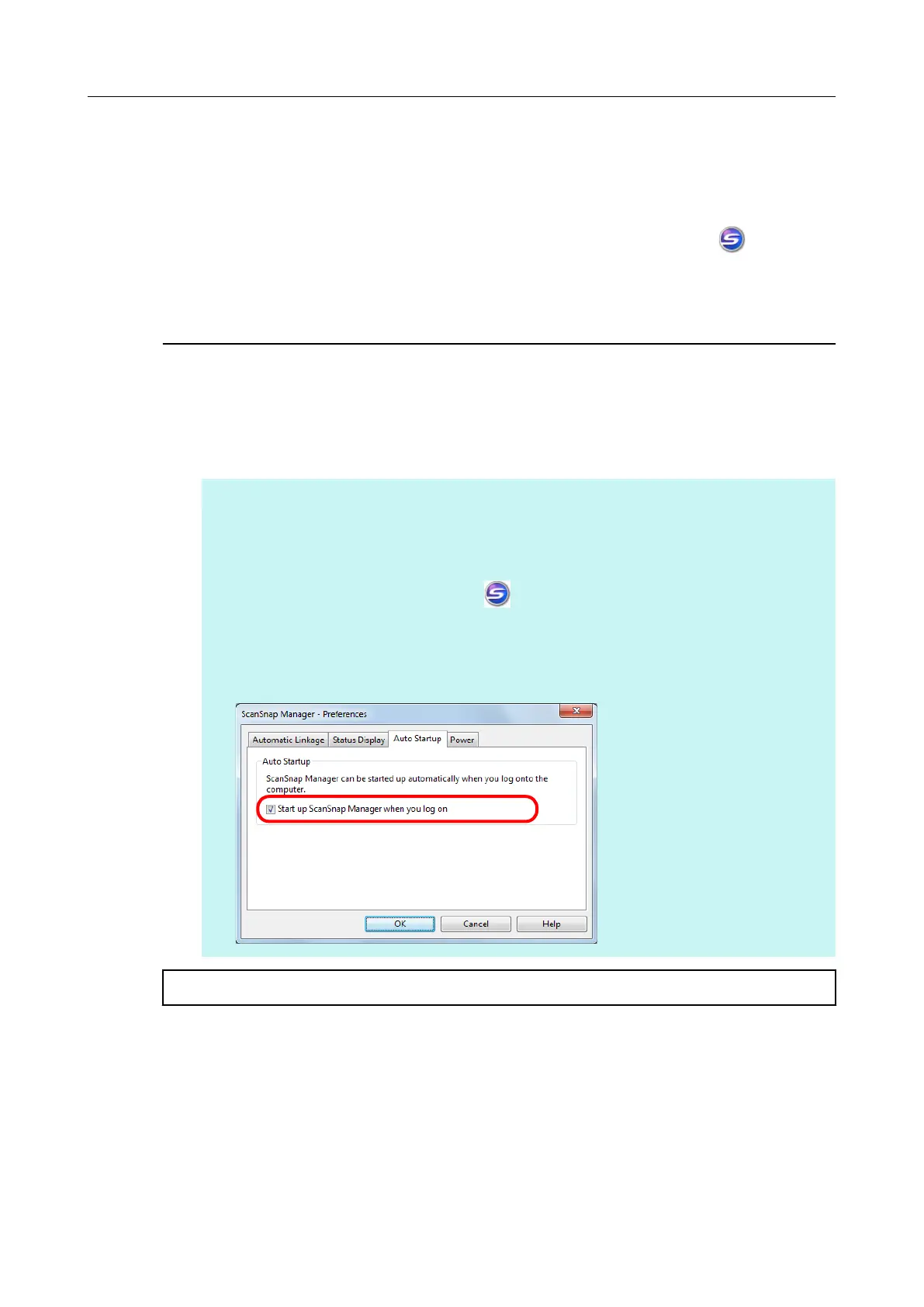When the ScanSnap Manager icon does not
appear
This section explains how to troubleshoot when the ScanSnap Manager icon
does not
appear in the notification area even though you installed the software and connected the
ScanSnap to the computer.
Displaying the ScanSnap Manager icon
1. Select [Start] menu → [All Programs] → [ScanSnap Manager] → [ScanSnap
Manager].
HINT
If ScanSnap Manager starts up, you can then configure the setting to automatically start ScanSnap
Manager from the next time you log on.
Perform the following procedure.
1. Right-click the ScanSnap Manager icon in the notification area, and then select [Help] →
[Preferences] from the menu that appears.
aThe [ScanSnap Manager - Preferences] dialog box appears.
2. Select the [Start up ScanSnap Manager when you log on] check box in the [Auto Startup] tab.
If the problem persists, refer to "When ScanSnap Manager does not operate normally" (page 25).
When the ScanSnap Manager icon does not appear
24
