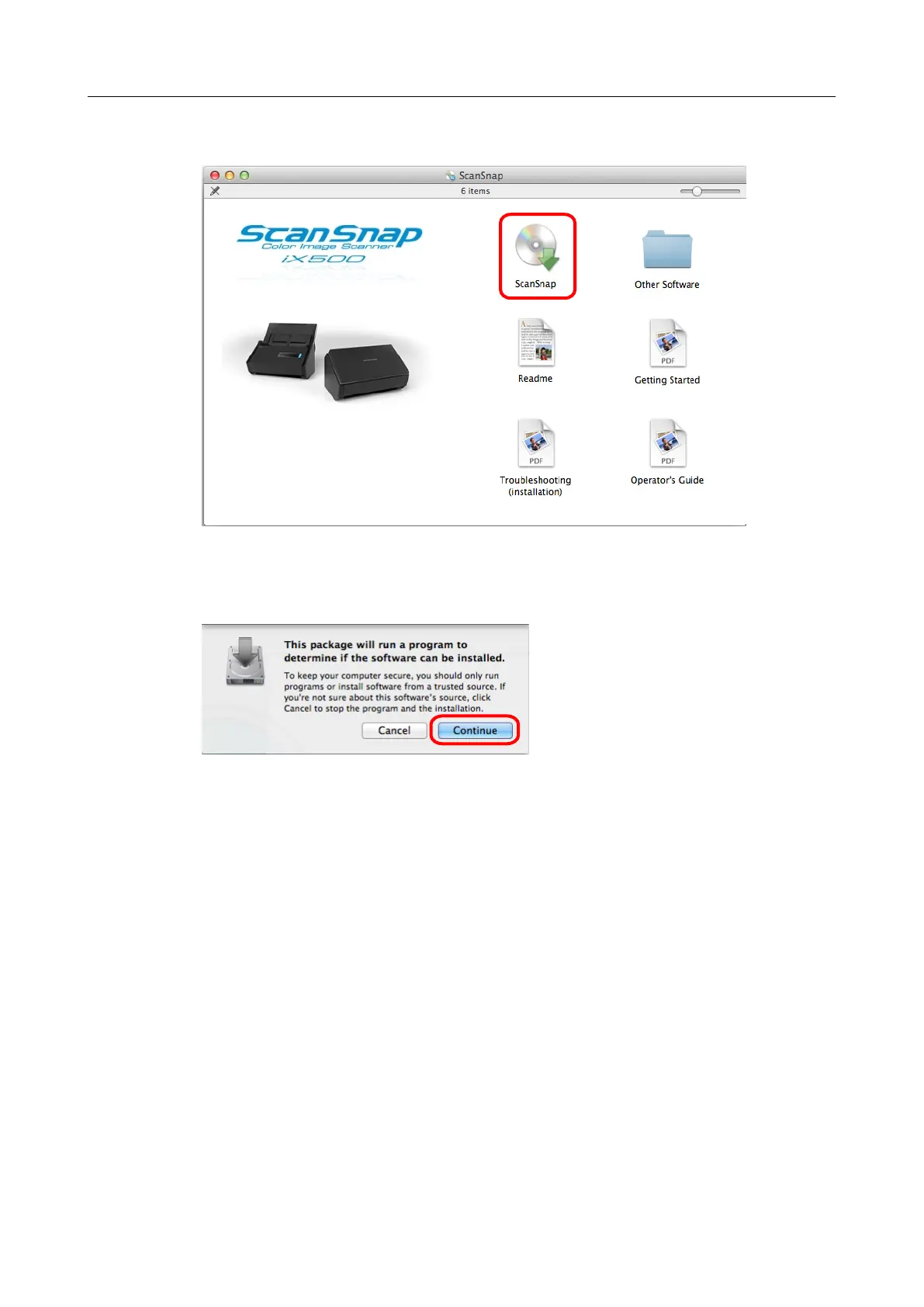3. Double-click the [ScanSnap] icon.
aA confirmation message appears.
4. Click the [Continue] button.
aThe [Install ScanSnap] window appears, displaying the [Welcome to the ScanSnap
Installer] screen.
5. Click the [Continue] button.
aThe [Important Information] screen appears.
6. Read [Important Information], and then click the [Continue] button.
aThe [Software License Agreement] screen appears.
7. Read the "END-USER LICENSE AGREEMENT", and click the [Continue]
button.
aA confirmation message appears.
Installing in Mac OS
60
