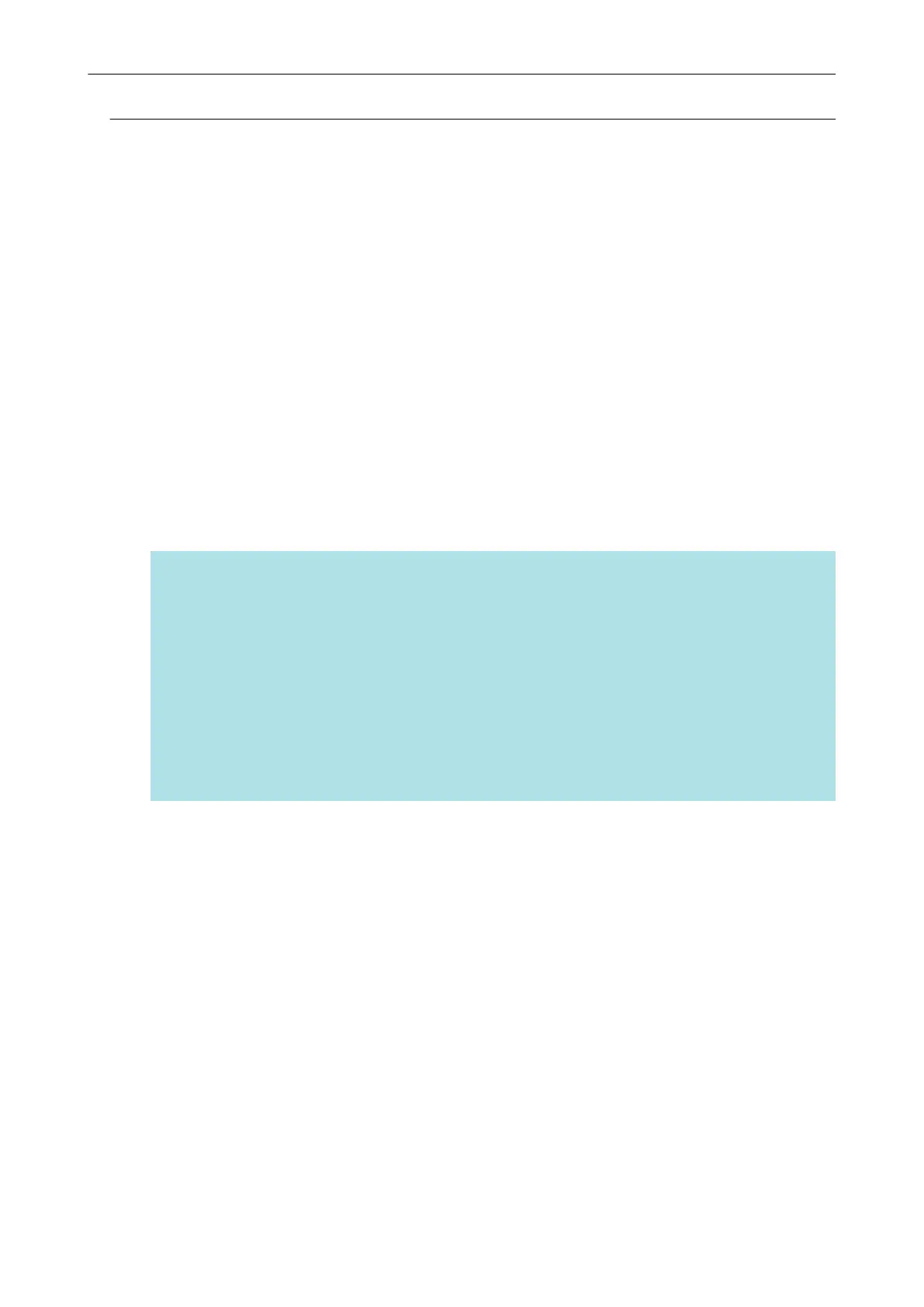Connecting the ScanSnap to a Mobile Device in Access Point
Connect Mode (iX1600 / iX1500)
Configure the wireless settings for the ScanSnap in the ScanSnap Wireless Setup Tool Wizard or on
the touch panel to complete the preparation for connecting the ScanSnap to a mobile device.
For details, refer to the following:
l "Connecting the ScanSnap to a Wireless Access Point by Using the ScanSnap Wireless Setup
Tool (iX1600 / iX1500)" (page 118)
l "Connecting the ScanSnap to a Wireless Access Point from the Touch Panel (iX1600 / iX1500)"
(page 119)
The following explains how to connect the ScanSnap and a mobile device when the wireless settings
for the ScanSnap have already been configured.
1. Start ScanSnap Connect Application on your mobile device.
a The mobile device will automatically be connected to an available ScanSnap on the same
network.
HINT
l If more than one available ScanSnap is detected, or if ScanSnap Connect Application is set
not to connect a mobile device to a ScanSnap automatically, then tap the ScanSnap that you
want by name, in order to connect to the mobile device, under [ScanSnap] on the [Connect
to] screen. For details, refer to the Basic Operation Guide (Mobile Connection) for your
mobile device.
l A notification appears in the following cases:
- When the ScanSnap and the mobile device are connected via wireless LAN, and the
communication with ScanSnap Manager is disconnected
- When you log onto the computer which is connected to the ScanSnap with the ScanSnap
and the mobile device already connected via wireless LAN
Connecting the ScanSnap to a computer or mobile device via Wireless LAN (iX1600 / iX1500)
125
