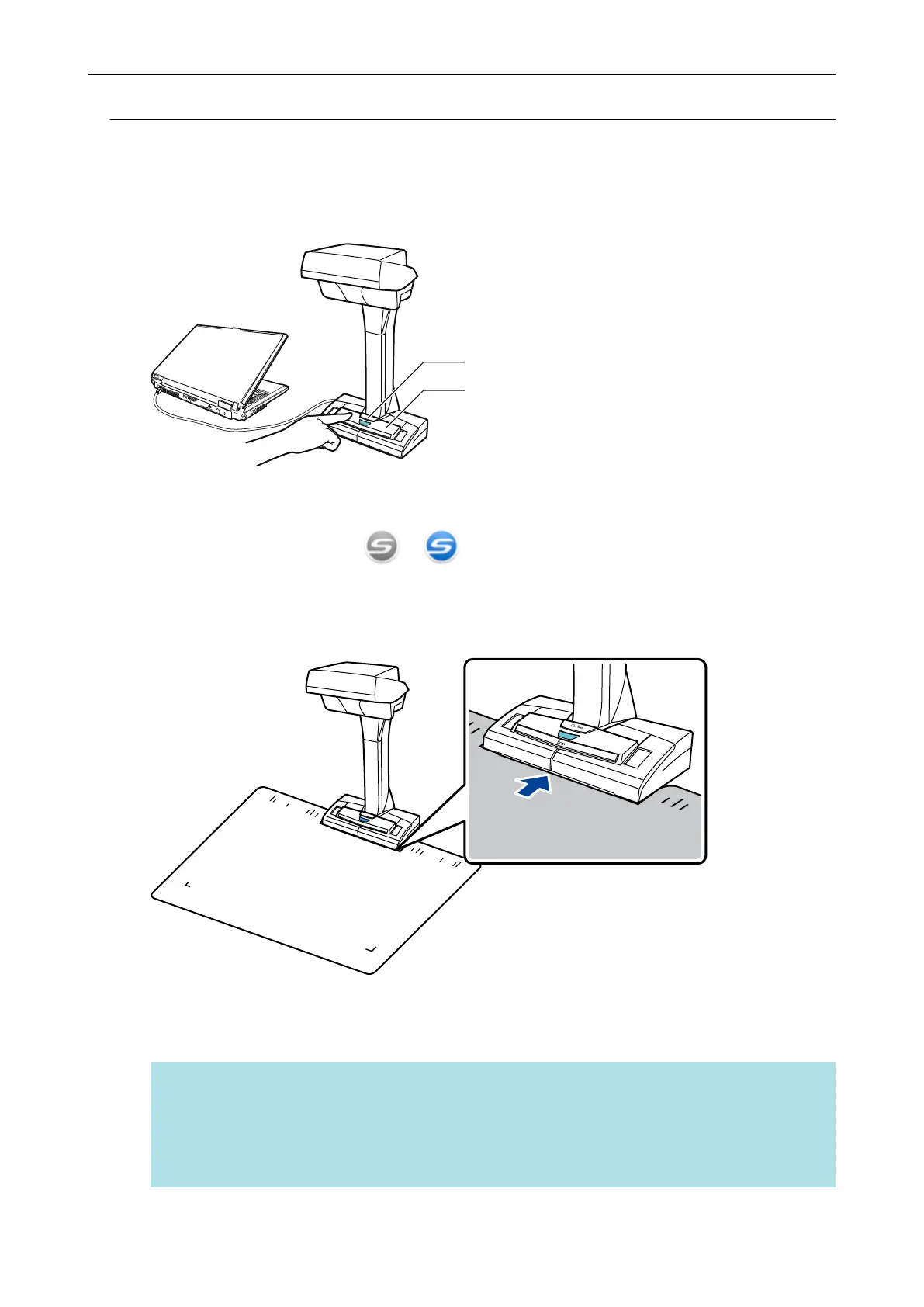Scanning Books (SV600)
1. Press the [Scan] or [Stop] button on the ScanSnap to turn the power on.
[Scan] Button
[Stop] Button
a The power LED lights up in blue.
In addition, the ScanSnap Manager icon in the notification area located at the far right of
the taskbar changes from
to .
2. Place the Background Pad on the front side of the ScanSnap.
Place the Background Pad so that it is in contact with the ScanSnap.
3. Place a book in the scan area of the ScanSnap and press the [Scan] button.
For details, refer to "How to Place Documents (SV600)" (page 272).
HINT
You can also enable page turning detection by holding down the [Scan] button on the ScanSnap
for 2 seconds or longer. When page turning detection is used, turning a book's page
automatically starts scanning.
For details, refer to "Scanning Books Using Page Turning Detection (SV600)" (page 290).
Scanning Documents with SV600
280
