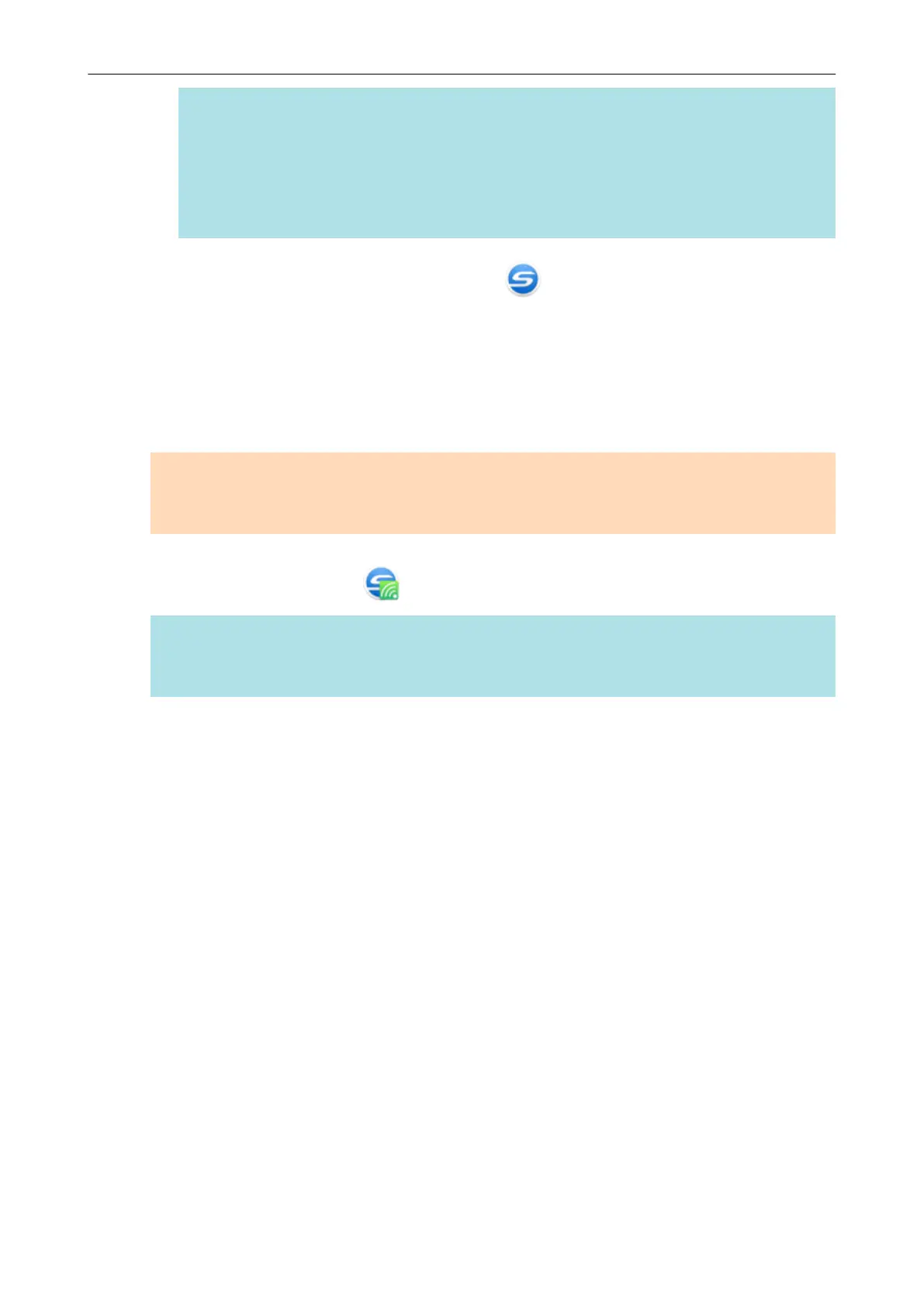HINT
l If the [Connect automatically to previous ScanSnap by Wi-Fi] checkbox is selected and
the previously connected ScanSnap is available for the connection, the computer is
connected to the ScanSnap automatically.
l The computer can be connected to only one ScanSnap.
l Only one computer can be connected to the ScanSnap via wireless LAN.
4. Right-click the ScanSnap Manager icon
in the notification area located
at the far right of the taskbar and select [Connect by Wi-Fi] from the "Right-
Click Menu" (page 87).
a The [ScanSnap Manager - Connect by Wi-Fi] window appears.
5. From the list of the ScanSnap units to be connected, select the ScanSnap
that you want to connect, and click the [Connect] button.
ATTENTION
If the intended ScanSnap for connection does not appear in the list of the ScanSnap units to be
connected, refer to the ScanSnap Manager Help.
a The ScanSnap is connected to the computer via a wireless access point and the ScanSnap
Manager icon changes to .
HINT
When the ScanSnap and a computer are connected via wireless LAN, a notification informs you
of the communication status.
Connecting the ScanSnap to a computer or mobile device via Wireless LAN (iX1600 / iX1500)
127
