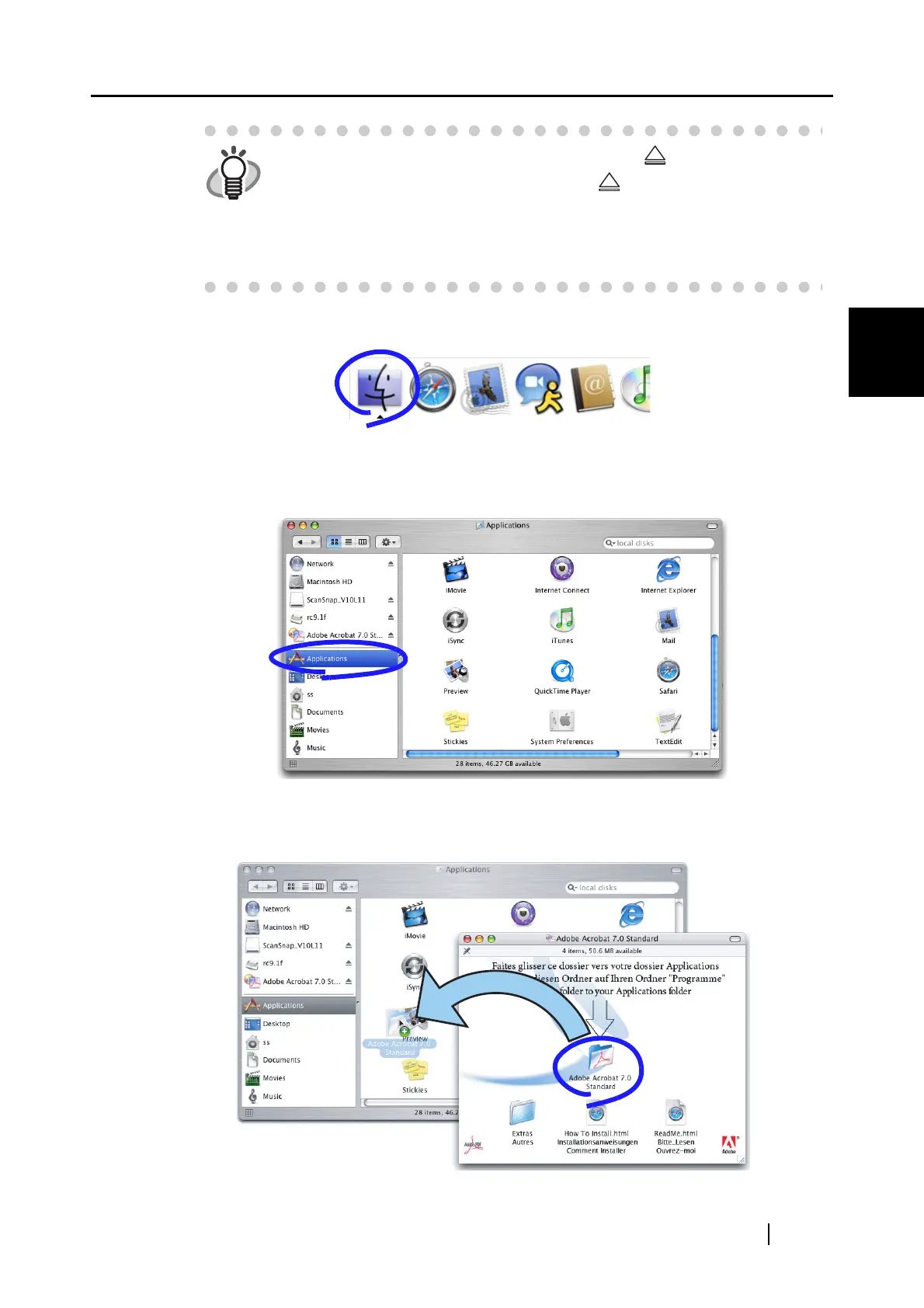2.1 Installing ScanSnap
ScanSnap S500M Operator's Guide 9
Connecting ScanSnap
2
2. Click the Finder icon in the Dock menu.
⇒ The Finder window appears.
3. Select the [Applications] folder in the Finder window.
4. Select and drag and drop the [Adobe Acrobat 7.0 Standard] folder icon to the [Appli-
cations] folder in which the software is to be installed.
HINT
• To open the CD tray or to eject a CD, press the button on the key-
board. If the keyboard does not have the button, press and hold down
the [F12] key instead.
• If the "Acrobat 7.0 Standard" window is not displayed automatically, copy
the [Adobe Acrobat 7.0 Standard] folder into the [Applications] folder using
Finder.
