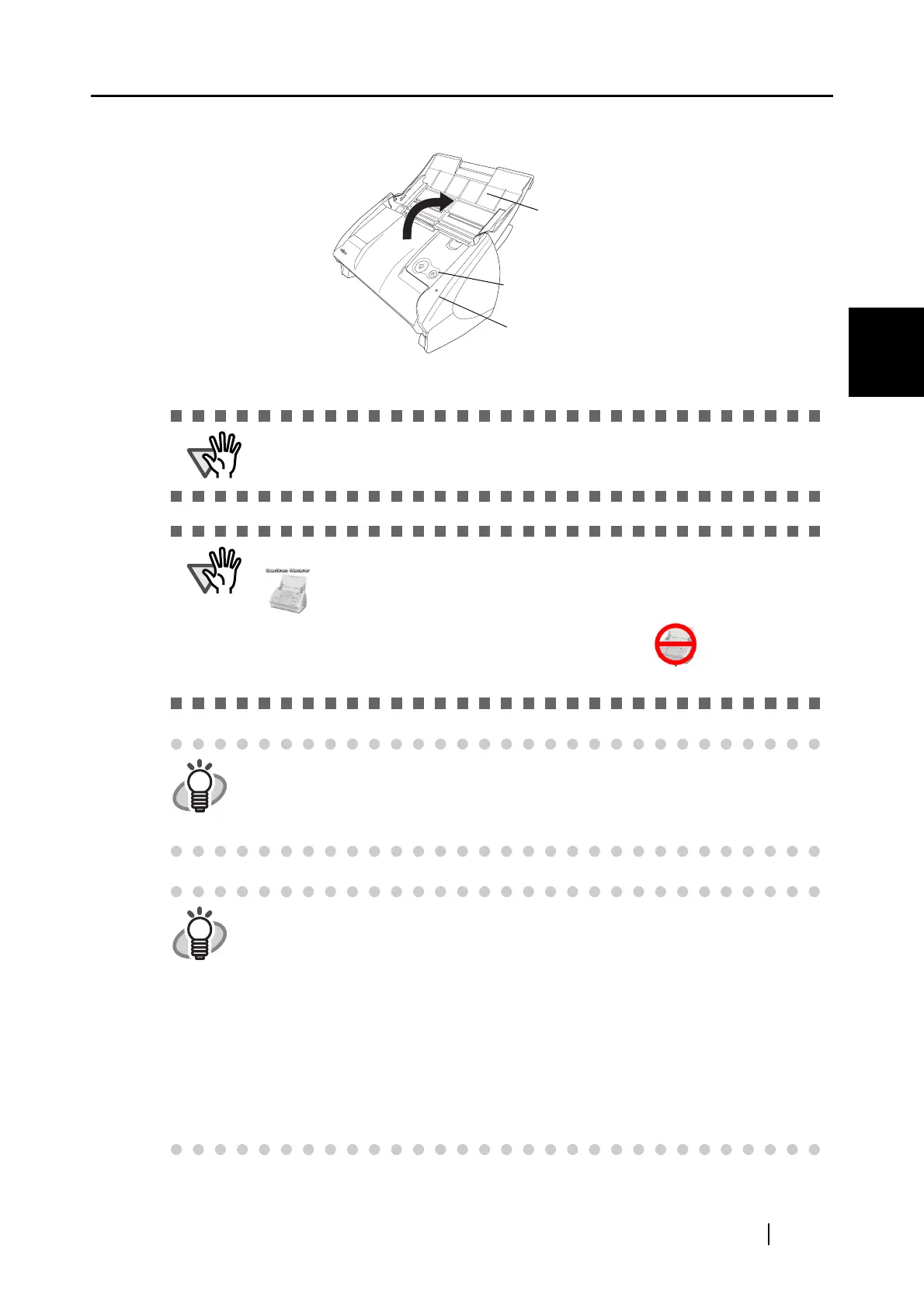2.2 Connecting ScanSnap to your Computer
ScanSnap S500M Operator's Guide 19
Connecting ScanSnap
2
3. Open the paper chute of ScanSnap.
⇒ ScanSnap is automatically turned on and detected by your computer.
ATTENTION
If the scanner is not automatically turned on (Blue Power lamp is ON), push the
[POWER] button on the scanner.
ATTENTION
It may take some time for the "ScanSnap Manager" icon in the Dock to become
.
If you have waited for some time, and it still remains as , turn off the
power using the scanner [POWER] button and turn on the power again.
HINT
When you turn off/on the scanner, press the [POWER] button for longer than
one second.
*To prevent an accidemtal shut down, the [POWER] button does not work
unless it is pressed for longer than one second.
HINT
The scanner can be turned on/off by performing the following actions:
• Opening/closing the paper chute cover on the scanner,
• Turning on/off the computer,
• Pressing the [POWER] button on the scanner (when the paper chute cover is
opened).
Opening/closing the paper chute cover takes precedence. For example, the
scanner will not be turned on even when you have switched on your computer if
the paper chute cover is closed.
Generally, you can turn on/off the scanner by just opening/closing the paper
chute cover when the scanner is connected to your computer.
Paper chute
[POWER] button
Power lamp
