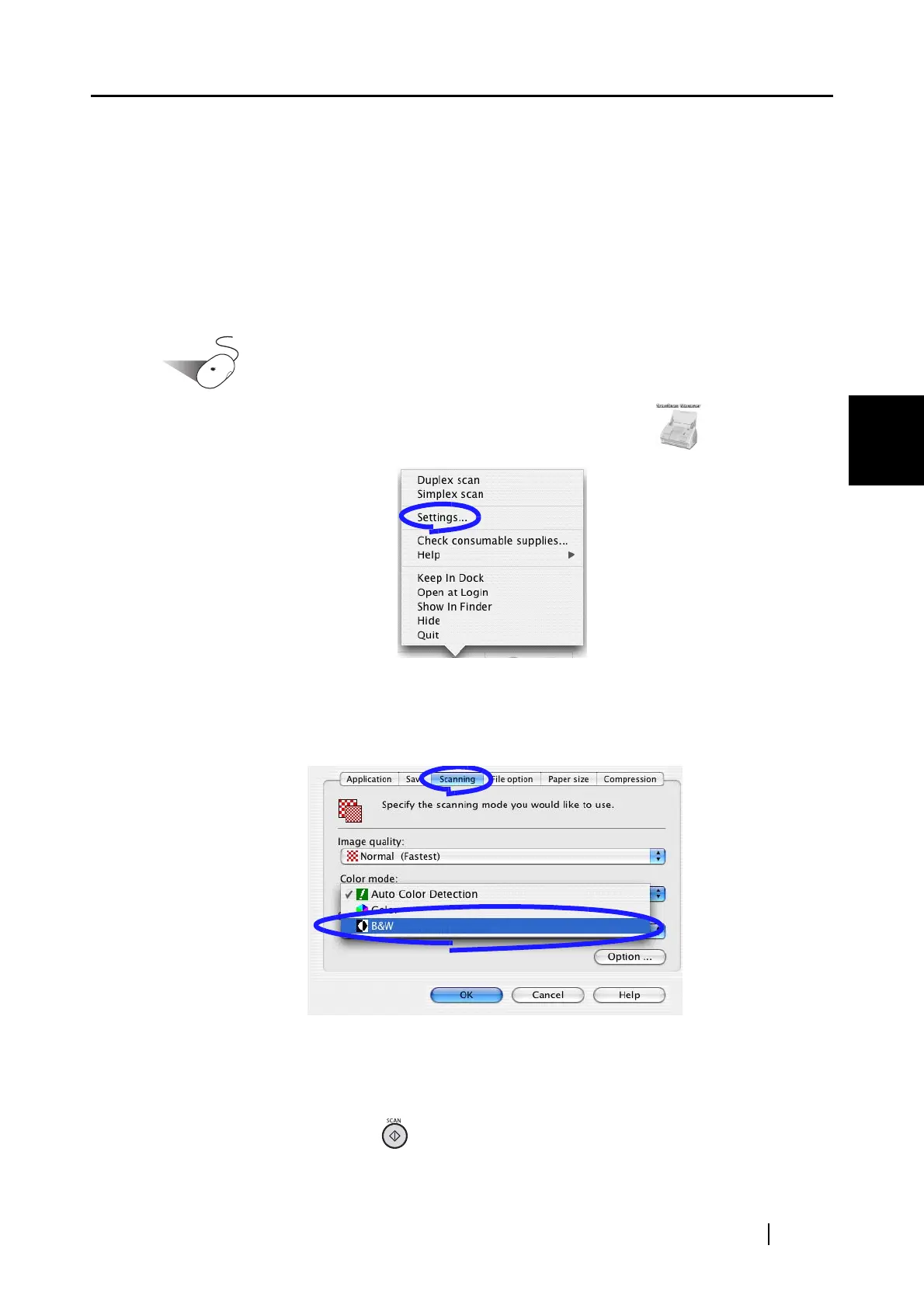3.5 Various settings according to your needs
ScanSnap S500M Operator's Guide 55
Basic Scanner Operations
3
■ Scanning color document in black-and-white
By default, ScanSnap automatically recognizes whether a document is black-and-white or
color. Color documents are output as color image data, and black-and-white documents are output
as monochrome image data.
If you want to output all documents as monochrome image data, change the settings following the
procedures below.
Operation
1. Click and hold down the mouse button on the ScanSnap icon , and select
"Settings" from the displayed menu.
⇒ The "Scan and Save Settings" window appears.
2. On the [Scanning] tab, select "B&W" from the "Color mode" drop-down list.
If you want to scan all documents in color, select "Color" from the drop-down list.
3. Click the [OK] button to close the window.
4. Load the document onto the scanner.
5. Press the [SCAN] button .
⇒ The scanned images will be generated in black-and-white.
