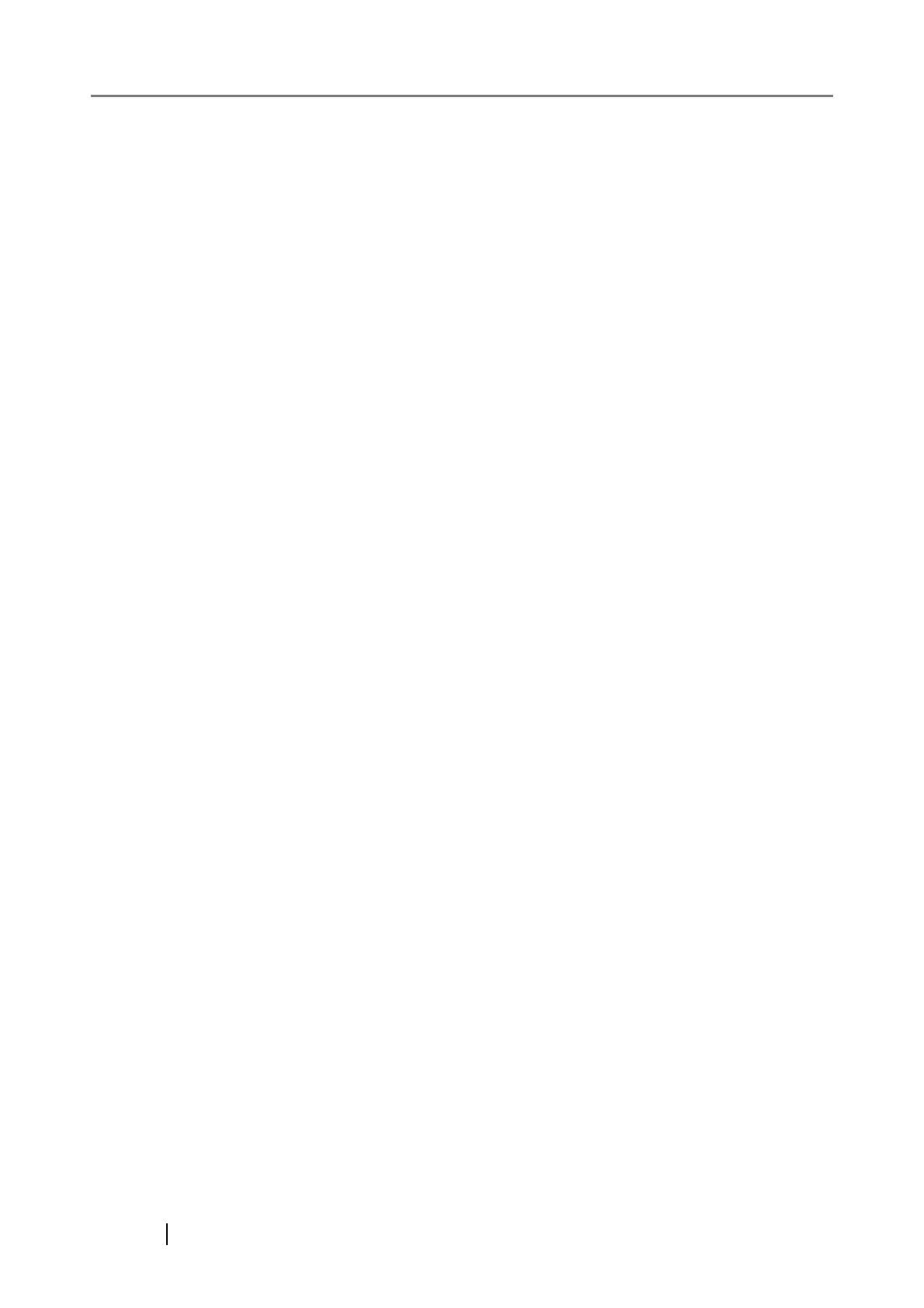242
Front view ..................................................... 3
I
Image data size........................................... 79
Image saving folder..................................... 61
Installation Specifications.......................... 237
Installing Adobe Acrobat ............................... 8
Installing ScanSnap Manager ..................... 13
iPhoto.................................................. 57
, 142
L
Loading Documents .................................... 46
N
Normal quality ............................................. 64
O
operation button ............................................ 4
P
Package ........................................................ 2
Pad ASSY ................................................. 214
Paper chute................................................... 3
Paper size ............................................. 43
, 71
Paper size tab ............................................. 71
Paper type................................................... 43
PDF Option ................................................. 70
Pick roller .................................................. 214
POWER button ............................................. 4
Power indicator ............................................. 4
Profile.......................................................... 80
Adding................................................... 81
Changing Settings................................. 85
Renaming.............................................. 87
Scanning with an Added Profile ............ 84
Profile Mode Menu ......................................52
Q
Quick Menu .................................98, 115, 130
R
Rear view ......................................................4
Repairs ......................................................239
Replacing the Pad ASSY ..........................216
Replacing the Pick Roller ..........................220
Rotating the page view of a PDF file ......... 172
S
Save tab ......................................................61
Saving scanned images in multiple files.... 176
Saving Scanning Settings ...........................80
Scan and Save Settings..............................54
SCAN button .................................................4
Scan mixed paper size ................................73
Scan to E-mail ...................................116
, 122
Scan to Folder .....................................99
, 106
Scan to Print......................................131
, 135
Scanning color document in
black-and-white .........................................160
Scanning documents in Profile Mode..........37
Scanning documents in
Quick Menu Mode .......................................32
Scanning documents of different widths
or sizes at a time .......................................168
Scanning only one side of a document ..... 158
Scanning side..............................................66
Scanning tab ...............................................64
ScanSnap Manager - Scan and
Save Settings ..............................................53
ScanSnap Manager icon ............................. 50
