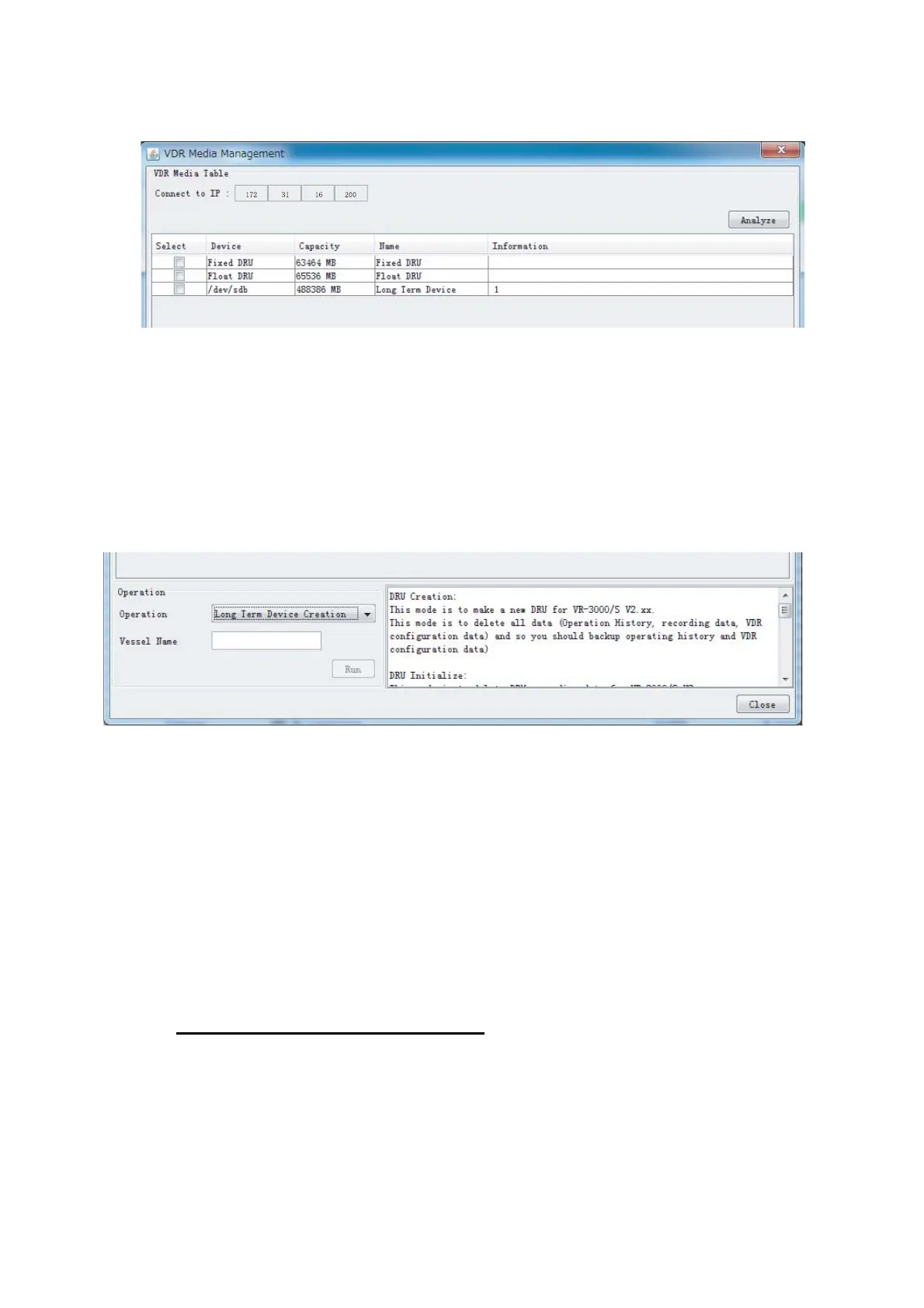5. MEDIA MANAGEMENT
5-2
5. Click the [Analyze] button. A list of recording media connected to the VDR
appears.
6. Put a checkmark in the checkbox in the [Select] column for the Fixed DRU, Float
DRU or Long Term Device. (Only one device can be initialized at a time. However,
if two Long Term Devices are treated as one device, they can be initialized
simultaneously.)
Note: If there are several flash memories in a DRU, all flash memories are shown.
Check all flash memories shown.
7. Select [Fixed DRU Initialize], [Float DRU Initialize], or [Long Term Device
Initialize] from the [Operation] drop-down list in the [Operation] window. Be sure
the media selected matches the one selected at step 6.
8. Click the [Run] button.
5.2 Creation of Long Term Device
The Creation feature initializes the Long Term Device. (To do the creation with a DRU,
connect the DRU to the PC with a LAN cable. A special tool is required to do the
creation.)
Note 1: This feature deletes ALL configuration data. Backup all VDR configuration
data.
Note 2: If creation fails, try again. If creation fails again, request service to repair/
replace the Long Term Device.
How to create the Long Term Device
1. To format the Long Term Device, place a checkmark in the [Select] column of the
listed record media in the [Name] column of the [VDR Media Management] dialog
box.
2. From the [Operation] drop-down list in the [Operation] window, select [Long Term
Device Creation].
3. Press the [Run] Button.
DRU Creation
This mode is to make a new DRU for VR-7000 Vx.xx
This mode is to delete all data (Operation History, recording data, VDR
configuration data) and so you should backup operating history and VDR
configuration data)
DRU Initialize:
This mode is to delete DRU recording data for VR-7000 Vx.xx
Backup HDD Creation:
This mode is to make a new backup HDD for VR-7000 Vx.xx
You use this mode for VR-7000 Vx.xx with 9GB memory capacity DRU.
Long Term Device Creation
