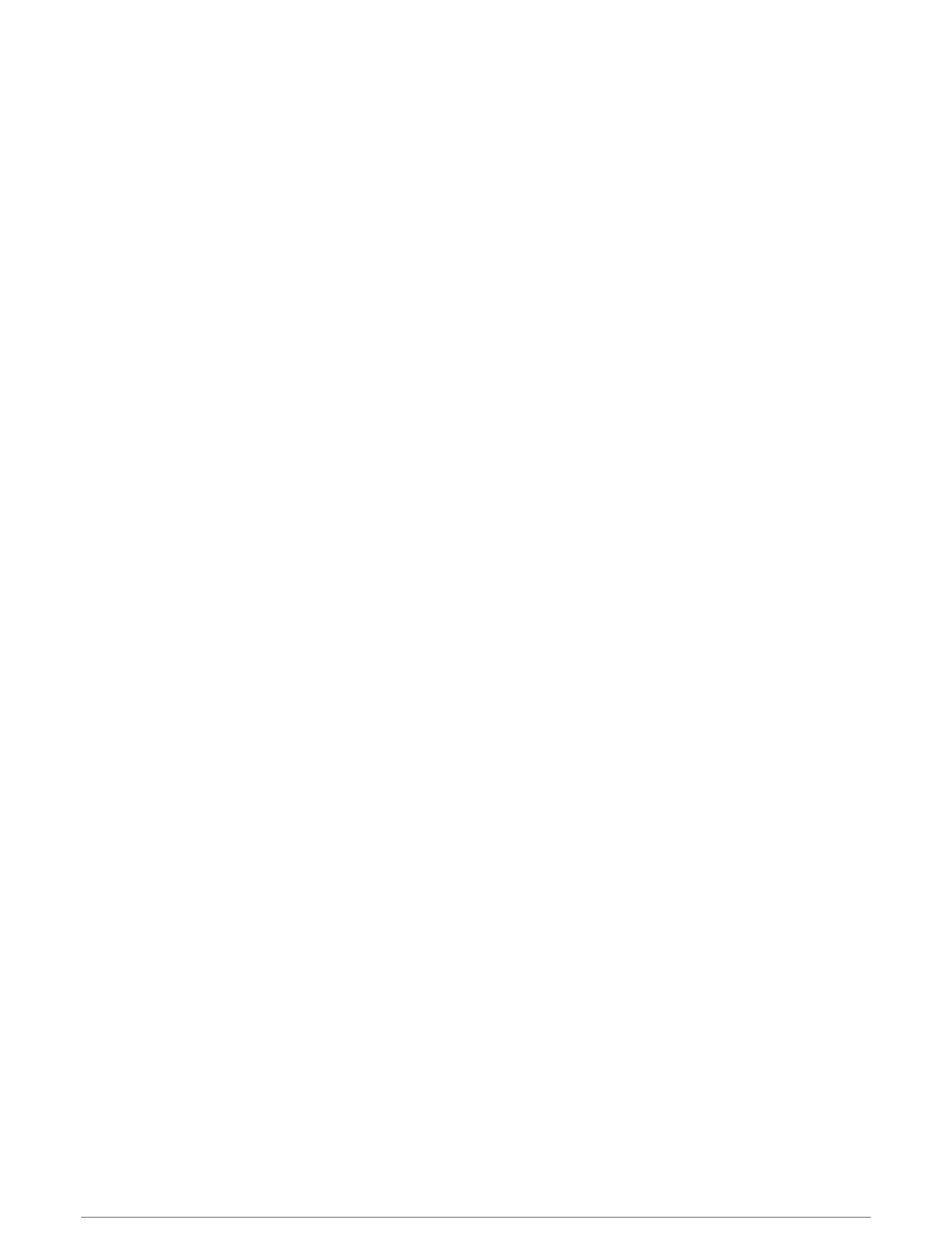Customizing the Gauges
You can add a gauge page, change the layout of the gauge page, change how the gauges are displayed, and
change the data in each gauge.
1 Open a gauge page.
2 Select Options > Edit Gauge Pages.
3 If necessary, select a gauge view or gauge to edit.
4 Select an option:
• To change the data shown in a gauge, select the gauge and select Replace Data.
• To change the layout of the gauges on the page, select Change Layout.
• To add a page to this set of gauge pages, select Add Page.
• To remove a page from this set of gauge pages, select Remove Page.
• To change the order of this page in the set of gauge pages, select Move Page Left or Move Page Right.
• To restore this page to the original view, select Restore Default View.
Customizing Engine Gauge and Fuel Gauge Limits
You can configure the upper and lower limits and the range of desired standard operation of a gauge.
NOTE: Not all options are available for all gauges.
1 From an applicable gauges screen, select Options > Installation > Set Gauge Limits.
2 Select a gauge to customize.
3 Select an option:
• To set the minimum value of the standard operating range, select Rated Min..
• To set the maximum value of the standard operating range, select Rated Max..
• To set the lower limit of the gauge lower than the rated minimum, select Scale Min..
• To set the upper limit of the gauge higher than the rated maximum, select Scale Max..
4 Select the limit value.
5 Repeat steps 4 and 5 to set additional gauge limits.
Selecting the Number of Engines Shown in Gauges
You can show information for up to four engines.
1 From the engine gauges screen, select Options > Installation > Engine Selection > Num. Engines.
2 Select an option:
• Select the number of engines.
• Select Auto Configure to automatically detect the number of engines.
Customizing the Engines Shown in Gauges
Before you can customize how the engines are shown in the gauges, you must manually select the number of
engines (Selecting the Number of Engines Shown in Gauges, page120).
1 From the engine gauges screen, select Options > Installation > Engine Selection > Num. Engines.
2 Select First Engine.
3 Select the engine to display in the first gauge.
4 Repeat for the remaining engine bars.
Enabling Status Alarms for Engine Gauges
You can enable the chartplotter to display engine status alarms.
From the engine gauges screen, select Options > Installation > Status Alarms > On.
When an engine alarms is triggered, a gauge status alarm message appears and the gauge may become red
depending on the type of alarm.
120 Gauges and Graphs
