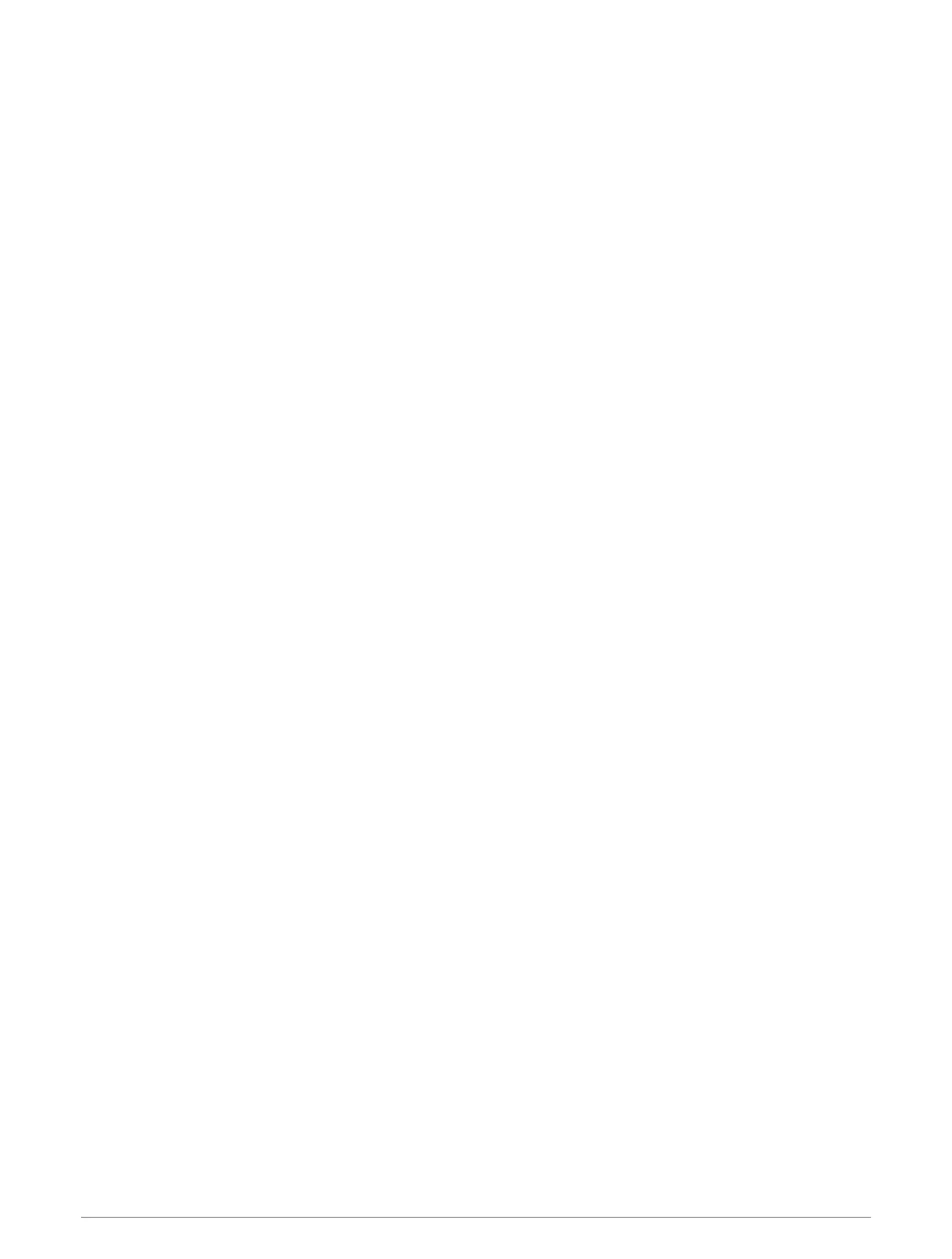Controlling a Video Camera Using Gestures
When a networked video camera supports gesture responses, you can control pan-tilt-zoom cameras using
gestures directly on the chartplotter screen. Check your camera user manual for a list of available features.
TIP: Using gestures allows video control without displaying the video controls.
1 From a video screen, touch the screen.
2 Select an option:
• To zoom in and out with the camera, use pinch and zoom gestures.
• To pan or tilt the camera, swipe the screen in the desired direction.
Configuring the Video Appearance
NOTE: Not all options are available on all camera models and chartplotter models.
1 From the video screen, select Options > Video Setup.
2 Select an option:
• To show the video using a stretched aspect ratio, select Aspect > Stretch. The video cannot be stretched
beyond the dimensions provided by the connected video device, and it may not fill the entire screen.
• To show the video using a standard aspect ratio, select Aspect > Standard.
• To adjust the brightness, select Brightness, and select Up, Down, or Auto.
• To adjust the color saturation, select Saturation, and select Up, Down, or Auto.
• To adjust the contrast, select Contrast, and select Up, Down, or Auto.
• To allow the chartplotter to automatically select the source format, select Standard > Auto.
Camera Tracking
When connected to the proper cameras, these GPSMAP chartplotter models support camera tracking.
• 8600
• 8700
• 7x3/9x3/12x3
• 10x2/12x2Keyed
• 12x2Touch
You can use the camera tracking feature either to hold the camera on a fixed compass direction (Compass
Lock) or to lock onto a specific vessel or target location (Vessel Lock), also known as slew-to-cue.
To use the camera tracking features, you must connect specific sensors and cameras to the chartplotter using
the Garmin Marine Network or the NMEA 2000 network.
To support Compass Lock, you must connect these sensors and cameras.
• A tracking-capable marine camera such as a newer model FLIR IP video camera
• A GPS antenna
• A heading sensor
NOTE: For the best camera tracking performance, the heading sensor should provide 9-axis data including
yaw, pitch, and roll.
In addition to the sensors and cameras needed to support Compass Lock, you must connect these additional
devices to the Garmin Marine Network to support Vessel Lock.
• To track vessels or targets using MARPA, you must connect a compatible radar device.
• To track vessels or targets using AIS, you must connect a compatible AIS receiver.
156 Viewing Video
