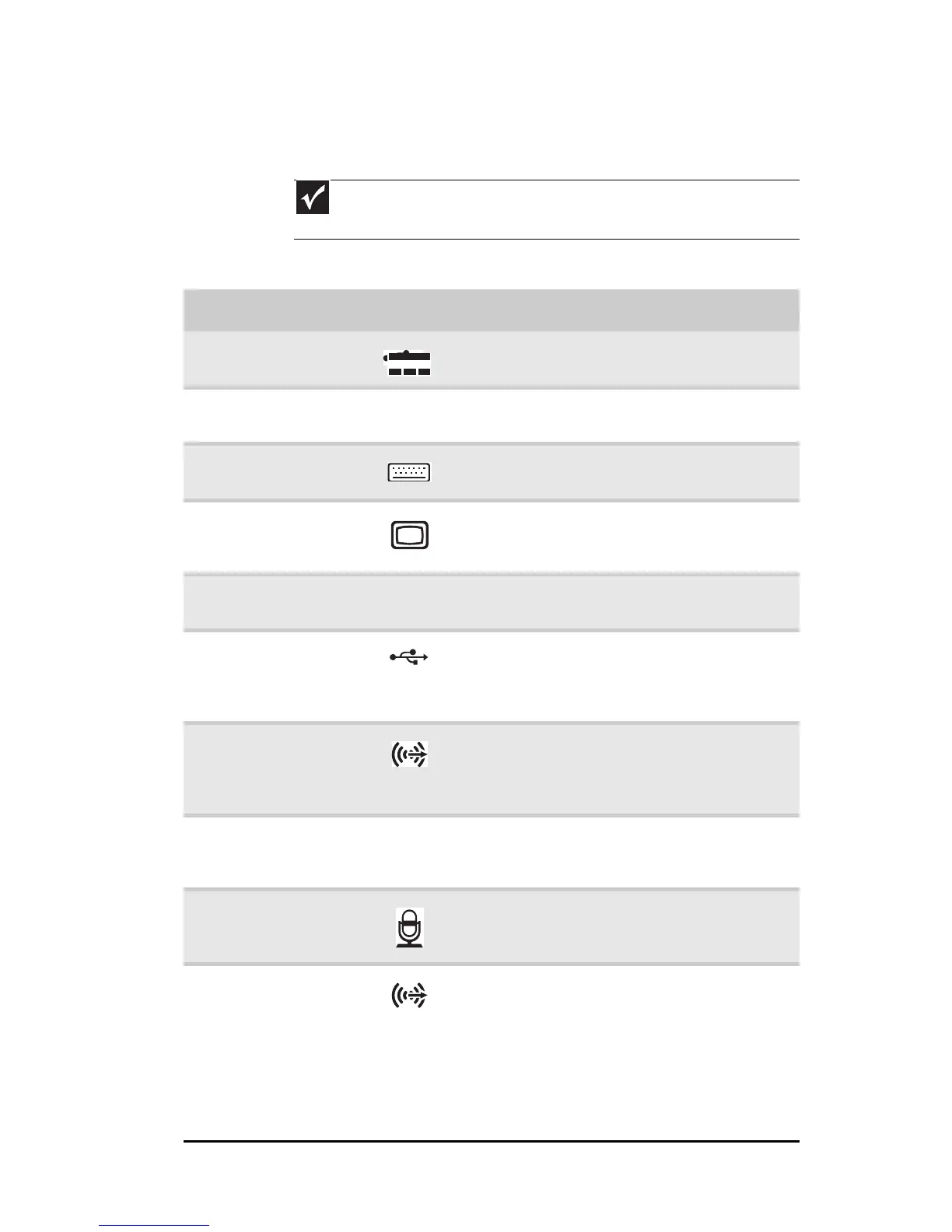www.gateway.com
5
Back
Important
Your computer’s hardware options and port locations may
vary from this illustration.
Component Icon Description
Power connector Plug the power cord into this
connector.
Voltage switch Make sure this switch is set to the
proper local voltage.
PS/2 keyboard
port
Plug a PS/2 keyboard into this port.
Integrated
monitor (VGA)
port
Connect a VGA monitor to this port if
the optional add-in video card is not
installed.
HDMI port
(optional)
HDMI Connect an HDMI video device to this
port.
USB ports Plug USB (Universal Serial Bus) devices
(such as a USB printer, scanner,
camera, keyboard, or mouse) into
these ports.
Surround
left/right jack
(black)
Plug your rear right and left speakers
into this jack. This jack is disabled
when an audio expansion card is
installed.
S/PDIF output jack
(optional)
S/PDIF Plug an optical cable from an
amplifier or entertainment system
into this jack for digital sound.
Microphone jack
(pink)
Plug a microphone into this jack. This
jack is disabled when an audio
expansion card is installed.
Headphone/analo
g speakers jack
(green)
-OR-
Front speakers
jack
This jack is user configurable for one
of the following:
■
Headphone: Plug headphones or
amplified speakers into this jack
(Default).
■
Stereo out: Plug your front left and
right speakers into this jack.
This jack is disabled when an audio
expansion card is installed.
