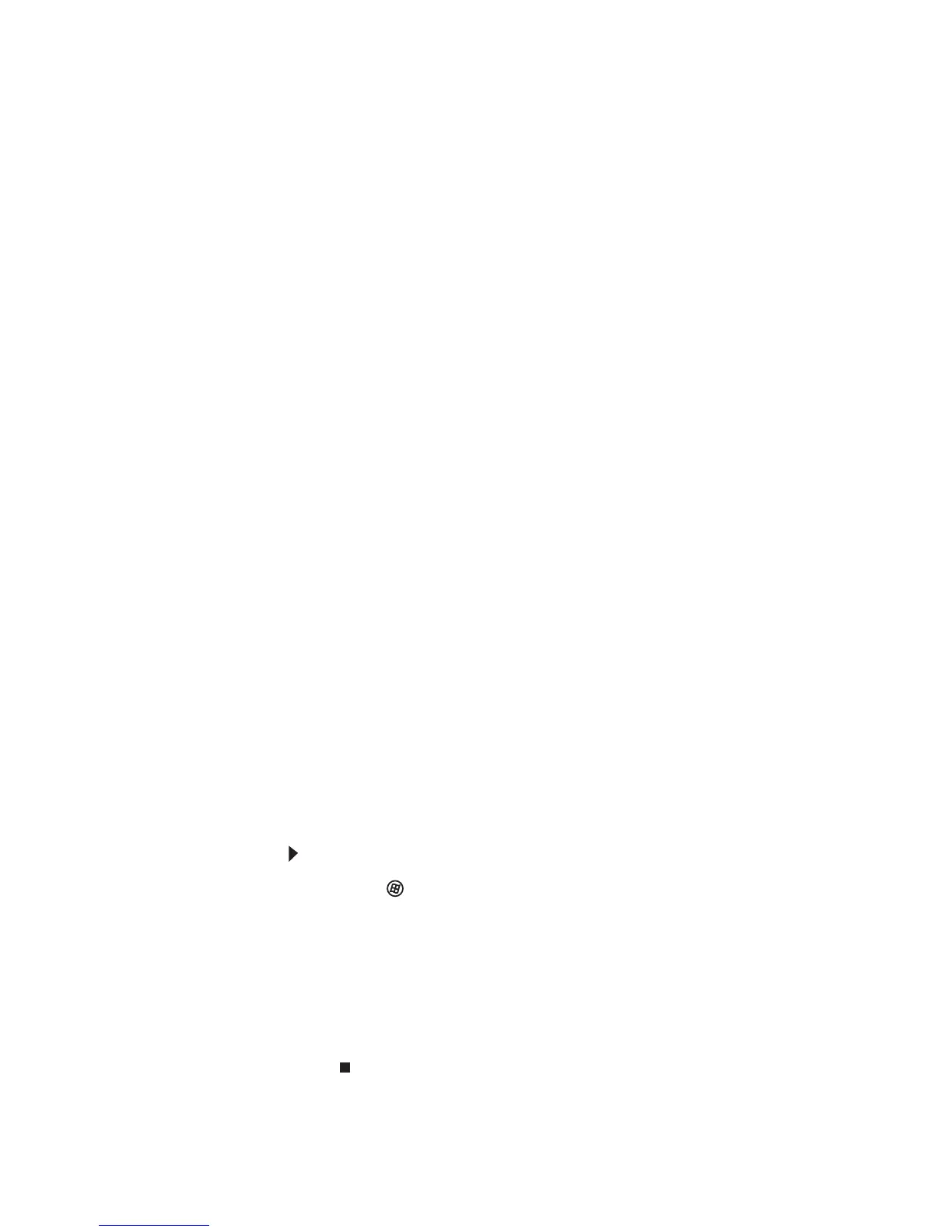CHAPTER 4: Troubleshooting
34
Modem (cable or DSL)
My computer cannot connect to the Internet.
• Make sure that your modem is connected to the
network jack.
• See the documentation that came with your
modem for additional troubleshooting
information.
• Contact your modem manufacturer for technical
support.
Modem (dial-up)
See also “Internet and networking” on page 32.
Your modem does not dial or does not connect
• Make sure that the modem cable is plugged into
the modem jack and not the Ethernet or the
PHONE network jack.
• Make sure that your computer is connected to
the telephone line and the telephone line has a
dial tone.
• Remove any line splitters or surge protectors
from your telephone line, then check for a dial
tone by plugging a working telephone into the
telephone wall jack.
• Make sure that call waiting is disabled before
using the modem. Contact your telephone
service provider to get the correct code to
temporarily disable the service.
• Make sure that the modem dialing properties are
set correctly.
To check the dialing properties:
1 Click (Start), type modem, then press E
NTER.
2 If the
Location Information
dialog box opens,
enter the information for your area, then click
OK.
3 Click the Dialing Rules tab, click the location
from which you are dialing, then click Edit.
4 Make sure that all settings are correct.
