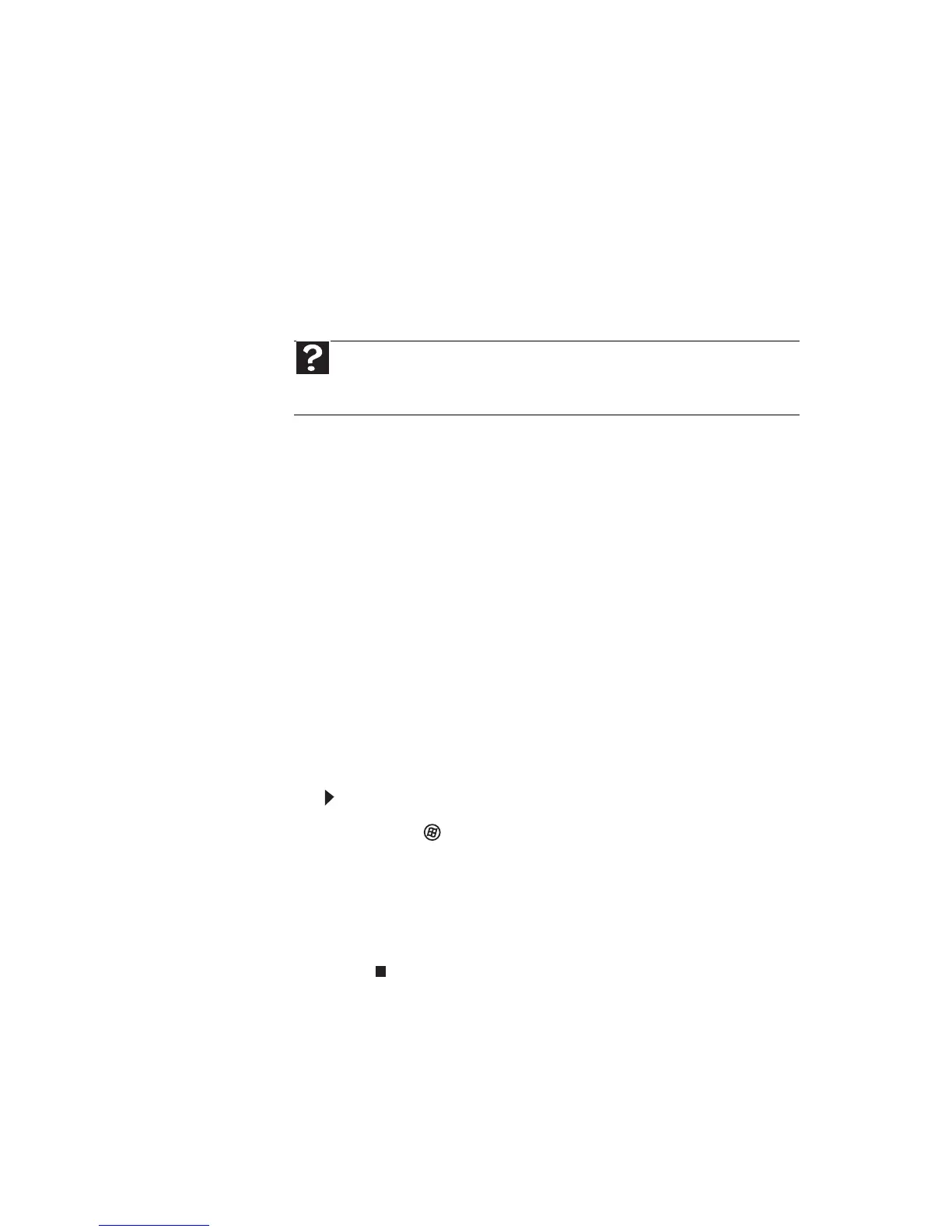www.gateway.com
39
The color is not uniform
• Make sure that the display warms up for at least
30 minutes before making a final judgment
about color uniformity.
The text on the display is dim or difficult to read
• Adjust the brightness and contrast controls.
• Change the display settings.
• For more information about display types, see
your display and video card documentation.
Printing
The printer will not turn on
• Make sure that the power cable is plugged into
an AC power source.
The printer is on but will not print
• Make sure that the Print to file box is not checked
in the
Print
dialog box.
• If the printer you want to print to is not the
default printer, make sure that you have selected
it in the printer setup.
To set a default printer:
1 Click (Start), type printer, then press E
NTER.
Control Panel
opens and lists available
printers.
2 Right-click the printer you want to be the
default printer, then click Set as Default
Printer.
Help
For more information about changing the screen resolution,
click Start, then click Help and Support. Type screen resolution in
the Search Help box, then press E
NTER.
