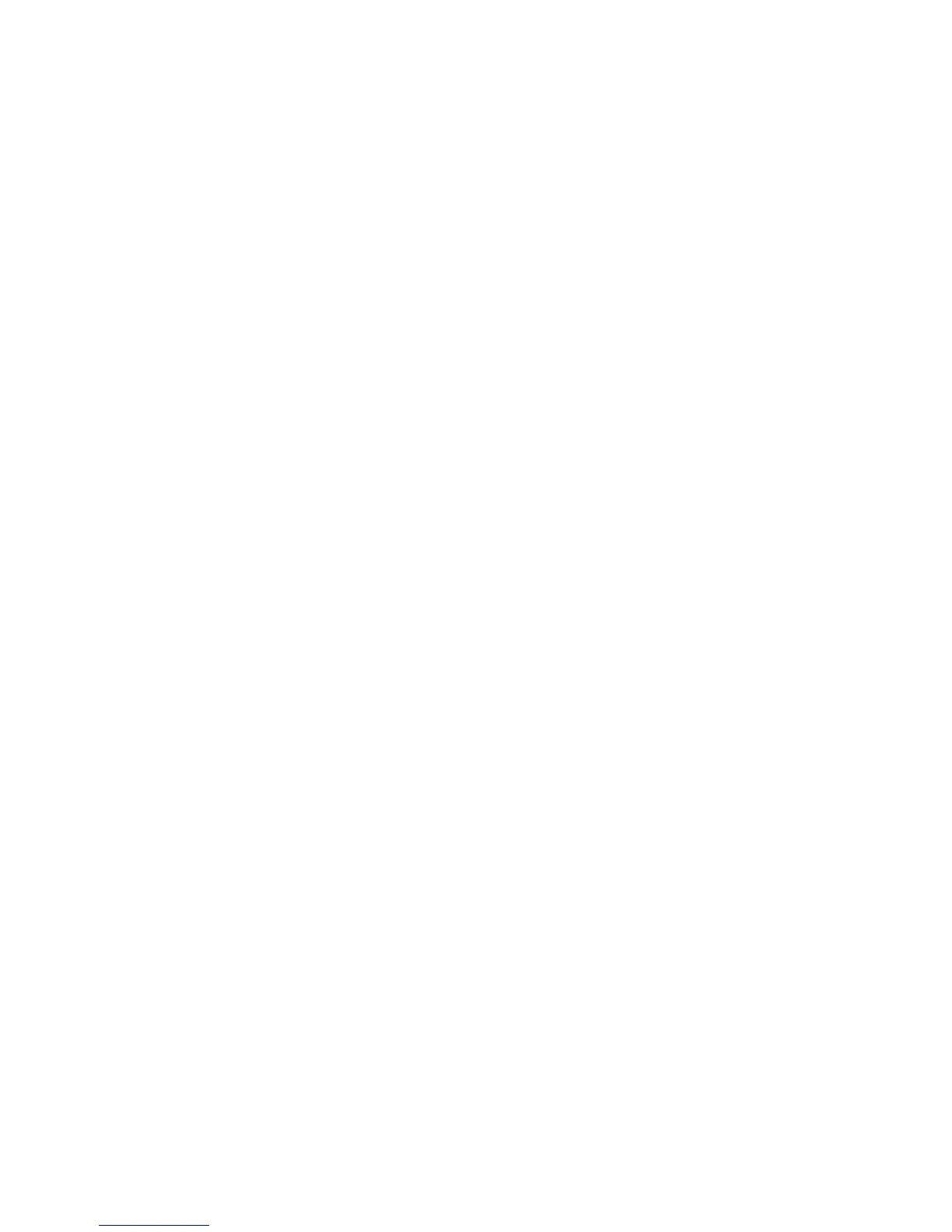CHAPTER 4: Troubleshooting
42
The mouse works erratically
• Clean the mouse by wiping the bottom with a
clean, damp cloth. Make sure that the optical
sensor is clean and free of debris.
• You may be using the mouse on a transparent,
reflective, metallic, or glossy surface. Your mouse
uses optical sensors that do not work correctly on
these surfaces. Use a mouse pad or a surface with
a non-glossy texture, such as fabric.
• The mouse pad may have a printed or fabric
pattern on it that interferes with your mouse.
Use a different mouse pad.
Keyboard
The keyboard does not work
• Make sure that the keyboard cable is plugged in
correctly.
• Clean the keyboard by using an aerosol can of air
with a narrow, straw-like extension to remove
dust and lint trapped under the keys.
• Try a keyboard that you know works to make
sure that the keyboard port works.
Liquid spilled in the keyboard
• Turn off your computer and unplug the
keyboard. Wipe off the keyboard, turn the
keyboard upside down to drain any remaining
liquid, then blow the inside dry with a can of
compressed air. Let the keyboard dry for several
hours before using it again. If the keyboard does
not work after it dries, you may need to
replace it.
