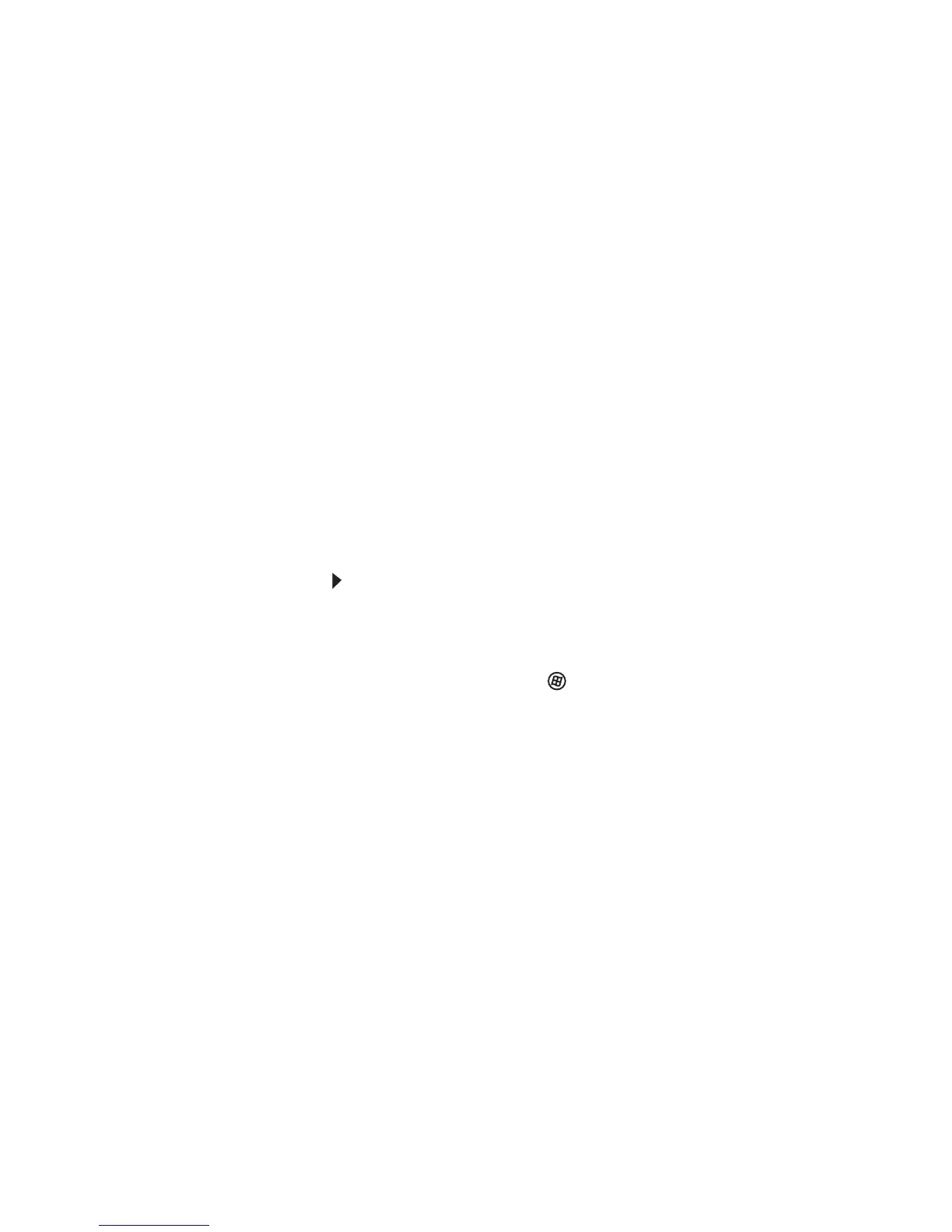CHAPTER 2: Setting Up and Getting Started
12
Web pages can contain text, animations,
music, and other multimedia features. A group
of related Web pages is called a
Web site
. You
can access Web sites to shop, track
investments, read the news, download
programs, and much more.
You can explore a Web site or visit other Web
sites by clicking areas on a Web page called
links
or
hyperlinks
. A link may be colored or
underlined text, a picture, or an animated
image. You can identify a link by moving the
mouse pointer over it. If the pointer changes
to a hand, the item is a link.
To learn more about using the Web browser
features, click Help in the menu bar.
Connecting to a Web site
After you set up an account with an Internet
service provider (ISP), you can access the many
information sources on the World Wide Web.
To connect to a Web site:
1 Connect to your Internet account.
2 Depending on the method you use to connect to
your Internet account, you may need to start
your Web browser. Click (Start), then click
Internet. Your default Web browser opens
showing an opening page or welcome screen.
3 To go to a different Web site, type the
address
(called a
URL
for “Universal Resource Locator”)
in the browser address bar (for example
www.gateway.com), then click GO on the
browser address bar.
- OR -
On the current Web page, click a link to
a Web site.
