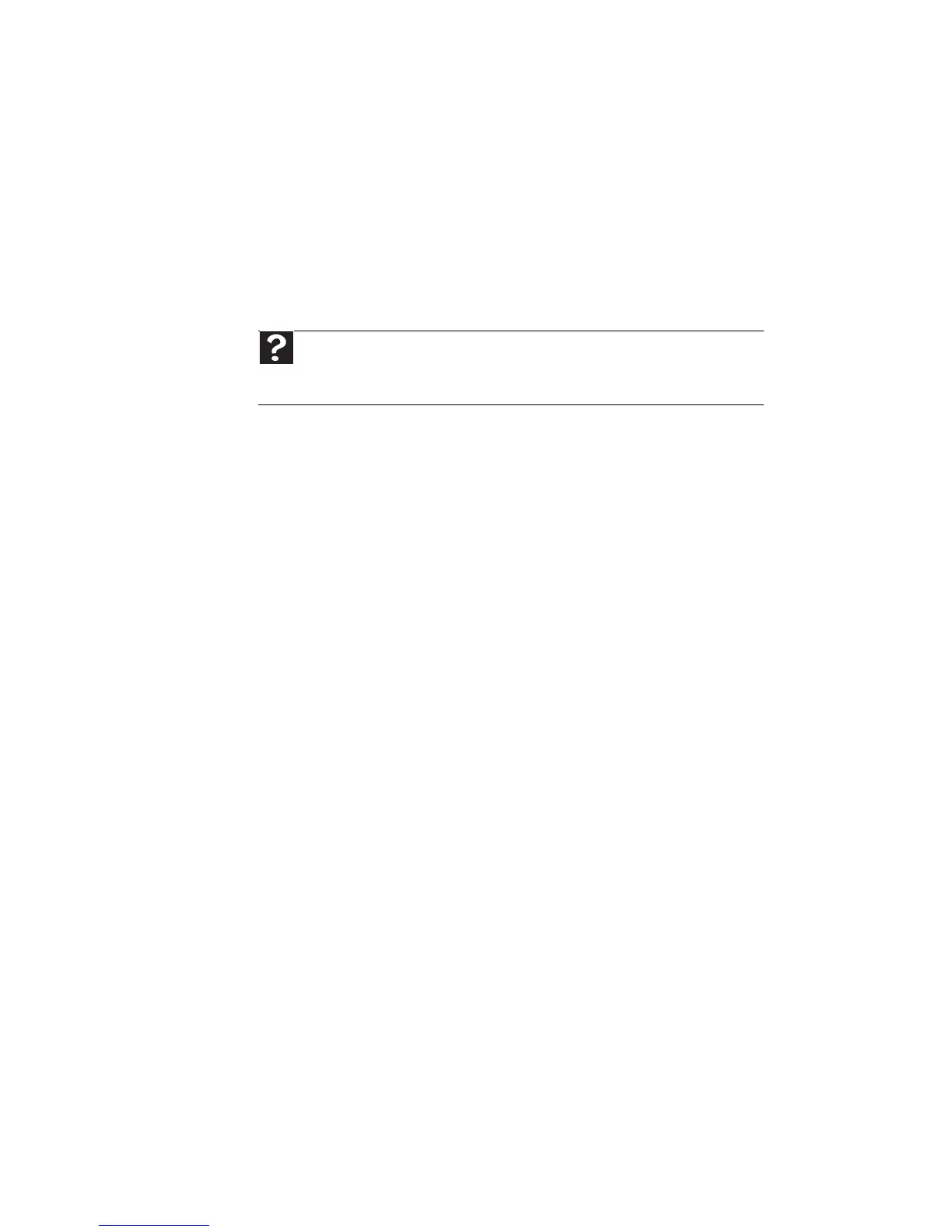CHAPTER 4: Troubleshooting
40
• Reinstall the printer driver. See your printer’s
user guide for instructions.
• Wait until files have been printed before sending
additional files to the printer.
• If you print large files or many files at one time,
you may want to add additional memory to the
printer. See the printer documentation for
instructions on adding additional memory.
• Contact your printer manufacturer’s technical
support.
Optical discs
Optical discs include CDs, DVDs, and Blu-ray discs.
The computer does not recognize a disc or the disc
drive
• Make sure that the disc label is facing up, and
make sure that the disc is clean and free from
large scratches.
• Update the device driver.
• Your computer may be experiencing some
temporary memory problems. Restart your
computer.
An audio disc does not produce sound
• Make sure that the Windows volume controls are
turned up (and mute is turned off) and that any
attached speakers are turned on and connected
correctly.
• Make sure that the disc is label side up, and make
sure that the disc is clean and free from large
scratches.
A movie disc will not play
• Make sure that the disc is label side up, and make
sure that the disc is clean and free from large
scratches.
Help
For more information about printer troubleshooting, click
Start, then click Help and Support. Type printer troubleshooter in
the Search Help box, then press E
NTER.
