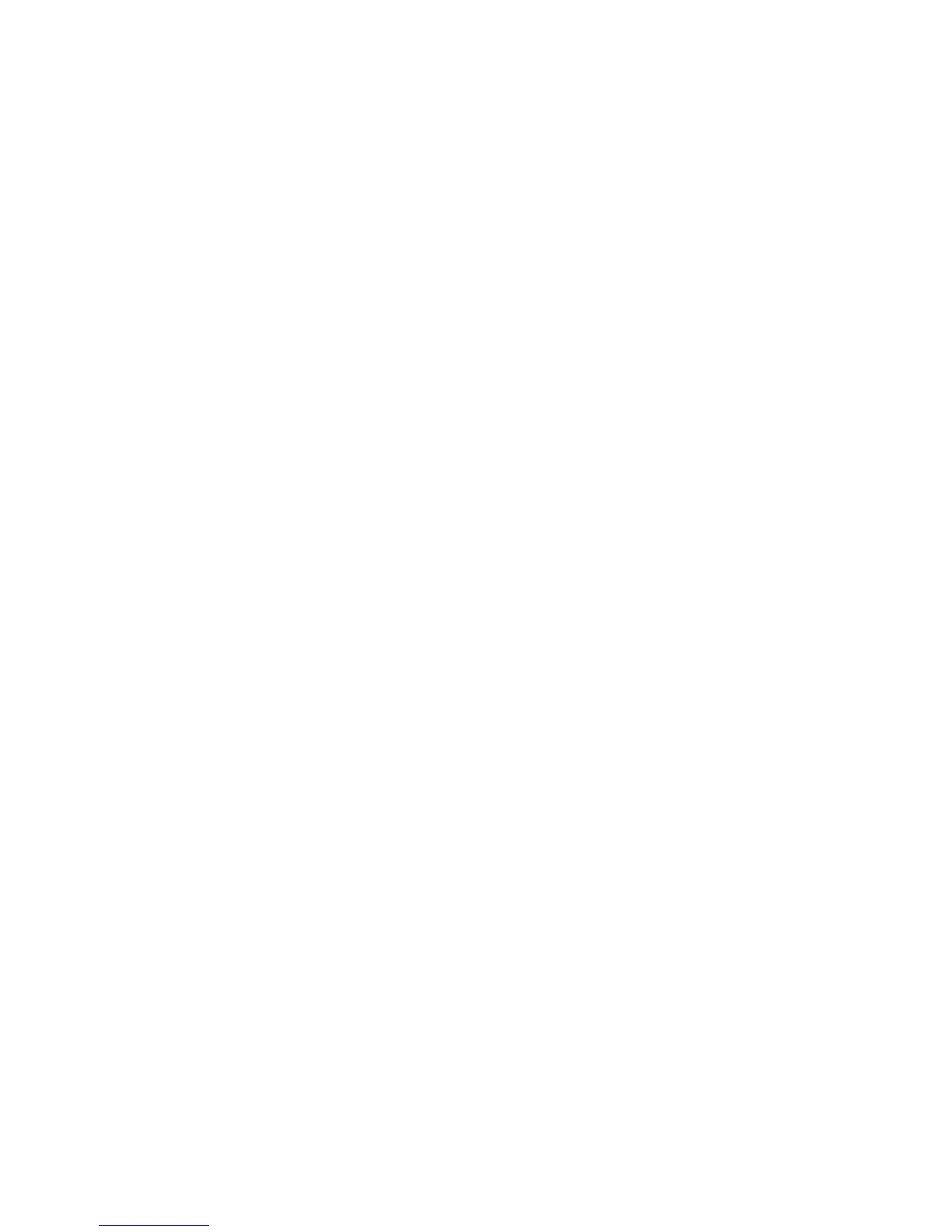CHAPTER 2: Setting Up and Getting Started
20
Testing your network
Now that your home network is set up, log
onto one of your computers and access a
favorite Internet Web site.
If you are unable to connect to the Internet:
• Click Start, Control Panel, Network and
Internet, then the Network and Sharing
Center. Choose Diagnose and Repair on
the left of the window. Take any actions
suggested.
• If you are using a wired Ethernet
network, check all physical cable
connections
• Make sure that your router or access
point is plugged in and compare the
status lights on the front of the router or
access point with the patterns described
in the router or access point
documentation
• Temporarily turn off any firewall
software on your desktop computer
• Turn off all of the devices, then power
them back on
• Refer to your router’s or access point’s
troubleshooting information
• Contact your Internet service provider
Adding a printer to your network
Instead of plugging a printer into each of your
computers, you can add a printer to your
network. To add a printer to the network, do
one of the following:
• Connect your printer to your networked
computer, then share the printer.
Connect your printer to your router or
access point if the router or access point
includes a USB or parallel port. For more
information, see the instructions that
came with your router or access point.
• Use a printer that has built-in
networking.
• Use a print server.
