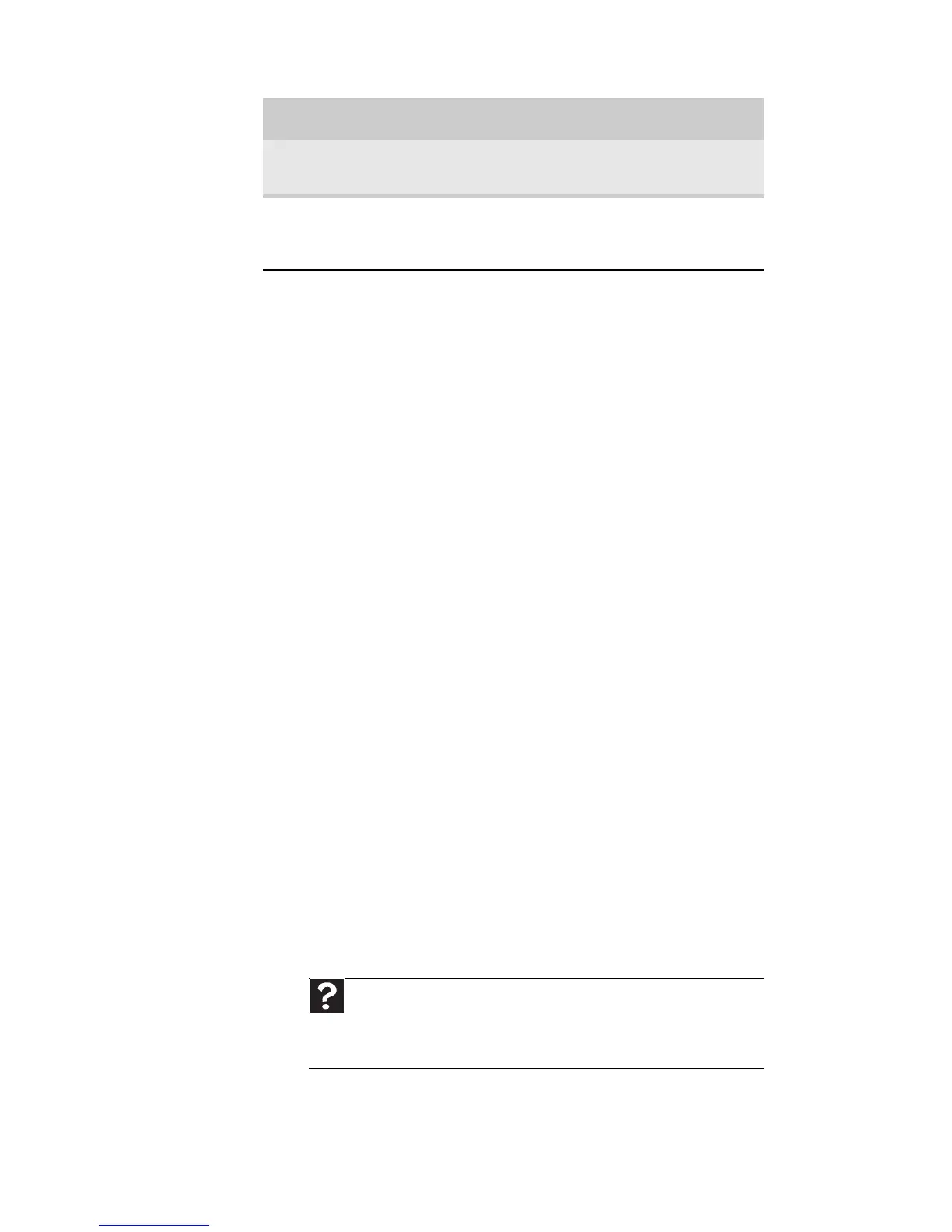CHAPTER 4: Troubleshooting
32
Internet and networking
Internet
If you do not find a solution to your problem in this
section, the issue may be networking related. See
“Networking” on page 37 for more information.
You cannot connect to the Internet
• If you are using a cable or DSL modem, make sure
that the modem cable is securely plugged into
the Ethernet network jack. See more
troubleshooting at “Modem (cable or DSL)” on
page 34.
- OR -
If you are using a dial-up modem, make sure that
the modem cable is plugged into the modem jack
and not the Ethernet network jack. See more
troubleshooting at “Modem (dial-up)” on
page 34.
• Make sure that your account with your Internet
service provider (ISP) is set up correctly. For help,
contact your ISP technical support.
• Your ISP may be having connection problems.
Contact your ISP technical support to determine
whether the Internet outage is widespread (a
problem they are trying to solve).
“Memory error” See “You see a “Memory error”
message” on page 46.
“Not enough
memory”
See “You see a “Not enough
memory” error message” on
page 46.
Help
For more information about troubleshooting Internet
connections, click Start, then click Help and Support. Type
troubleshooting connections in the Search Help box, then
press E
NTER.
Error message Action
