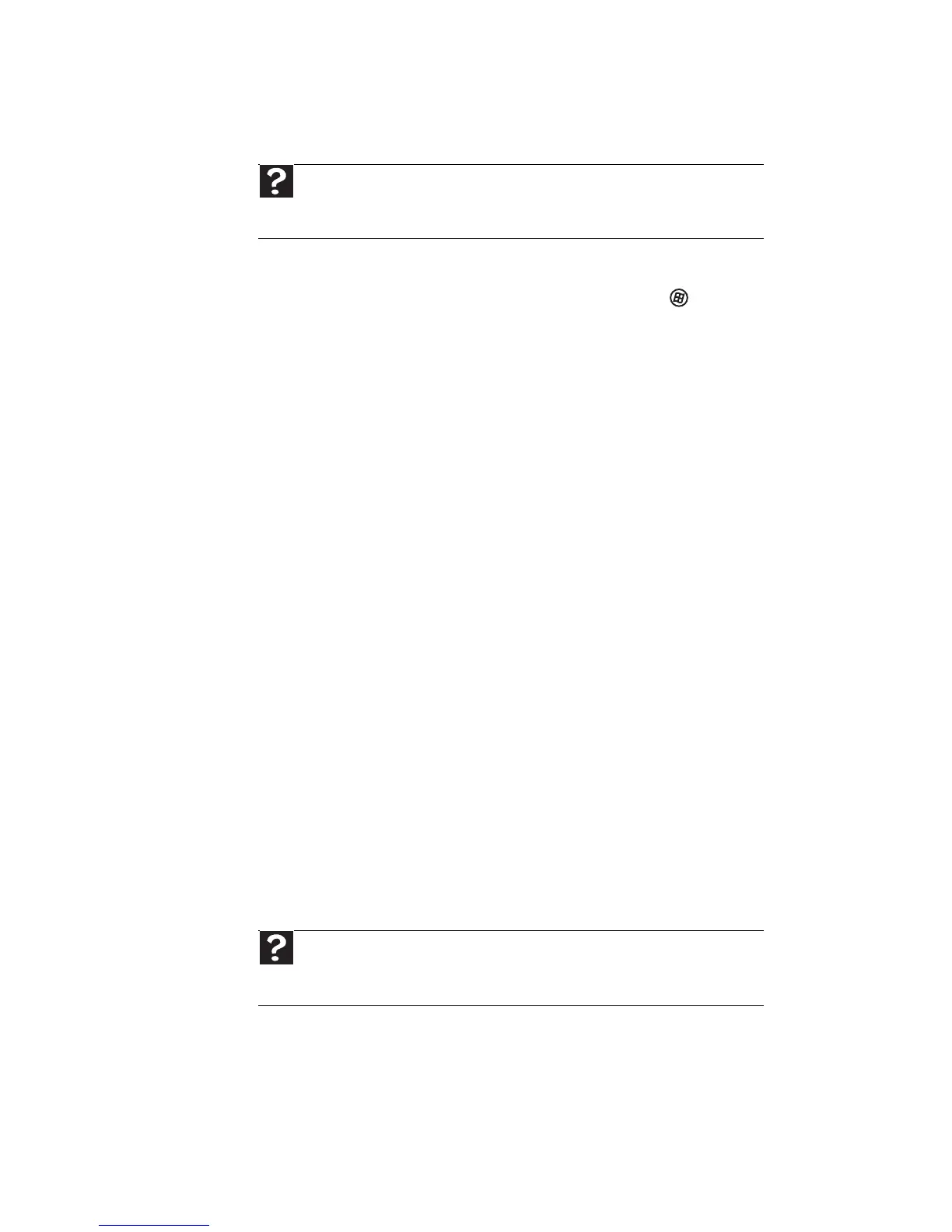CHAPTER 4: Troubleshooting
46
Memory
You see a “Memory error” message
• Run the Memory Diagnostic Tool. Click (Start),
type Memory Diagnostic Tool, then press E
NTER.
Click Restart now and check for problems. Your
computer restarts and runs the memory
diagnostics.
You see a “Not enough memory” error message
• Close all programs, then restart your computer.
• If you continue to receive this error message,
consider adding more memory to your computer.
Audio
You are not getting sound from the speakers
• Make sure that the volume controls are turned
up and not muted.
• If you are using external speakers:
• Make sure that the speakers are turned on,
and check the speaker connections. See your
speakers’ user guide for more
troubleshooting tips.
• Make sure that your computer’s universal
audio jacks are configured correctly.
• If you are trying to play an audio disc, see
“Optical discs” on page 40.
Help
For more information about troubleshooting memory errors,
click Start, then click Help and Support. Type memory error in the
Search Help box, then press E
NTER.
Help
For more information about sound troubleshooting, click
Start, then click Help and Support. Type sound troubleshooter in the
Search Help box, then press E
NTER.
