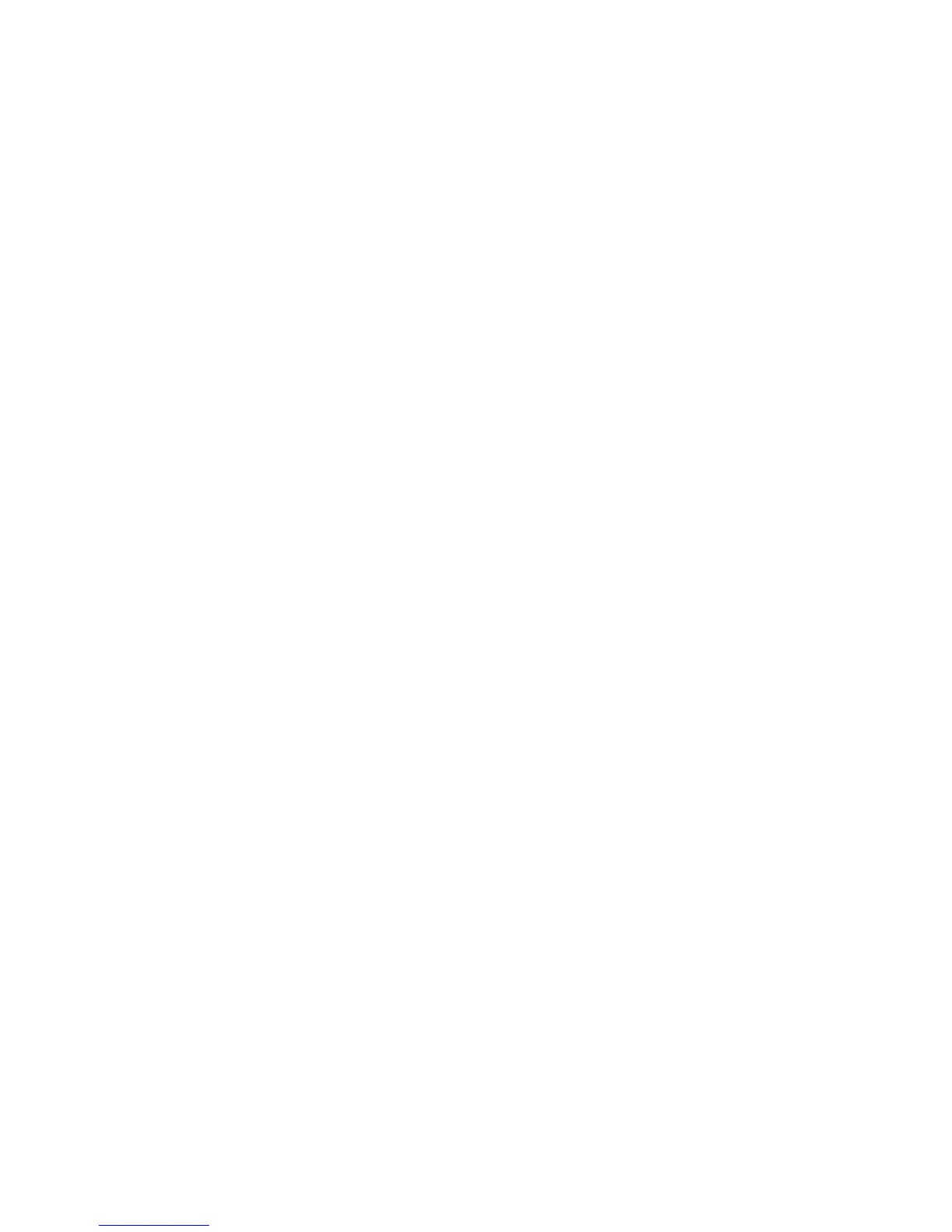CHAPTER 4: Troubleshooting
44
You get a “Data error” message
• This may be the result of a defective area on the
hard drive. To fix hard drive problems, run the
error checking program. For instructions on
fixing hard drive problems, see “Checking the
hard drive for errors” on page 44.
The hard drive cannot be accessed, or you see a
“General failure reading drive C” error message
• If your computer has been subjected to static
electricity or physical shock, you may need to
reinstall the operating system. See “Recovering
your system” on page 51.
You get an “Operating system not found” error
message
• Your computer is unable to detect the hard drive.
Check cable connections. For instructions on
opening your computer case, see “Opening the
case” on page 45.
• A USB flash drive or a USB portable music player
is connected to one of your computer’s USB
ports. Unplug the USB device, then restart your
computer.
• Your hard drive has no operating system installed
on it, or the operating system files cannot be
recognized because they have become corrupted
or erased. See “Recovering your system” on
page 51.
You need to restore your computer to a working
condition
• See “Recovering your system” on page 51.
Checking the hard drive for errors
Use Error-checking if you encounter hard drive
problems. Error-checking examines the hard drive for
file and folder problems, then corrects the data
problems that it finds.
