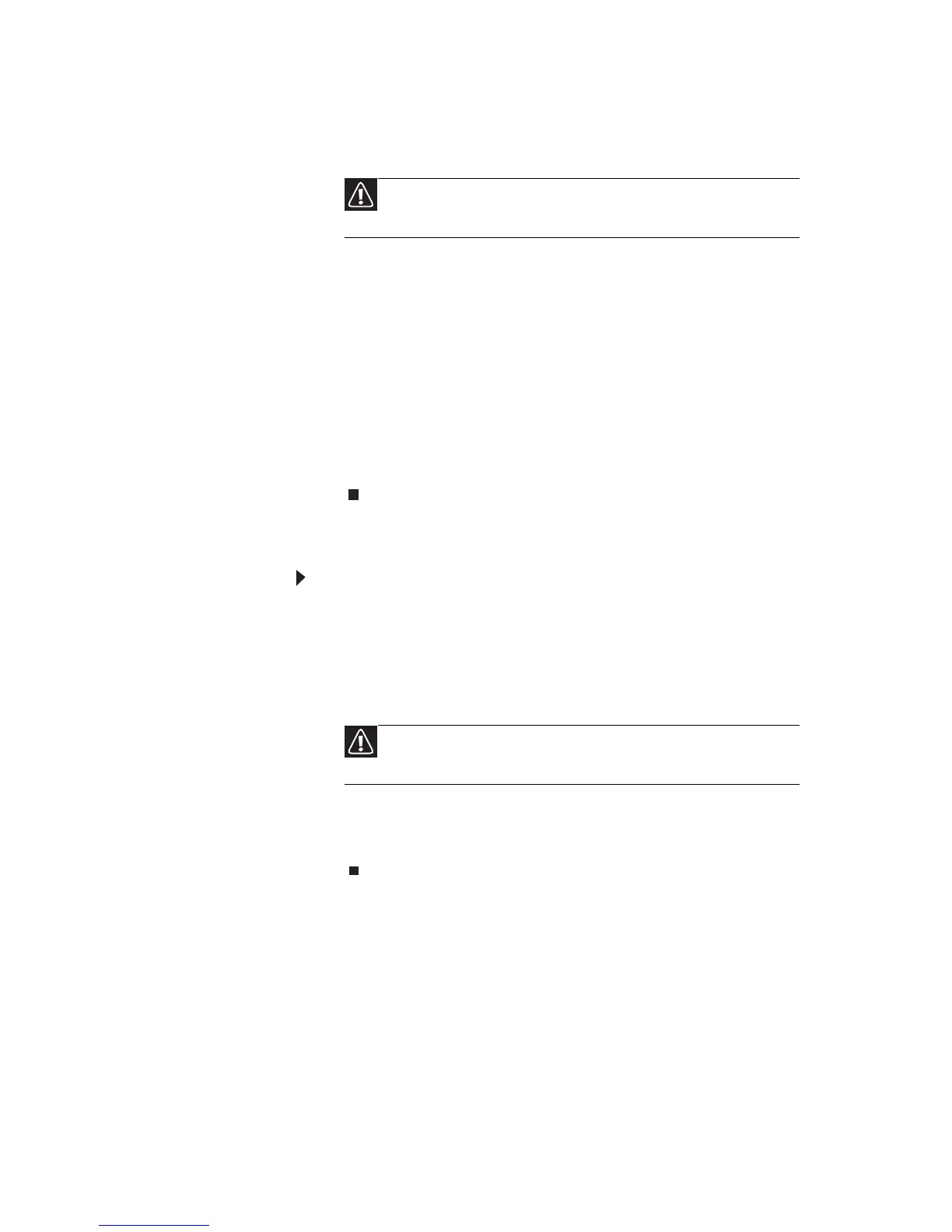www.gateway.com
55
3 Click Yes, then click Start. A dialog box displays
information about the hard drive that the
operating system will be recovered to.
4 Click OK. The recovery process begins by
restarting your computer, then continues by
copying files to your hard drive. This process may
take a while, but a
Gateway Recovery
Management
screen shows you its progress.
When the recovery has finished, a dialog box
prompts you to restart your computer.
5 Click OK. Your computer restarts.
6 Follow the on-screen prompts for first-time
system setup.
Recovering from the hard drive during startup
To reinstall Windows Vista and all pre-installed
software and drivers:
1 Turn on your computer, then press F
N+ALT+F10
during startup.
Gateway Recovery Management
opens.
2 Click Restore system from factory default.
3 Click Next to continue. Your hard drive’s original,
factory-loaded contents are recovered. This
process will take several minutes.
Caution
Continuing the process will erase all files on your hard
drive.
Caution
Continuing the process will erase all files on your hard
drive.
