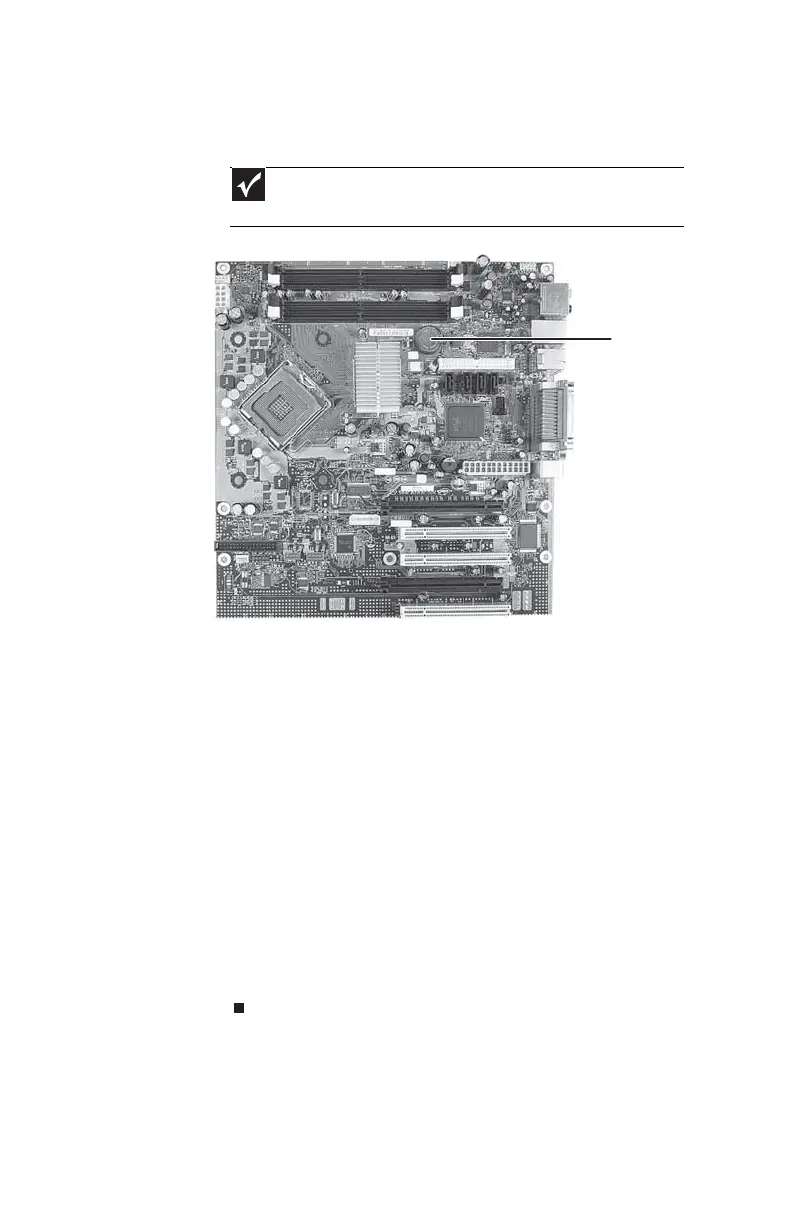CHAPTER 1: Upgrading Your Computer
52
7 Locate the old battery on the system board and note
its orientation. You will need to install the new battery
the same way.
8 Push the battery release tab. The battery pops out of
the socket.
9 Make sure that the positive (+) side of the new battery
is facing up, then press the battery into the socket until
it snaps into place.
10 Return your computer to its upright position.
11 Replace the side panel by following the instructions in
“Replacing the side panel” on page 48.
12 Reconnect all external cables and the power cord.
13 Turn on your computer.
14 Open the BIOS Setup utility.
15 In the BIOS Setup utility, restore any settings that you
wrote down in Step 3.
16 Save all your settings and exit the BIOS Setup utility.
Important
Your computer’s battery location may vary from the illustration
below.
Battery
8511858.book Page 52 Monday, December 18, 2006 10:51 AM
