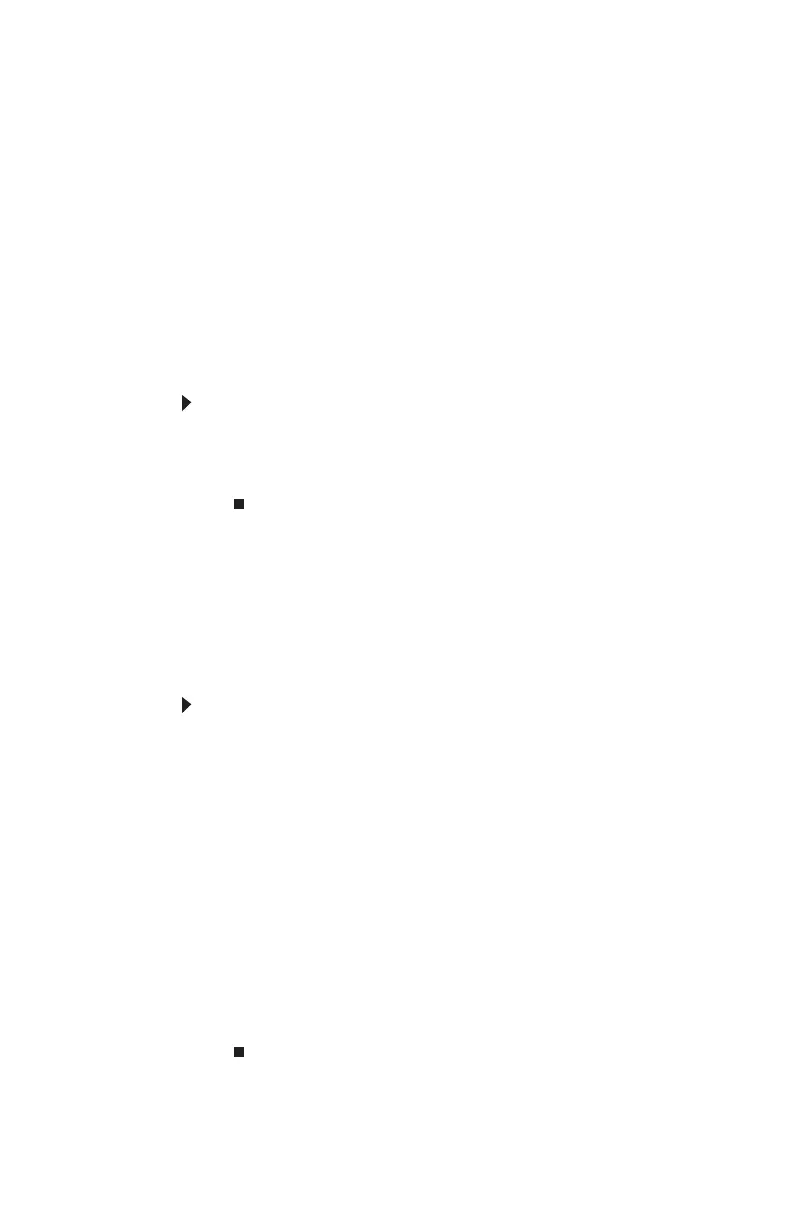CHAPTER 4: Advanced Hardware Setup
36
Drawback
A RAID 5 array is treated as one drive with the capacity of all
but one of the drives added together.
RAID 10 treats the entire array as a single drive with the
storage capacity of the smallest drive × 2. So if you have four
drives (350 GB, 300 GB, 250 GB, and 200 GB) in a RAID 10
array, your computer recognizes a single drive with 400 GB
total capacity.
Preparing your computer for RAID
Setting up RAID on your computer can involve two major
steps, depending on how your computer has been configured.
To prepare your computer for RAID:
1 Configure the RAID arrays. See the Array Manager User
Guide, or “Configuring RAID” on page 36.
2 Install the operating system.
Configuring RAID
Enabling RAID
Although your computer is capable of using RAID, the RAID
feature it is not yet enabled.
To enable RAID on your computer:
1 Start (or restart) your computer.
2 As soon as your computer turns on and the Gateway
logo appears on the screen, press F2. The BIOS Setup
utility opens.
3 Select the Advanced menu, then select Drive
Configuration.
4 Change the ATA/IDE Mode to Enhanced.
5 Change the SATA mode to RAID.
6 Press F10, then type Y to exit BIOS saving changes.
Now that RAID is enabled, you can access the RAID
setup.
8511858.book Page 36 Monday, December 18, 2006 10:51 AM
