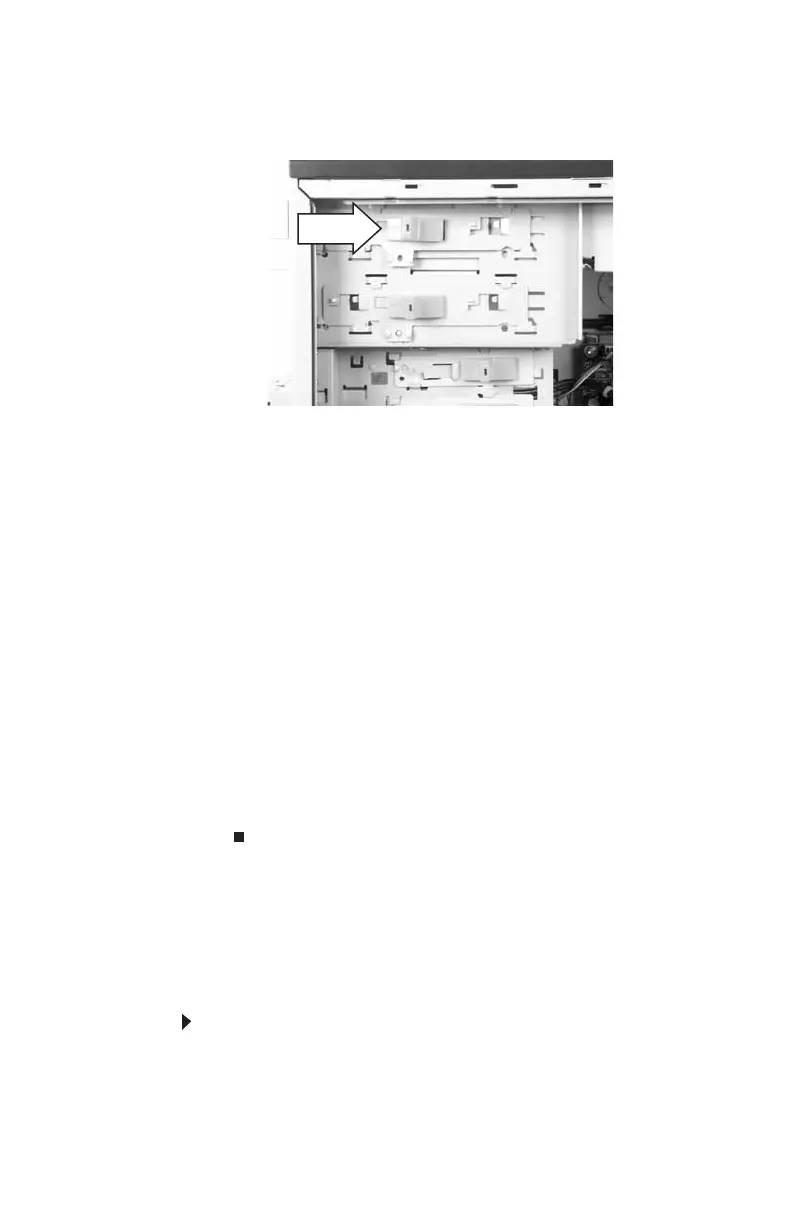CHAPTER 1: Upgrading Your Computer
54
5 Slide the drive release latch toward the back of the
computer to release the drive.
6 Slide the drive forward and out of the drive bay.
7 If you are replacing a drive, note any jumper settings
on the old drive and set the jumpers on the new drive
to be the same. If you are installing a new drive, follow
the manufacturer’s instructions.
8 Slide the new drive into the drive bay, line up the
thumbscrew hole on the drive bay with the screw hole
on the drive, then slide the drive release latch toward
the front of the computer to lock the drive into place.
You do not need to replace the thumbscrew because it
was originally installed for shipping purposes.
9 Connect the drive cables using your notes from Step 3.
If you are installing a new drive, follow the
manufacturer’s instructions.
10 Replace the front bezel by following the instructions in
“Replacing the front bezel” on page 48.
11 Replace the side panel by following the instructions in
“Replacing the side panel” on page 48.
Replacing the memory card
reader
To replace the memory card reader:
1 Remove the side panel by following the instructions in
“Removing the side panel” on page 45.
2 Remove the front bezel by following the instructions in
“Removing the front bezel” on page 47.
8511858.book Page 54 Monday, December 18, 2006 10:51 AM
