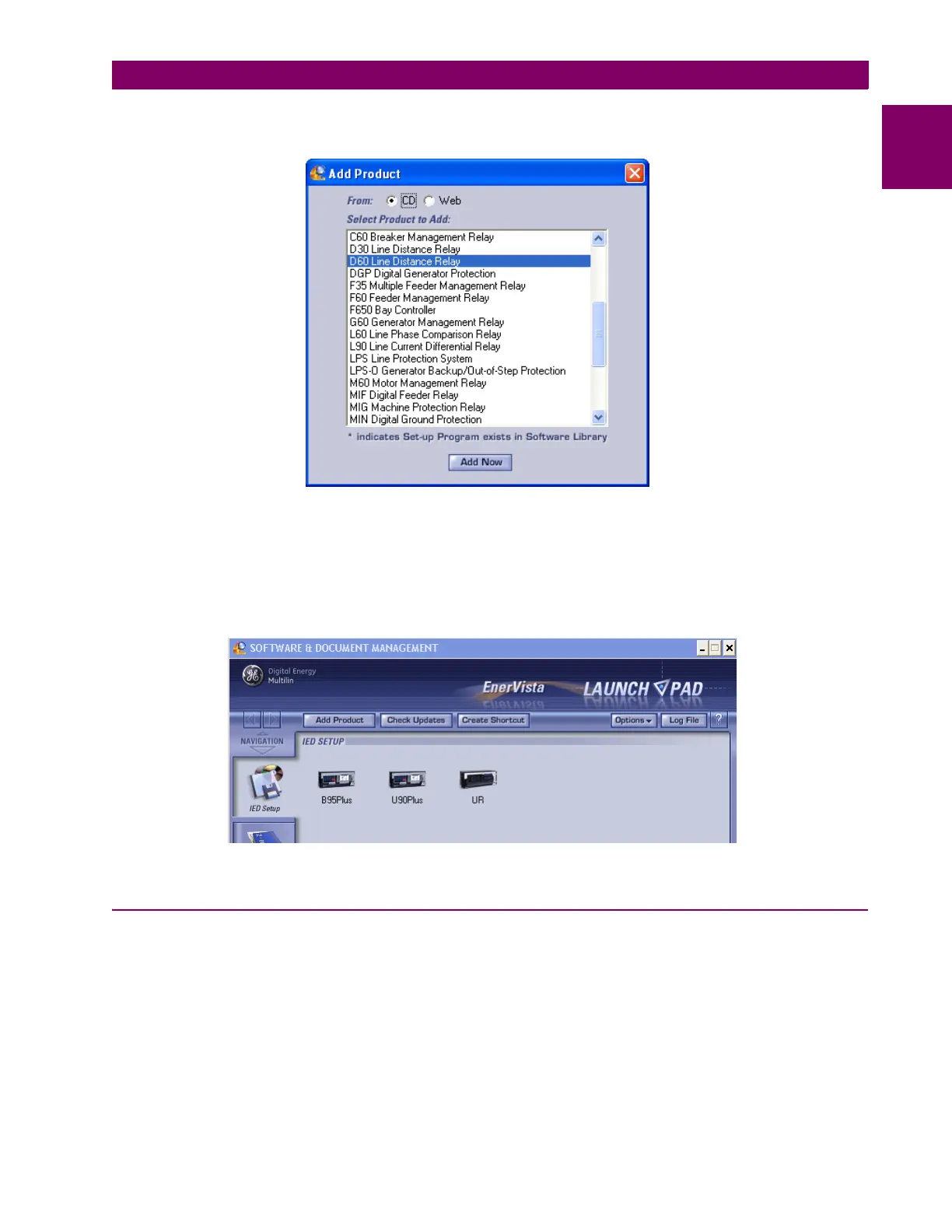GE Multilin C30 Controller System 1-7
1 GETTING STARTED 1.3 ENERVISTA UR SETUP SOFTWARE
1
tion, then click the Add Now button to list software items for the product. EnerVista Launchpad then obtains the
software from the Internet or DVD and automatically starts the installation program.
Figure 1–5: IDENTIFYING THE UR DEVICE TYPE
6. Select the complete path, including the new directory name, where the EnerVista UR Setup is to be installed.
7. Click the Next button to begin the installation. The files are installed in the directory indicated, and the installation pro-
gram automatically creates icons and adds EnerVista UR Setup to the Windows start menu.
8. Click Finish to complete the installation. The UR device is added to the list of installed intelligent electronic devices
(IEDs) in the EnerVista Launchpad window, as shown.
Figure 1–6: UR DEVICE ADDED TO LAUNCHPAD WINDOW
1.3.3 CONFIGURING THE C30 FOR SOFTWARE ACCESS
a) OVERVIEW
You connect remotely to the C30 through the rear RS485 or Ethernet port with a computer running the EnerVista UR Setup
software. The C30 can also be accessed locally with a computer through the front panel RS232 port or the rear Ethernet
port using the Quick Connect feature.
• To configure the C30 for remote access via the rear RS485 port, see the Configuring Serial Communications section.
• To configure the C30 for remote access via the rear Ethernet port, see the Configuring Ethernet Communications sec-
tion.
• To configure the C30 for local access with a computer through either the front RS232 port or rear Ethernet port, see the
Using the Quick Connect Feature section.