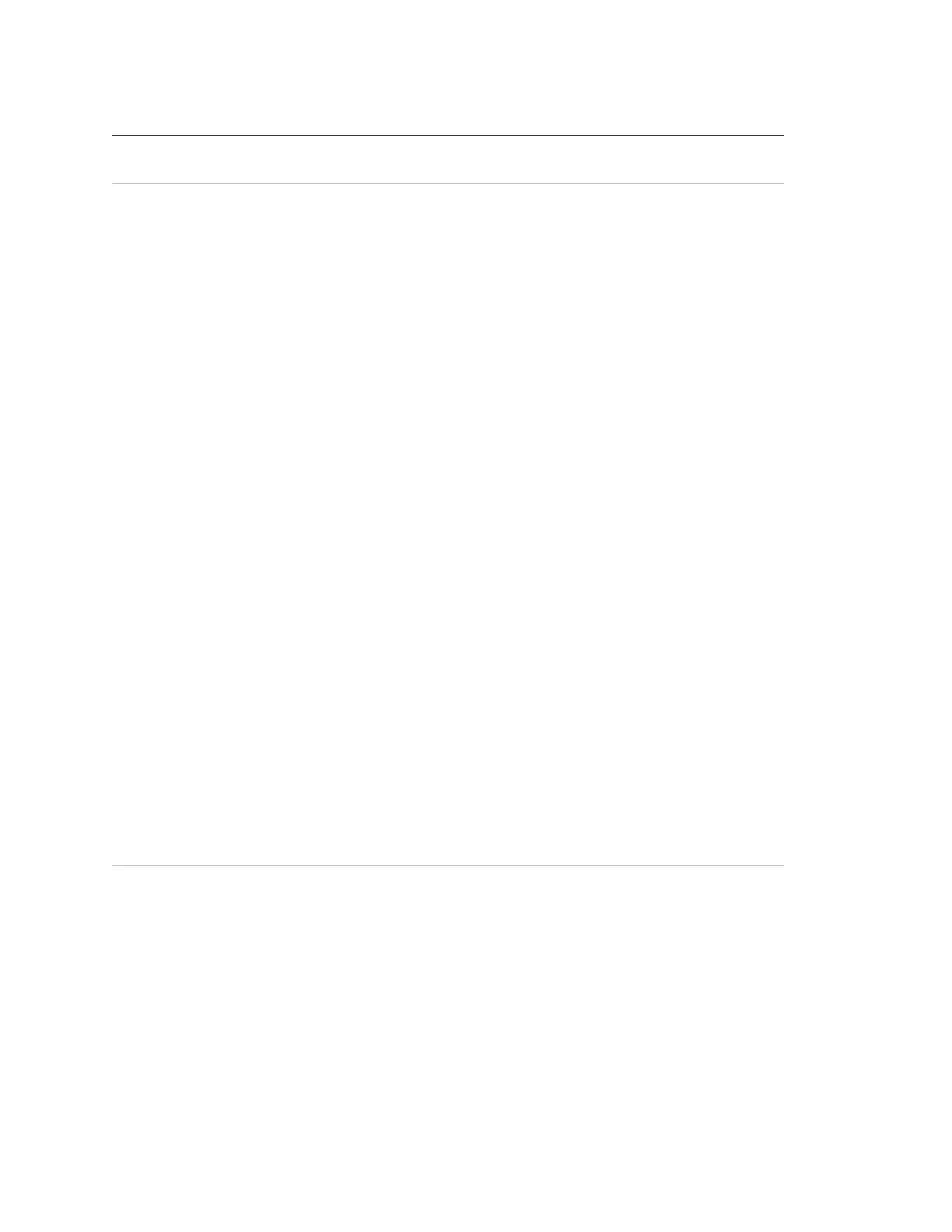Chapter 3: Programming
36 Concord 4 Installation Manual
System programming Use this setting to access the tier 2 programming menus. (See “
Tier 2
programming menus”
on page 37.)
Demo kit mode
Default = Off
This setting determines whether you use your panel for a standard installation
(off) or as a demo kit (on). When the demo kit option is on, only sensors learned
into groups 01 and 03, duress code use, and phone test (8, system master
code, 2) are reported. Turning on this feature and doing a memory clear
changes the following settings:
Partition 1 master code = 1000
Partition 2 master code = 2000
User code 00 = 1001 (partition 1 code – you may use to jump to partition 2)
User code 01 = 1002 (partition 1 code – you may use to bypass sensors)
User code 02 = 2001 (partition 2 code – you may use for remote or offsite
access)
User code 03 = 2002 (partition 2 code – you may use to perform system tests)
User code 04 = 1122 (partition 1 code –
you may use to jump to partition 2, for
remote or offsite access, and system tests)
User code 05 = 2233 (partition 2 code – you may use to jump to partition 1, for
remote or offsite access, bypassing sensors, and system tests)
Partition 1 house code = 255 (P)
Partition 2 house code = 254 (O)
Zone 1 (hardwired input 1) = Group 10, front door
Zone 2 (hardwired input 2) = Group 13, bedroom window
Zone 3 (hardwired input 3) = Group 17, living room motion sensor
Zone 4 (hardwired input 4) = Group 1, panic
Zone 5 (wireless keyfob, ID F00201) = Group 01, (no text)
Zone 6 (wireless DWS, ID A00206) = Group 13, kitchen window
Com failure = off, Demo kit = on
AVM code = 1212
Entry delay = 8 seconds
Exit delay = 8 seconds
Extended delay = 1 minute
Siren timeout = 2 minutes
To turn demo kit mode off or on:
1. With the display showing DEMO KIT MODE OFF/ON (current setting),
press 1 (off) or 2 (on). The display flashes the entered setting.
2. Press #. The display shows DEMO KIT MODE OFF/ON (new setting).
Partition 1 copy
Default = None
After programming all settings pertaining to partition 1, you may make an
exact copy to use for partitions 2 to 6. This helps reduce programming time
when the system is set up for multiple partitions. If there are certain settings
that are unique to partitions 2 to 6, simply advance to the appropriate menu
and make the necessary changes.
To copy partition 1:
1. With the display showing PARTITION 1 COPY, press #, installer code, #.
The display flashes.
2. Press #. The display shows DONE.
