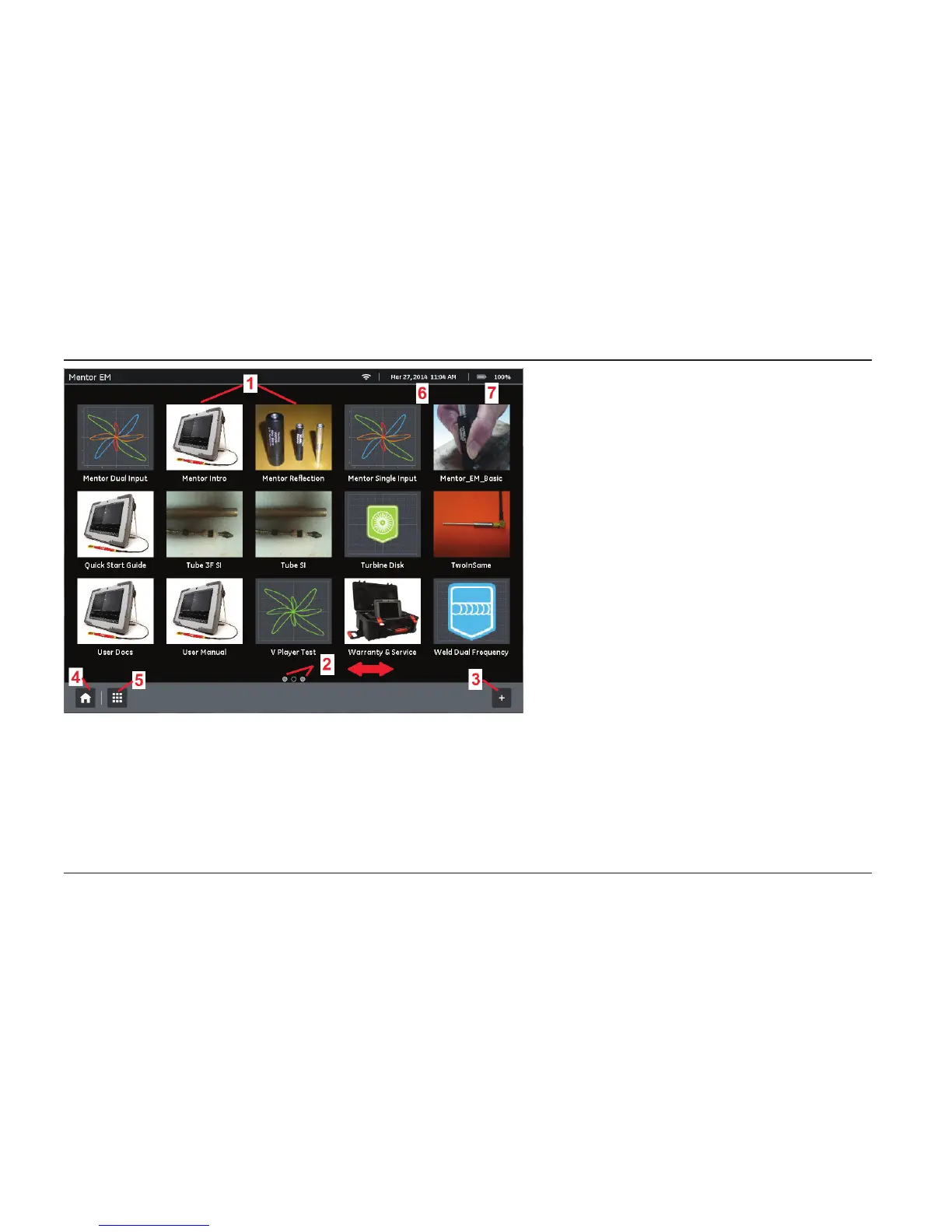This is the Desktop. It is displayed when the instrument powers on (if so
congured by the Startup setting) and whenever the HOME KEY is pressed.
Desktop Features
1 – Use touch screen to select any workow loaded
into the instrument’s active desktop.
2 – Slide left or right to access additional pages.
Number of circles at bottom center of a display
indicate how many additional pages are viewable.
Open circle indicates the position of the current
view in relation to all available pages (in the case
shown here, the user is currently viewing the
second of three available pages).
3 – Press to access and load additional workow
les (including those on certain external devices
such as a USB thumbdrive).
4 – Press at any time to return to the Desktop.
5 – Press to access System Settings (WiFi,
Bluetooth, User Preferences, etc.), File Manager,
Remote Access setup, and to Shut Down the
instrument.
6 – Date and time format are selected via the
Regional setting.
7 – Battery life indicator
