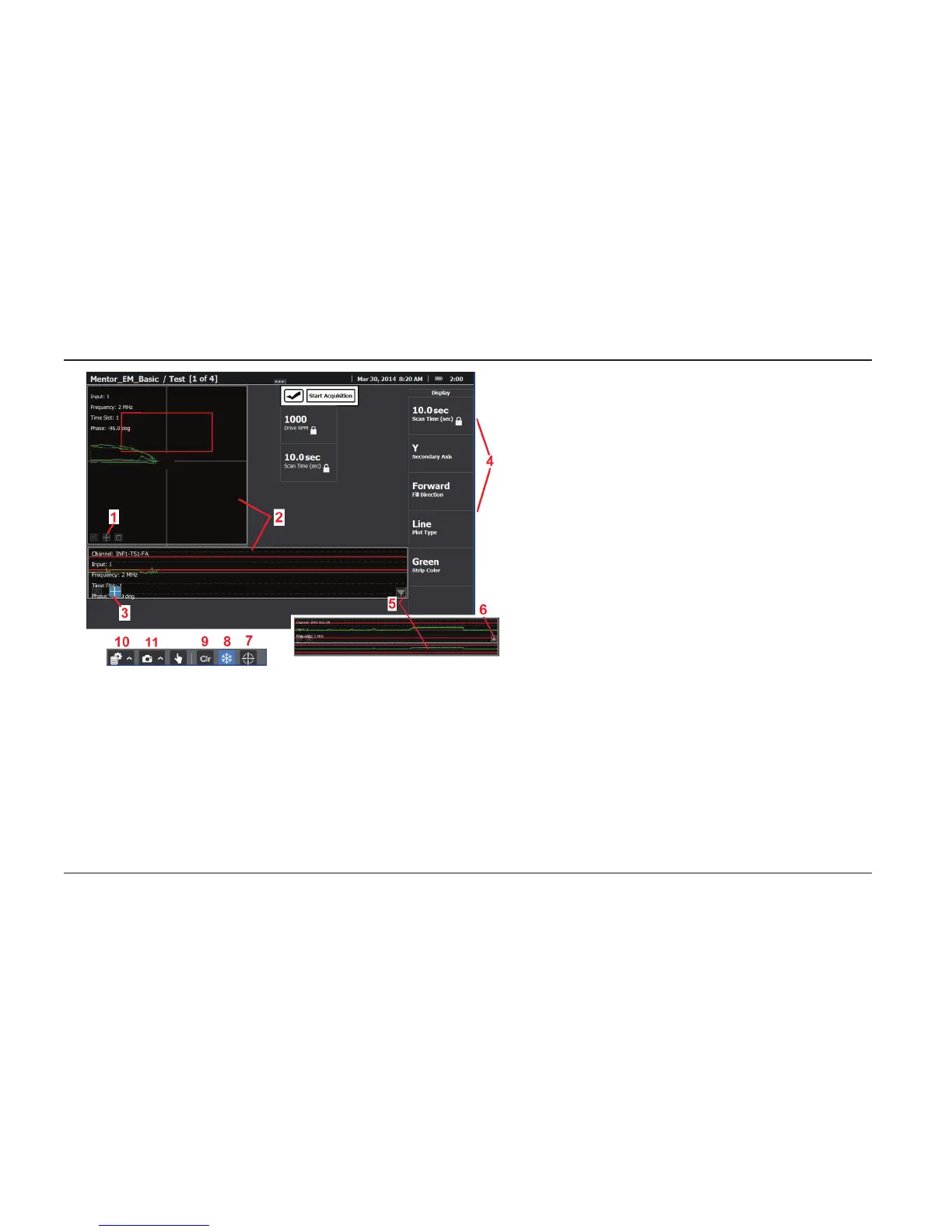Data Display Screens
1 – Select the Display Icon to access parameters
related to the Lissajous (or Spot) display.
2 – The Data View Screen and Strip Chart display all
data collected for a duration equal to the indicated
Scan Time.
3 – Select this Display Icon to access parameters
related to the Strip Chart display.
4 – Display parameters available for viewing or (if
enabled) modication. Touch to activate.
5
– Select to display the strip chart overview. When
data is frozen, the strip chart and overview function
as a data review tool.
6 – Select to close the strip chart overview.
7 – Select to balance (null) both inputs or press and
hold to select which input(s) to balance.
8 – Freezes and unfreezes the active data display.
9 – Clears the active display of data.
10 – Select to Save currently acquired data (display
must rst be frozen) or to Load previously saved
data. Also allows saving or loading of settings.
11 – Capture the display screen or generate a
report.
Data can be displayed on one or more Data View Screens and/or Strip Charts.
Display menus control the appearance of each screen (provided the workow's
architect made these parameters viewable and adjustable). A description of
each parameter is found in the Appendix. The user can also open the Strip Chart
Overview, which serves as a Data Review Tool (described later).
