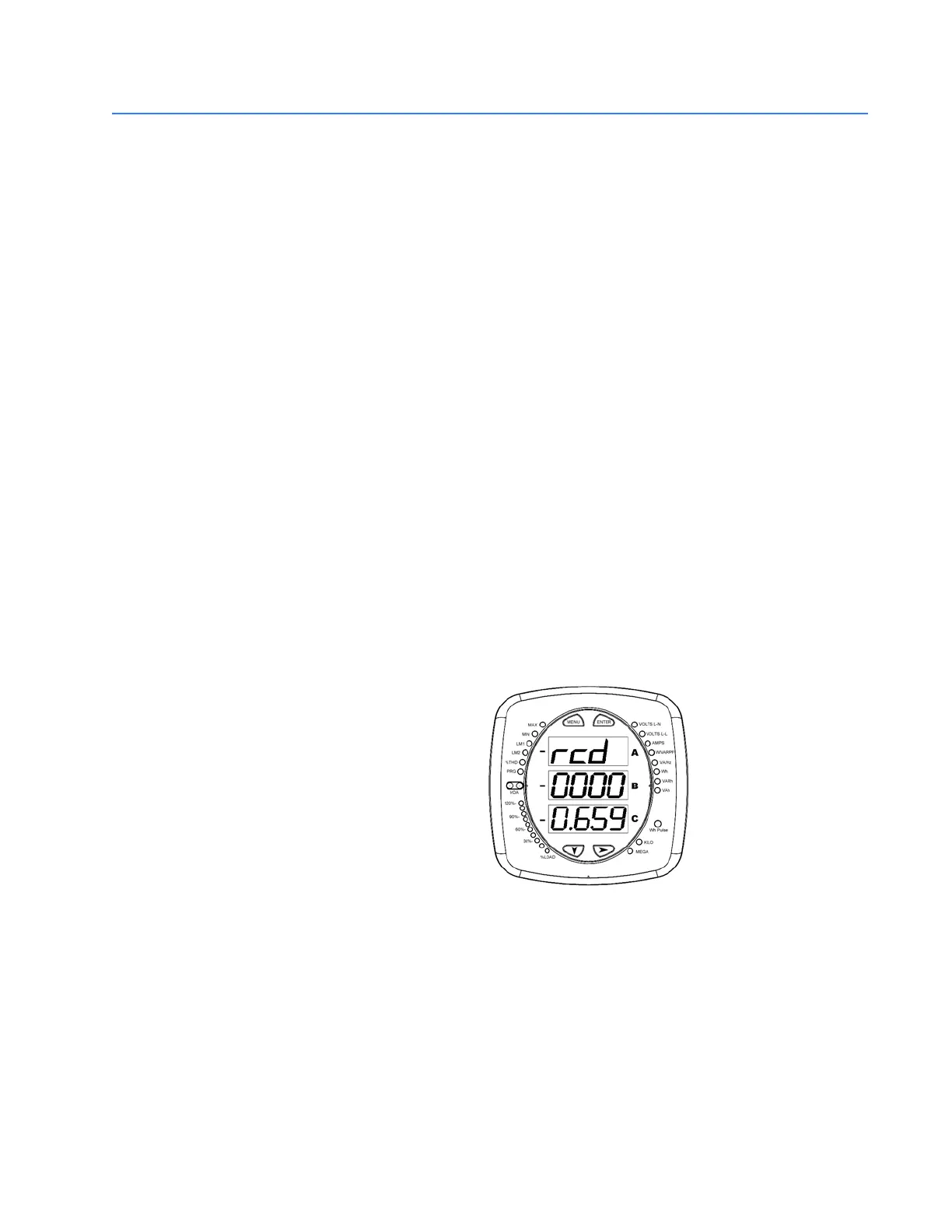CHAPTER 4: USING THE METER
EPM 6000 MULTI-FUNCTION POWER METERING SYSTEM – USER GUIDE 4–5
4.2 Configuring the Meter via the Front Panel
4.2.1 Overview
The EPM 6000 front panel can be used to configure the meter. The EPM 6000 has three
modes: operating mode (default), IrDA reset mode, and configuration mode. The MENU,
ENTER, DOWN and RIGHT buttons navigate through the modes and navigate through all
the screens in each mode.
A typical setup will be demonstrated in this section; other settings are possible. Complete
navigation maps for the display modes are shown in Navigation Maps on page 6–1. The
meter can also be configured through software.
4.2.2 Start Up
Upon power-up, the meter will display a sequence of screens. The sequence includes the
following screens:
Lamp test screen where all LEDs are lighted;
Lamp test screen where all digits are lighted;
Firmware screen showing build number;
Error screen (if an error exists).
The EPM 6000 will then auto-scroll the parameter designators on the right side of the front
panel. Values are displayed for each parameter. The KILO or MEGA LED will illuminate,
showing the scale for the Wh, varh and VAh readings.
An example of a Wh reading is shown below.
FIGURE 4–4: Typical Wh Reading
The EPM 6000 will continue to scroll through the parameter designators, providing
readings until one of the buttons on the front panel is pushed, causing the meter to enter
one of the other modes.
