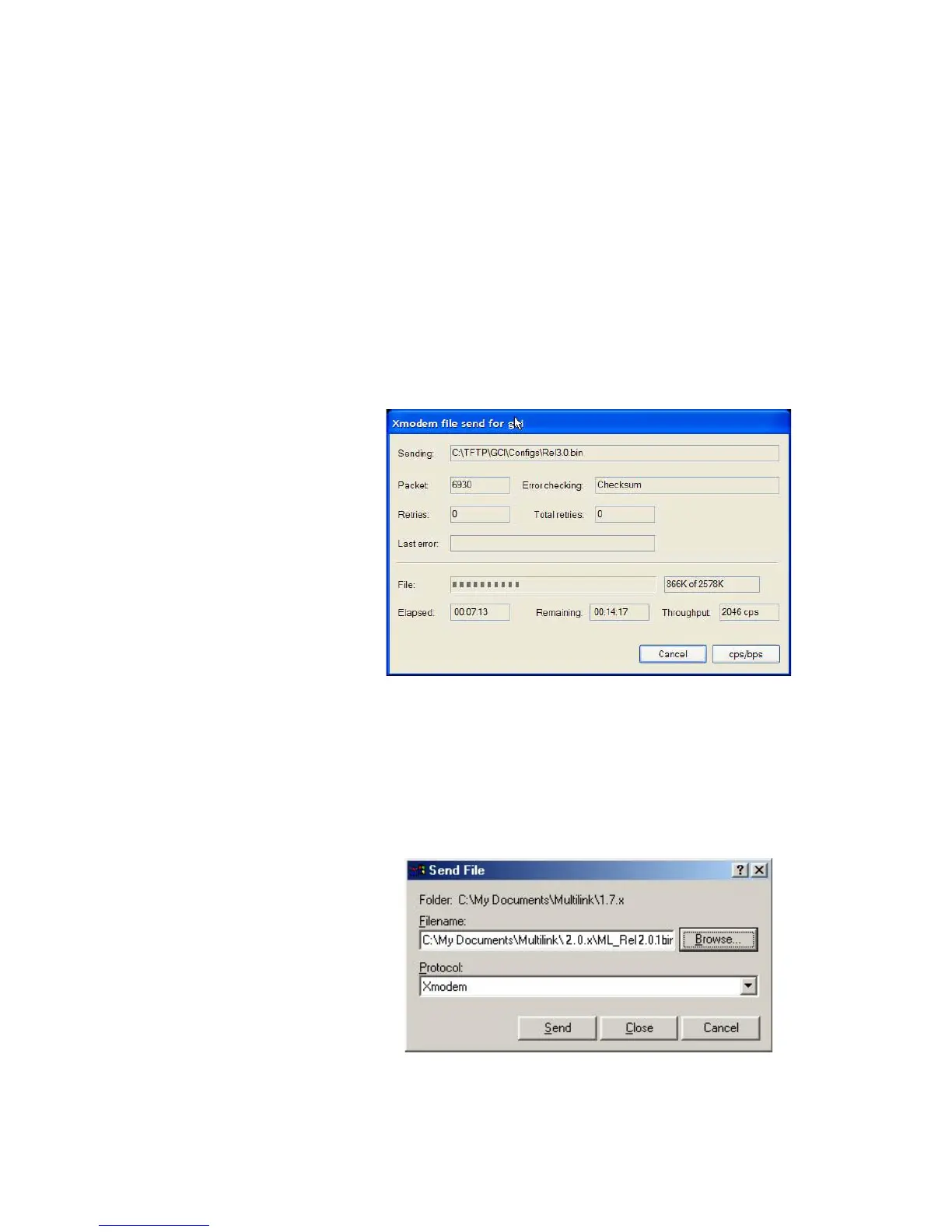CHAPTER 1: INTRODUCTION INTRODUCTION
MULTILINK ML1200 MANAGED FIELD SWITCH – INSTRUCTION MANUAL 1–25
Z Save the existing configuration (refer to section 5.4.4 - Saving
Configuration for details).
Z Enter the following command:
ML1200# xmodem get type=app
Do you wish to upgrade the image? [Y or N] Y
Please start XModem file transfer now.
Refer to “Saving Configuration” on page 20 for details on the xmodem command.
Once the upgrade is started, the terminal emulation firmware will ask for the installation
file location.
Z Indicate the file location to begin the file transfer.
Z Make sure the Xmodem protocol is also selected in this file location
dialog window.
In some operating systems it maybe necessary to select the transfer option.
In this case,
Z Return to the HyperTerminal window used in step 5.
Z Select the Transfer > Send File menu item.
Z As shown below, enter the location of the new firmware file.
Z Select the Xmodem protocol.
Z Select the Send button and to begin the file transfer.